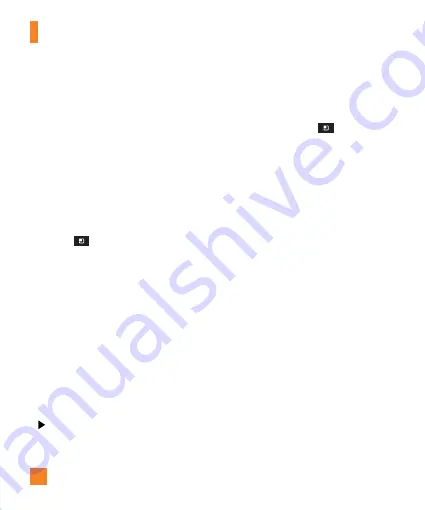
76
How to install On-Screen Phone on
your PC
Visit LG.com (http://www.lg.com/us). Locate
the search box in the upper right corner of the
page and enter your device’s model number
(LGP925). From the
SUPPORT
list, select your
model. Scroll down and select the
On-Screen
Phone
software. When prompted, select
Run
to install
On-Screen Phone
on your PC.
n
NOTE
Please make sure
Mass storage only
is
unchecked. (From the Home screen, tap the
Menu Key
>
Settings
>
SD card &
phone storage
>
Mass storage only
.)
How to connect your mobile phone
to your PC
USB connection:
1
Open the On-Screen Phone application.
Click
Connection Wizard
and select "
USB
Cable connection
", then click "
Next
".
2
Connect your mobile phone to the PC using a
USB cable and click "
Next
".
Enter the On-Screen Phone password and
click "
Next
". The default password is
"0000".
You can change the password in
Settings
>
Wireless & networks
>
On-Screen
Phone settings
>
Change Password
.
3
Click "
OK
" to exit the window.
Wireless connection with Bluetooth:
1
On your mobile phone, from the Home
screen tap the
Menu Key
>
Settings
>
Wireless & networks
>
Bluetooth
settings.
Select
Bluetooth
to turn it on and
then select
Discoverable
.
2
If you have previously connected using a
cable, run the
New Connection Wizard
to
create a new connection.
3
Run the Connection Wizard on the computer,
select "
Bluetooth connection
", then "
Next
".
4
The wizard will start searching for Bluetooth-
enabled mobile phones. When the mobile
phone you want to connect to appears, click
"
Stop
" to stop searching.
5
Select "
LG P925
" from the device list and
click "
Next
". You can rename the device if
you wish.
6
Enter the PIN code (e.g. "0000") and click
"
Next
".
7
On your mobile phone, accept the request
and enter the same PIN code, then tap "
OK
".
8
Enter the On-Screen Phone password and
click "
Next
". (The default password is
"0000").
9
Tap "
OK
" to exit.
Settings
Содержание THRILL 4G
Страница 5: ...User Manual ...






























