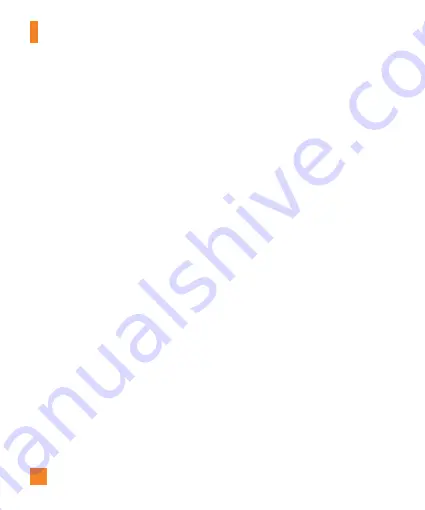
28
Entering text
Shift Key -
Tap once to capitalize the next
letter you type. Double-tap for all caps.The
colored circle or lock icon on the key indicates
that uppercase is locked on.
Number and Symbols/Settings Key -
Tap
to change to 123 Mode and enter numbers
and symbols. Touch and hold to set various
keyboard settings.
Enter Key -
Adds another line when entering
text.
Hide Keypad Key -
Removes the keypad from
the screen.
Delete Key -
Deletes any text you have
entered.
To enter a space, tap the
Space Key
.
123 Mode
This mode allows you to enter numbers
in a text message (a telephone number,
for example) more quickly. Tap the keys
corresponding to the required digits before
manually switching back to the appropriate
text entry mode by tapping the
Numbers and
Symbols Key
.
Entering accented letters
While entering text you can enter special
characters (e.g., “á”).
From Phone Keypad
After the corresponding letter character
disappears, press the same key repeatedly
until you see the special character you want.
From Qwerty keyboard
To input the accent, press and hold the desired
letter key.
After the accented character appears, slide
your finger over it to enter it.
On-screen Keyboard
Содержание THRILL 4G
Страница 5: ...User Manual ...
















































