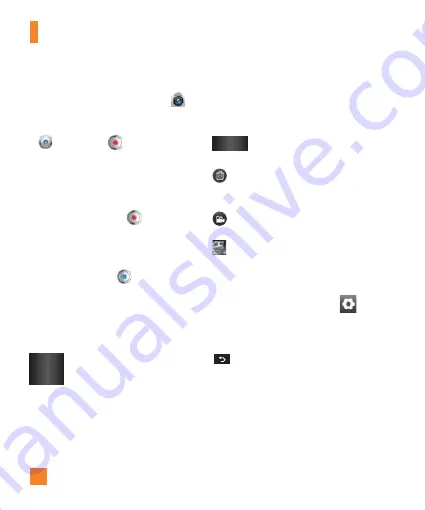
46
Recording a video
1
From the Home screen, tap
Camera
and slide the
Mode Switch
to the right to
change to Video mode. The
Capture Button
will change to
.
2
The Video camera’s viewfinder will appear
on the screen.
3
Holding the phone horizontally, point the
lens towards the subject of the video.
4
Tap the
Record Button
once to start
recording.
5
The duration of the recording will appear at
the bottom of the viewfinder.
6
Tap the
Stop Button
on the screen to
stop recording.
After recording a video
A still image representing your video will
appear on the screen.
Play
Tap to play the video.
Share
Tap to share your video via
Bluetooth
,
,
,
Gmail
,
Messaging
,
YouTube
, or
any other downloaded application
that supports this feature.
n
NOTE
Additional charges may apply when
multimedia messages are downloaded
while roaming.
Rename
Tap to edit the name of the selected
video.
Tap to delete the video you just recorded.
Tap
OK
to confirm it. The viewfinder will
reappear.
Tap to record another video right away.
Your current video will be saved.
Tap to view the Gallery of your saved
photos and videos.
Using the advanced settings
Using the viewfinder, tap
Settings
to
open the advanced options.
Scroll down to view the available options.
After selecting the option, tap the
Back Key
.
Video size
– Tap to set the size (in
pixels) of the video you record. Select
the video size from
1080P(1920X1080)
,
HD(1280X720)
,
D1(720X480)
,
VGA(640X480)
,
QVGA(320X240)
, and
QCIF(176X144)
.
White balance
– The white balance ensures
any the white areas in your video are realistic. To
Video Camera
Содержание THRILL 4G
Страница 5: ...User Manual ...






























