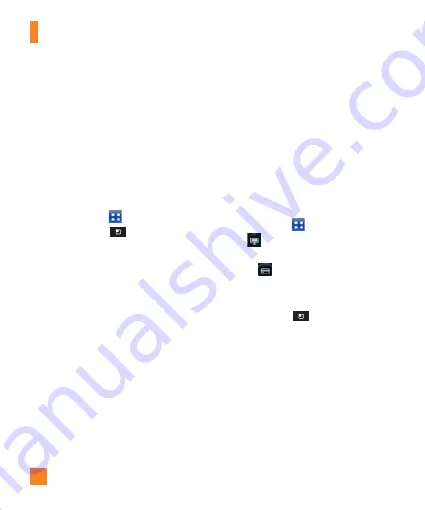
56
Using SmartShare
SmartShare
uses DLNA (Digital Living
Network Alliance) technology to share digital
content through a wireless network.
Both devices must be DLNA certified to
support this feature.
To turn SmartShare on and allow
sharing contents
1
From the Home screen, tap the
Applications Key
>
SmartShare
.
2
Tap the
Menu
Key
>
Settings
.
3
Tap the
Discoverable
checkbox to allow
your device to be detected by other devices.
4
Tap
Always accept request
if you would
like to automatically accept sharing requests
from other devices.
5
Tap
Receive files
if you would like to
automatically receive files to your phone
from other devices.
6
Under the My shared contents section,
tap each option to checkmark the types of
content you would like to share. Choose
from
Pictures
,
Videos
and
Music
.
7
SmartShare
is now activated and ready to
share contents.
To share contents from remote content
library to other devices
Let your renderer device (e.g. TV) play
multimedia contents from your remote content
library (e.g. PC)
n
NOTE
Make sure that the DLNA functionality of
your devices is properly configured (e.g.
TV and PC)
1
From the Home screen, tap the
Applications Key
>
SmartShare
.
2
Tap
To
and select the device from the
renderer device list.
3
Tap
From
and select the device from
the remote content library.
4
You can browse the content library.
5
Tap the
Menu
Key
>
Play
.
To share contents from your phone to your
renderer device(e.g. TV)
n
NOTE
Make sure that your renderer device is
properly configured.
1
While browsing your pictures or videos using
the
Gallery
application, touch and hold to
select files. Then you will be able to select
multiple files to be shared.
Multimedia
Содержание THRILL 4G
Страница 5: ...User Manual ...
















































