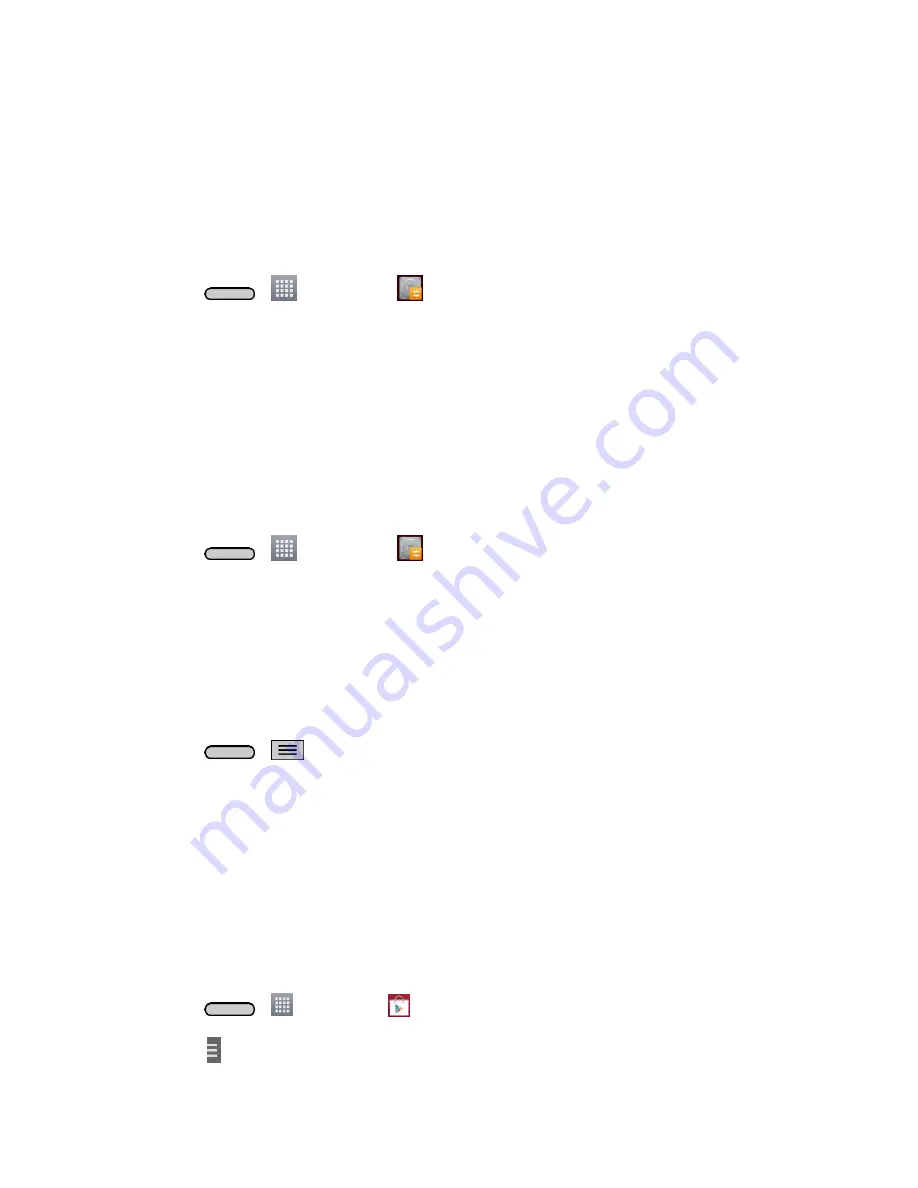
Tools and Calendar
121
Before Updating Your Firmware
Updating your phone firmware will erase all user data from your phone. You must back up all critical
information before updating your phone firmware.
Back Up All Data Prior to Update
To back up your data using LG Backup
1. Press
>
>
LG Backup
>
Backup
.
2. Checkmark the items you want to back up and tap
Next
.
3. Select the location you want to save the backup file and tap
Next
.
Note
: It is recommended that you save the backup file to an SD card. If you save it to the internal storage,
a factory reset or software upgrade might delete the backup file from your device and you will lose all of
your saved data.
4. Tap
Start
. All of your data will be backed up.
To restore a backup file
1. Press
>
>
LG Backup
>
File restore and management
.
2. Tap the backup file you want to restore.
3. Checkmark the items you want to restore and tap
Next
.
4. Read the information on the screen and tap
Start
. Your device will restore the backed up data
and reboot.
To back up your email accounts:
1. Press
>
>
System settings
>
Accounts & sync
.
2. Touch the
Auto-sync data
option to enable the feature (checkmark).
If the Auto-sync option is on, email, Calendar and Contacts automatically synchronize
whenever a change is made.
If the Auto-sync option is off, touch the
account to reveal the account‟s synchronization
settings screen and then touch an account field to sync now.
To back up your Google apps:
Your Google app purchases are reloaded remotely and can be re-installed after the update is applied.
1. Press
>
>
Play Store
.
2. Touch >
My apps
>
All
tab.
Содержание Sprint Volt
Страница 1: ...User Guide ...
Страница 108: ...Tools and Calendar 99 Day View Week View ...
Страница 109: ...Tools and Calendar 100 Month View Year View ...
















































