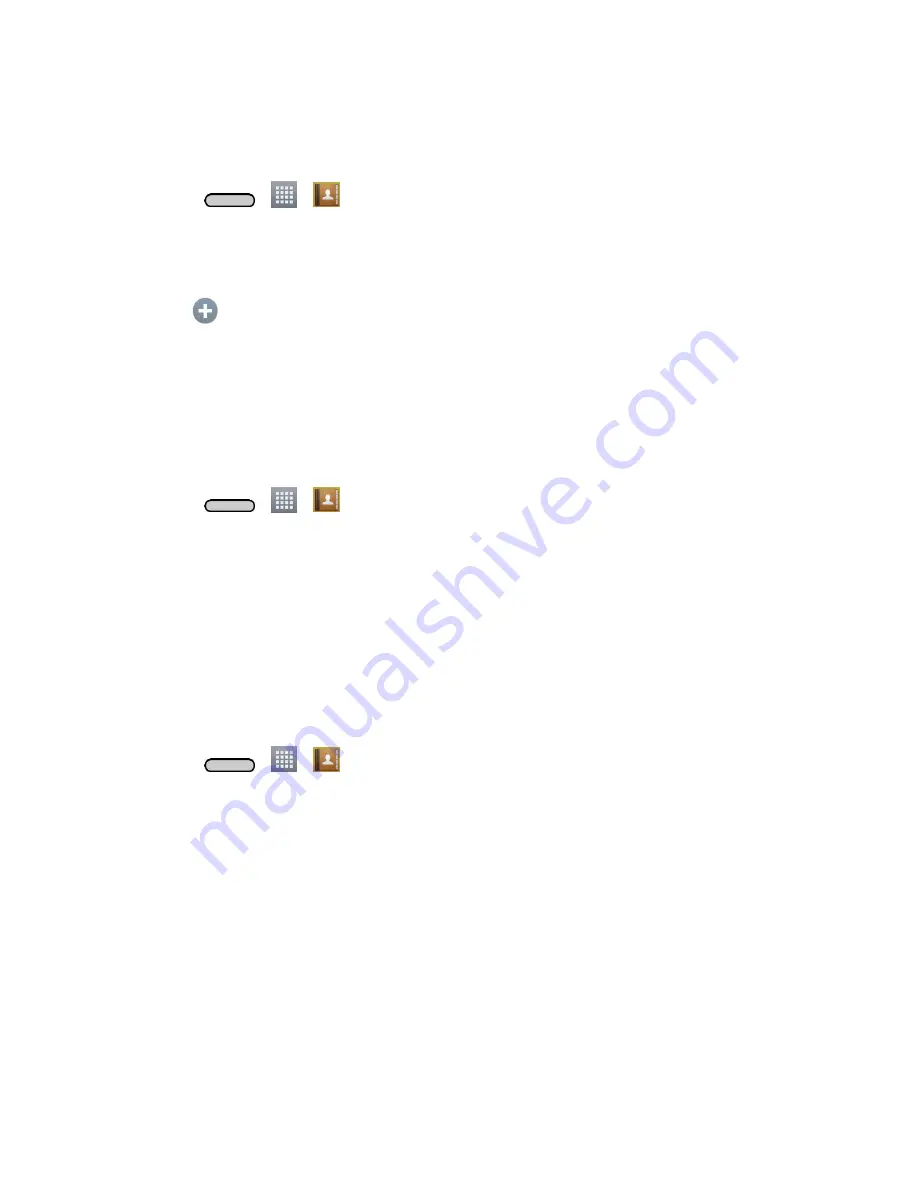
Contacts
48
4. Tap
Yes
to confirm that you want to delete the contact.
Add a Number to a Contact
1. Press
>
>
.
2. Touch and hold the contact's entry.
3. Tap
Edit contact
in the menu that opens.
4. Tap
under the Phone section.
5. Tap the label button to the right of the phone number field and select the relevant label.
To create your own label, tap
CUSTOM
.
6. Enter a phone number and tap
Save
.
Edit a Contact‟s Number
1. Press
>
>
.
2. Touch and hold a contact's entry.
3. Tap
Edit contact
.
4. Tap a phone number to edit.
5. Re-enter or edit the number and tap
Save
.
Assign Direct Dialing Numbers
Besides speed dialing, you are also able to directly save a contact to your Home screen.
1. Press
>
>
.
2. Touch and hold a contact's entry.
3. Tap
Add to Home screen
>
Direct dial
. The contact will be shown on the Home screen.
Note
: If there is no available space on a particular Home screen canvas, you must delete or remove an
item before you can add another item. In this case, you have the option of switching to another Home
screen canvas.
Use Direct Dial
To use Direct Dial, simply tap the contact on the Home screen.
Assign a Picture to an Entry
Assign a picture to display each time a certain contact calls you.
Содержание Sprint Volt
Страница 1: ...User Guide ...
Страница 108: ...Tools and Calendar 99 Day View Week View ...
Страница 109: ...Tools and Calendar 100 Month View Year View ...






























