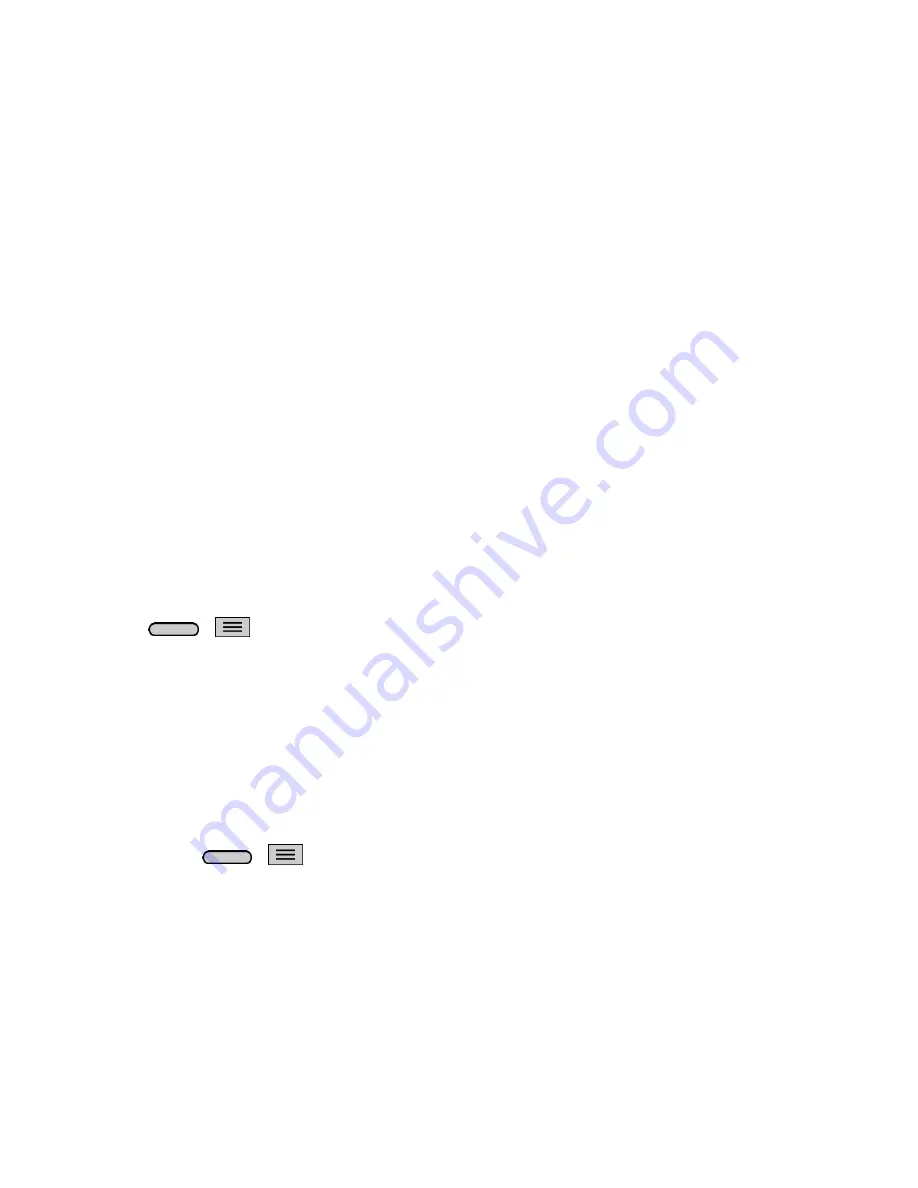
Phone Basics
8
Turn the Screen Off When Not in Use
■ To quickly turn the screen off, press the
Power/Lock Button
. Pressing the
Power/Lock Button
again or receiving an incoming call will turn on your phone screen and show the lock screen.
To save battery power, the phone automatically turns off the screen after a certain period of time when
you leave it idle. You will still be able to receive messages and calls while the phone
‟s screen is off.
Note:
For information on how to adjust the time before the screen turns off, see
Screen timeout
.
Turn the Screen On and Unlock It
1. To turn the screen on, press the
Power/Lock Button
.
2. Swipe your finger across the screen to unlock it.
If you have set up a screen lock, you will be prompted to enter it. See
Lock screen
.
Turning the screen on using the KnockON feature
The KnockON feature allows you to double-tap the screen to easily turn the screen on or off.
●
Quickly double-tap the center of the screen to turn the screen on.
●
Quickly double-tap the Status Bar, an empty area on the Home screen, or the Lock screen to turn
the screen off.
Note
: The KnockON feature can be turned on and off in the Gestures menu. From the Home screen,
press
>
>
System settings
>
Gestures
> remove the checkmark from the
Screen on/off
checkbox.
Unlocking your screen using the Knock Code feature
The Knock Code feature allows you to create your own unlock code using a combination of knocks (or
taps) on the screen.
■ While the screen is off, tap the same sequence you established anywhere on the screen. The
Home screen will be accessed directly.
Note
: The Knock Code feature can be turned on and off in the Lock screen settings. From the Home
screen, press
>
>
Lock screen settings
>
Select screen lock
>
Knock Code
. Then follow
the instructions to create your unlock sequence, as well as a Backup PIN in case you forget your unlock
sequence. Please note that KnockON is disabled when Knock Code is in use.
Touchscreen Navigation
Your device is a touch-sensitive phone which allows you to select an on-screen option with a single touch
and to easily scroll through long lists. Simply slide up and down through the display with your fingertip.
Содержание Sprint Volt
Страница 1: ...User Guide ...
Страница 108: ...Tools and Calendar 99 Day View Week View ...
Страница 109: ...Tools and Calendar 100 Month View Year View ...






























