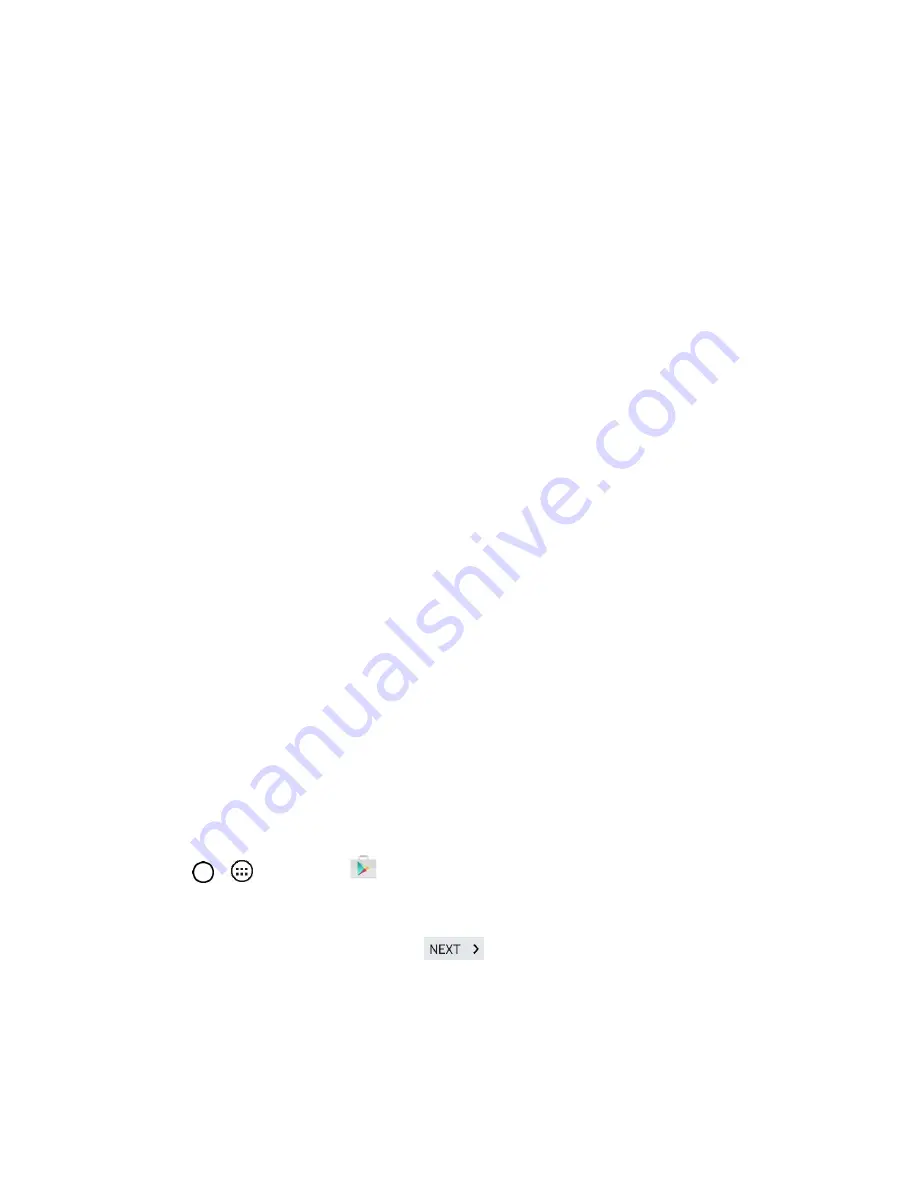
Basic Operations
17
3. Follow the on-screen prompts to create your free account.
4. Log into your provided email address, locate the email from Google, and respond to the new
email to both confirm and activate your new account.
Sign into Your Google Account
If you have a Google Account but have not yet signed in with your phone, follow these instructions to sign
in to your Google Account.
1. Launch an application that requires a Google Account (such as Play Store or Gmail).
2. Enter a Google Account and tap
NEXT
.
Note
: If you do not already have a Google Account, tap
CREATE NEW ACCOUNT
and follow the on-
screen prompts to create your new account.
3. Enter your Password and tap
NEXT
.
4. Select if you want to back up your phone's apps, app data, settings, and Wi-Fi passwords and tap
NEXT
.
5. Checkmark the entries you want to sync (if necessary) and tap
NEXT
.
Your phone then communicates with the Google servers to confirm your information.
Important:
Some applications, such as Calendar, work only with the primary Google Account (the first
Google Account set up with your phone). If you plan to use more than one Google Account with your
phone, be sure to sign into the one you want to use with such applications first. When you sign in, your
contacts, Gmail messages, Calendar events, and other information from these applications and services
on the web can be synchronized with your phone. You will be prompted to sign in or to create a Google
Account the first time you start an application that requires one, such as Gmail or Play Store.
Google Play Store
Play Store provides direct access to Android applications and games to download and install on your
phone.
Access the Play Store
1. Tap
>
>
Play Store
.
2. If not already logged in with your Google Account, tap
Existing
.
3. Enter your account information and tap
.
Note
: Play Store options may vary depending on the version installed in your phone. Your Play Store
application will update automatically when available.
















































