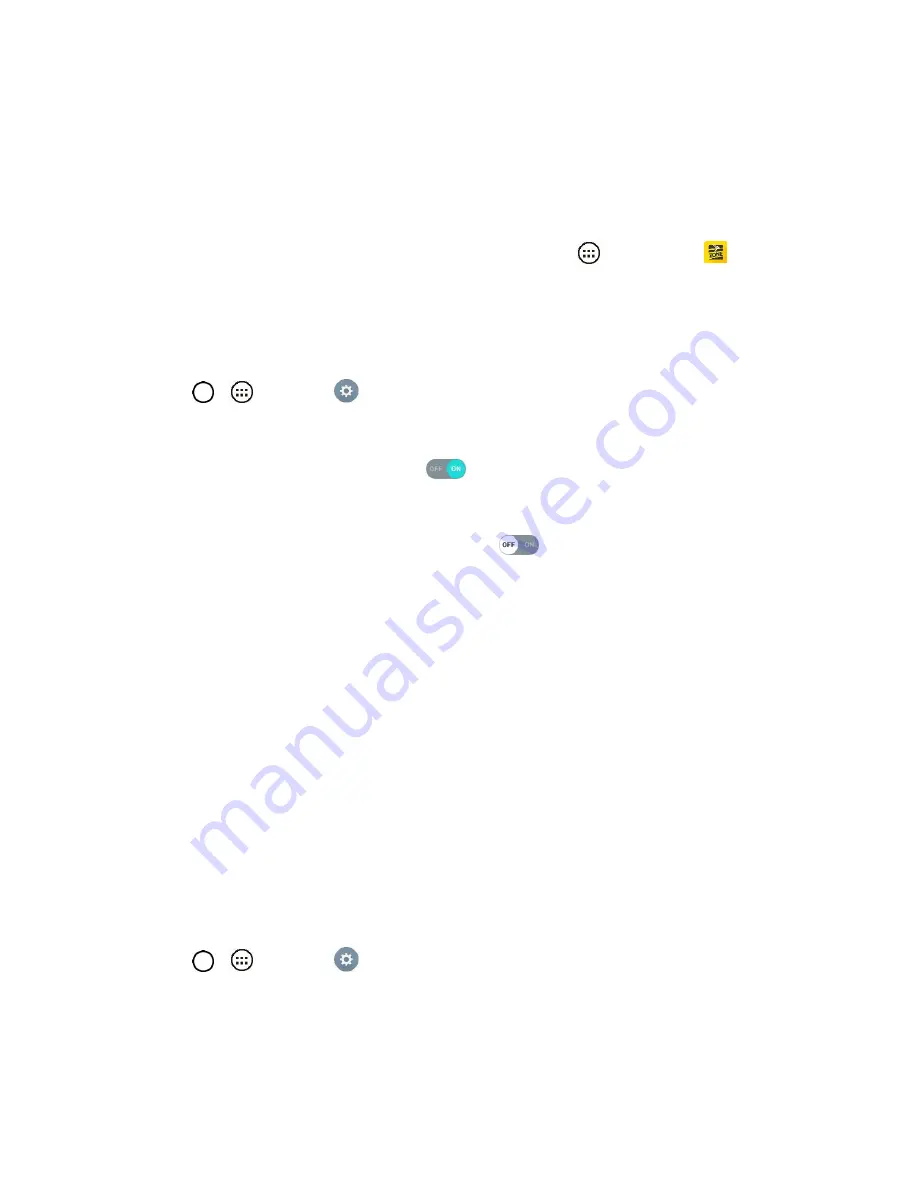
Connectivity
83
Wi-Fi Hotspot
Wi-Fi Hotspot allows you to turn your phone into a Wi-Fi hotspot. When this feature is turned on, you can
share your phone's mobile data services via Wi-Fi with other Wi-Fi enabled devices. The feature works
best when used in conjunction with 4G data services (although 3G service can also be used).
Important:
Use of the Hotspot feature requires an additional subscription. Sign on to your account at
or access your account via Sprint Zone (tap
Apps
>
Sprint Zone
) to learn
more.
Note
: Turning on Hotspot will disable your phone's connection to other Wi-Fi networks.
Set Up Wi-Fi Hotspot
1. Tap
>
>
Settings
.
2. Tap
More
…
>
Wi-Fi Hotspot
.
3. Tap the switch to turn Wi-Fi Hotspot on
.
Wi-Fi Hotspot is enabled.
To disable Wi-Fi Hotspot, tap the switch again
.
Note
:
The best way to keep using the phone as a hotspot is to have it connected to a power supply.
Important:
Write down the passkey (password) for this communication (shown onscreen).
Connect to Wi-Fi Hotspot
1. Enable Wi-Fi (wireless) functionality on your target device (laptop, media device, etc.).
2. Scan for Wi-Fi networks from the device and select your phone hotspot from the network list.
3. Select this phone and follow your onscreen instructions to enter the passkey (provided on the Wi-
Fi Hotspot page).
4. Launch your Web browser to confirm you have an Internet connection.
Tethering
Use Tethering to share your device‘s Internet connection with a computer that connects to your device via
USB cable, or by Bluetooth.
1. Tap
>
>
Settings
>
More
…
.
2. Select a tethering option:
USB tethering
or
Bluetooth tethering
.
For USB tethering, connect your phone to the target device with the supplied USB cable.
For Bluetooth tethering, pair your phone with the other device via Bluetooth.






























