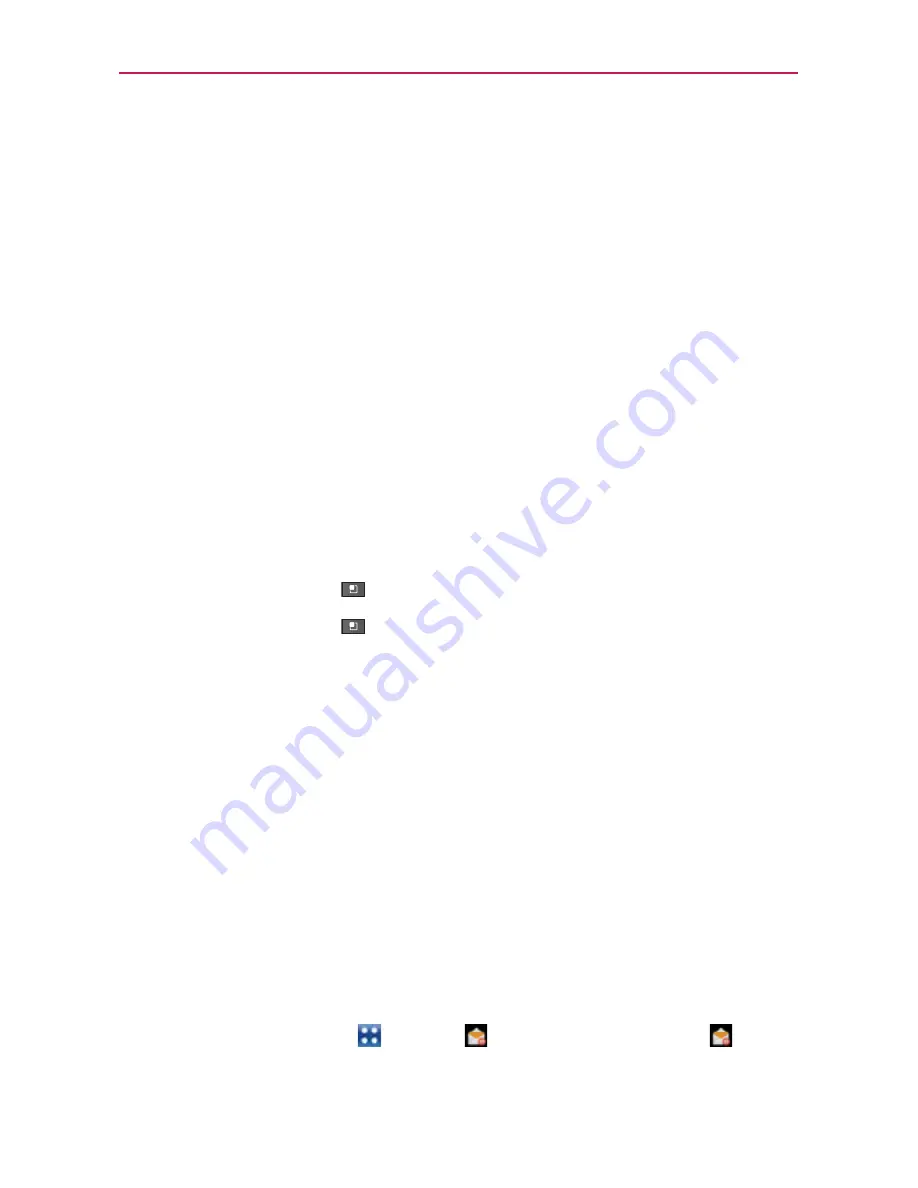
84
Communication
5. Touch the contact whose information you want to join with the first
contact. The information from the two contacts will be merged and
displayed under the name from the first contact.
6. Touch
Save
to confirm you want to join the entries. The contact
information will be displayed in one contact entry.
Separating Contact Information
Each contact entry on your phone may contain ‘joined’ information from a
variety of sources.
If contact information from different sources was joined in error, you can
separate the information back into individual contact entries on your phone.
To separate contact information
1. Open the
Contacts
application.
2. Touch the contact entry whose information you want to separate.
3. Touch the
Menu Key
>
Edit contact
.
4. Touch the
Menu Key
>
Separate
.
5. Touch the
OK
button to confirm you want to separate the entries. The
contact information will separated into individual contact entries in the
Contacts list.
Opening Email and the Accounts Screen
You can use the
application to read email from services other than
Gmail
TM
. The
application supports the following account types:
Microsoft Exchange, Windows Live Hotmail, Yahoo! Mail, Gmail, AOL Mail,
Verizon and other accounts.
To open the Email application
#
Touch the
Apps Key
>
or touch the
icon
directly from the Home screen.






























