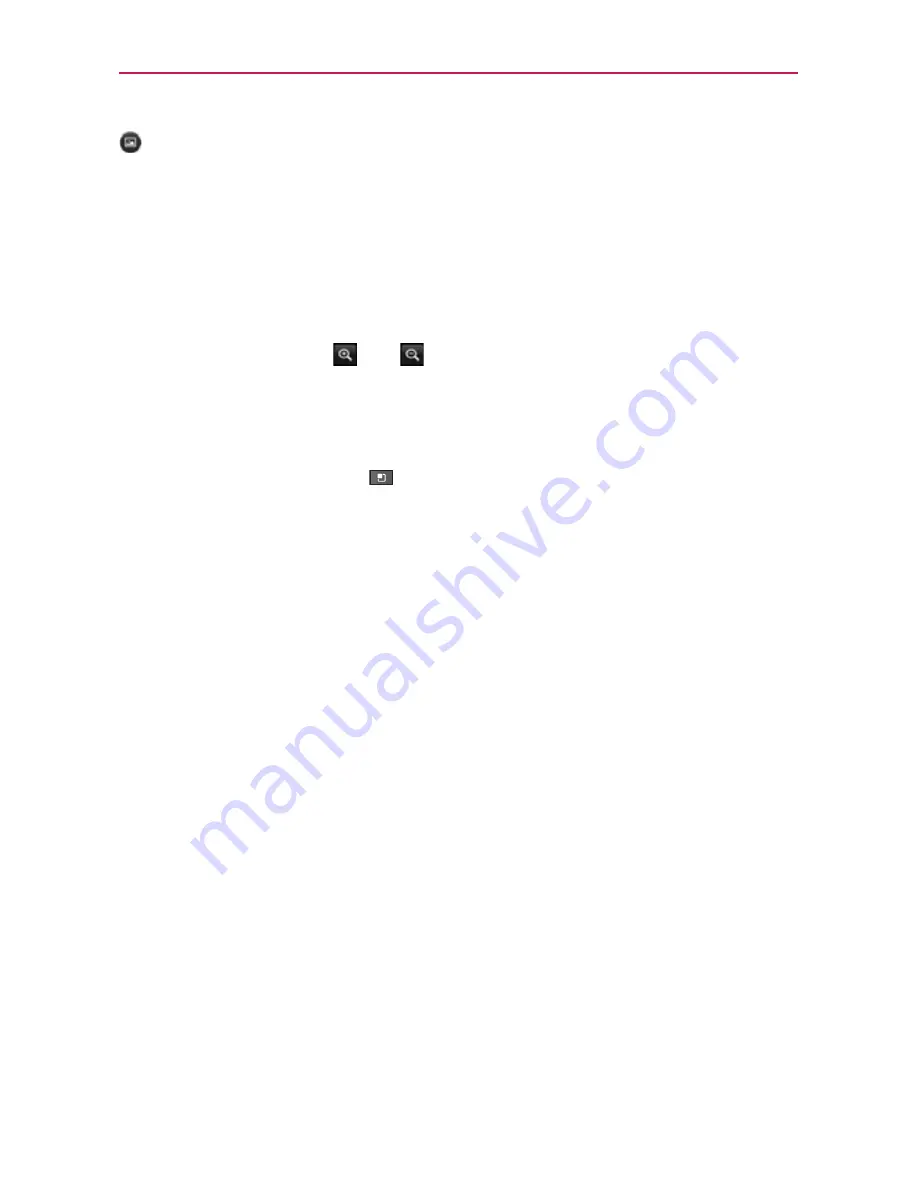
117
Entertainment
Touch to view the Gallery of your saved photos.
Viewing your saved photos
1. You can access your saved photos from Camera mode. Just touch the
Gallery
thumbnail at the bottom right corner of the screen, then touch a
photo to display it.
TIP
Slide your finger left or right to view other photos or videos.
While viewing a photo, touch the screen to access the following options:
Zoom
The zoom icons
and
allow you to zoom in and out.
Slideshow
Touch to see your photos played in a slideshow.
Menu
Touch to open an Options menu including
Share
,
Delete
, or
More
.
If you touch
More
, it provides the following additional options:
NOTE
Touching
the
Menu Key
displays the
Menu
button items. Touch again to display the
Slideshow
button and the
Menu
button.
Details
Touch to display information about the selected photo including (e.g.,
file type, file size, etc.).
Show on map
If the picture was taken with the Tag location function activated,
the location where this picture was taken can be displayed in a map.
Set as
Sets the photo as the icon identifying a contact or sets it as your phone
wallpaper.
Crop
Allows you to manually crop the photo. Use your finger to move or resize
the cropping box to encompass only the part of the photo you want to see,
then touch
Save
.
Rotate left
Touch to rotate the photo counter-clockwise.
Rotate right
Touch to rotate the photo clockwise.
















































