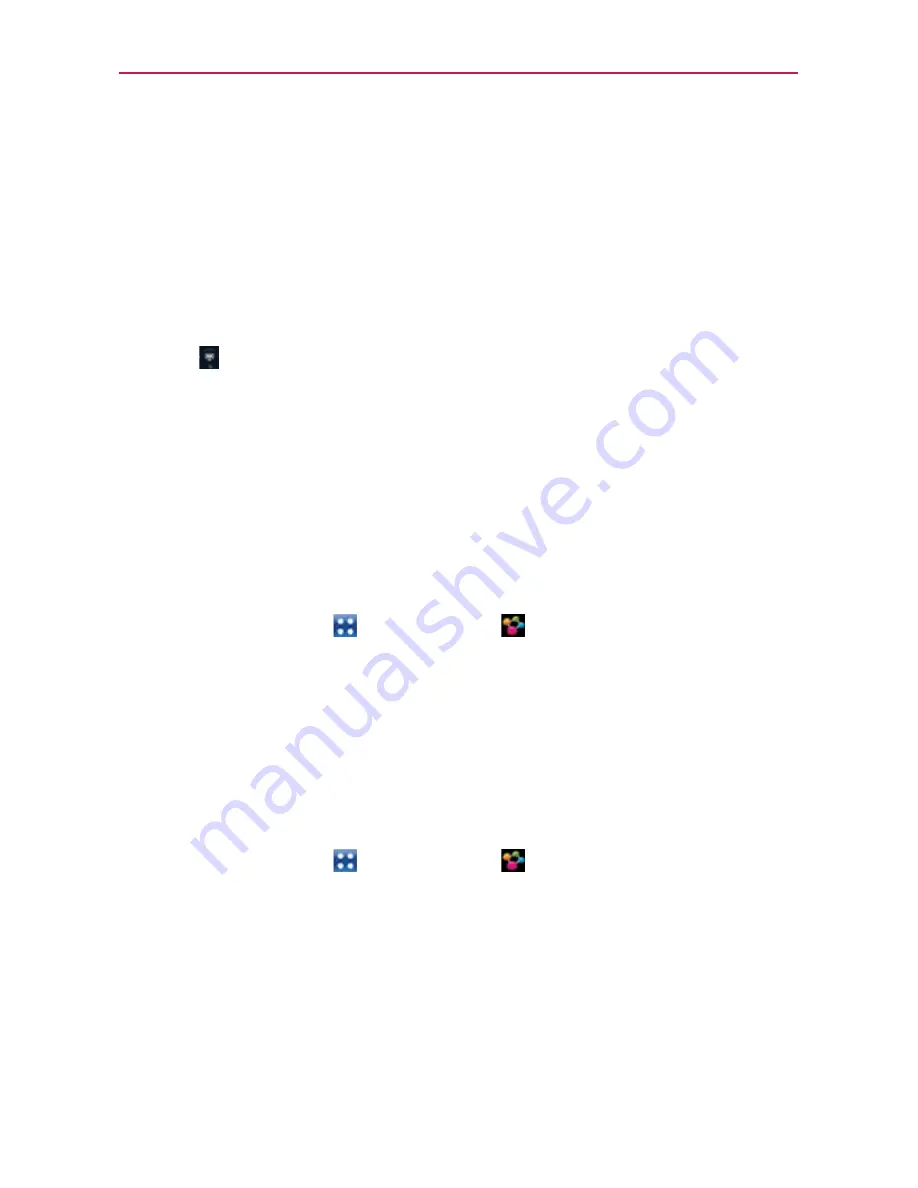
143
Entertainment
To share contents from your phone to your renderer device (e.g., TV)
NOTE
Make sure that your renderer device is properly configured.
1. While browsing your pictures or videos using the
Gallery
application,
touch and hold to select files. Then you will be able to select multiple
files to be shared.
2. Touch
Share
from the Context menu and select
SmartShare
.
3.
SmartShare
is automatically launched with the selected files.
4. Touch to select the device from the renderer device list.
NOTE
The procedure steps are the same regardless of the application source or file type. Follow
the same steps to share music files using the
Music
player, to share pictures you've
taken from the
Camera
application, and to share video files using the
Video player
.
NOTICE
s
Check that your device is connected with your home network using a Wi-Fi
connection to use this application.
s
Some DLNA enabled device devices (e.g., TV) support only the Digital Media Player
(DMP) feature of DLNA and will not appear in the renderer device list.
s
Your device might not be able to play some contents.
To download contents from the remote content library
1. Touch the
Apps Key
>
SmartShare
.
2. Touch the
From
button and select the device of the remote content library.
3. You can browse the content library.
4. Touch and hold a content thumbnail and then touch
Download
.
To upload contents from the remote content library
NOTE
Make sure that the microSD card is correctly mounted and the
Receive files
option in
the Settings menu is checked.
1. Touch the
Apps Key
>
SmartShare
.
2. Touch the
From
button and select
My phone
.
3. You can browse the local content library.
4. Touch and hold a content thumbnail and then touch
Upload
.
5. Select the device of the remote content library to be uploaded.
NOTICE
Some DLNA enabled devices do not support the DMS upload functionality and will not
upload files.






























