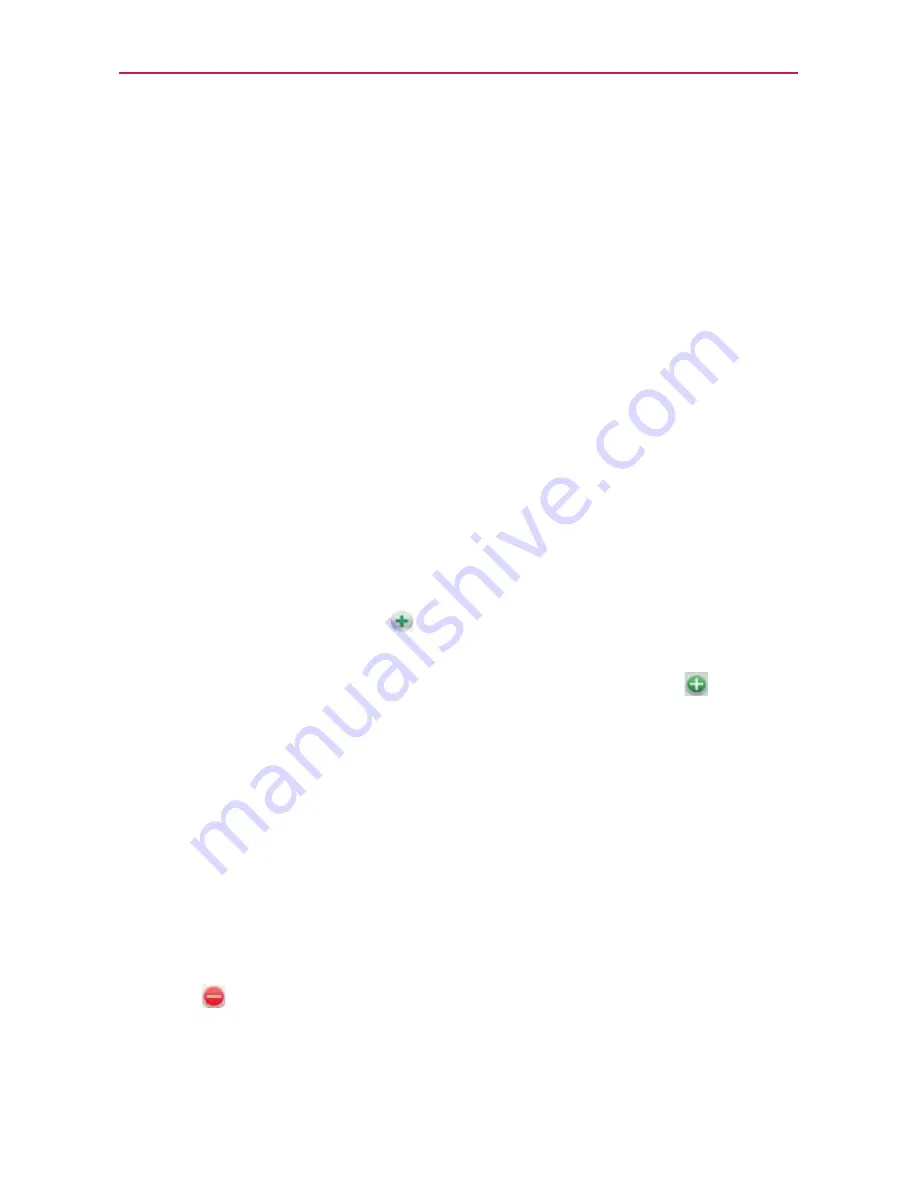
156
Tools
To delete an event
There are a number of ways to delete an event.
#
In Agenda view, touch an event to view its details. Touch
Delete
>
OK
.
#
In Day, Week, or Month view, touch and hold the event >
Delete
event
>
OK
.
If the event repeats, you’re asked whether you want to delete just
that occurrence, this and all future occurrences, or all past and future
occurrences in your Calendar.
Setting an Event Reminder
You can set one or more reminders for an event, whether or not you
created the event or have permission to edit its other details.
To set an event reminder
1. Touch an event to view its details.
2. If no reminder is set, touch
to automatically add a reminder for 10
minutes before the event.
If a reminder is already set, touch the
Add reminder
button
to set
more reminders for the event.
3. In the dialog box that opens, touch the length of time before the event
that you want to be reminded of it.
When the time comes, you receive a notification about the event.
You can use Google Calendar on the web to configure additional
reminder settings.
To delete an event reminder
1. Touch an event to view its details.
2. Touch
next to the reminder field.
















































