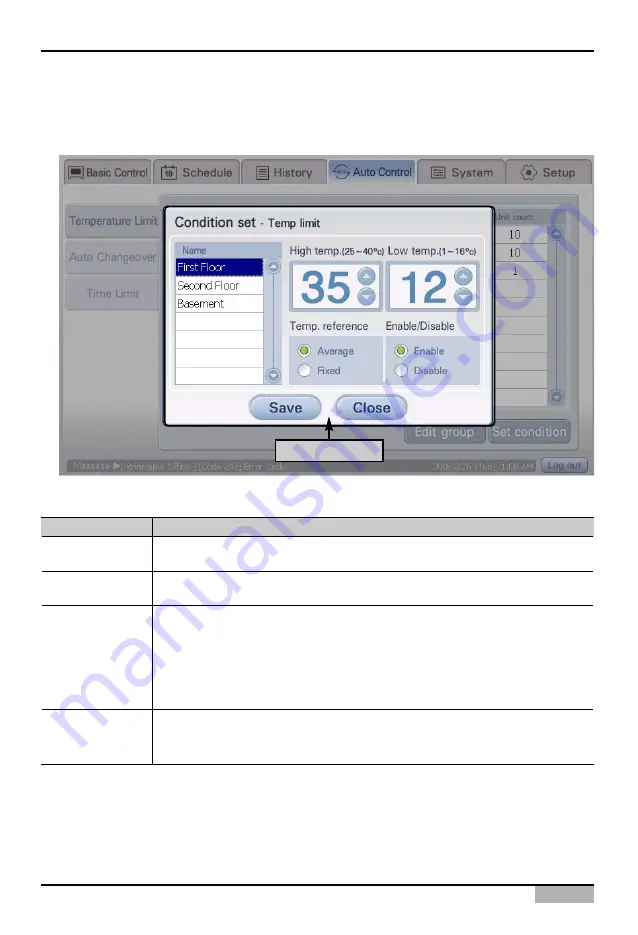
4. Operating AC Smart
Installation/Owner's Manual
4-67
2
. The ‘Condition setting’ screen is displayed. Select the temperature limit operation group to set the
temperature limit operation function and set each item. For detailed description on the setting item,
refer to the following table.
Set each item
Item
Description
This sets the maximum temperature to execute the temperature limit operation. The
temperature range that can be set is 25°C~40°C.
This sets the minimum to execute the temperature limit operation. The temperature
range that can be set is 1°C~16°C.
Select the method to measure the indoor temperature. Indoor temperature can be
measured in one of the three methods below.
- All unit average: This is the method of operating the temperature limit function
based on the average temperature detected for the indoor units within the group.
- Fixed: This is the method of operating the temperature limit function based on the
temperature detected from the first registered indoor unit within the group.
This sets whether to execute the temperature limit operation function or not.
- Apply: Executes the temperature limit operation function.
- Not apply: Does not execute the temperature limit operation function.
Maximum
temperature
Minimum
temperature
Temperature
reference
Apply/Not apply
















































