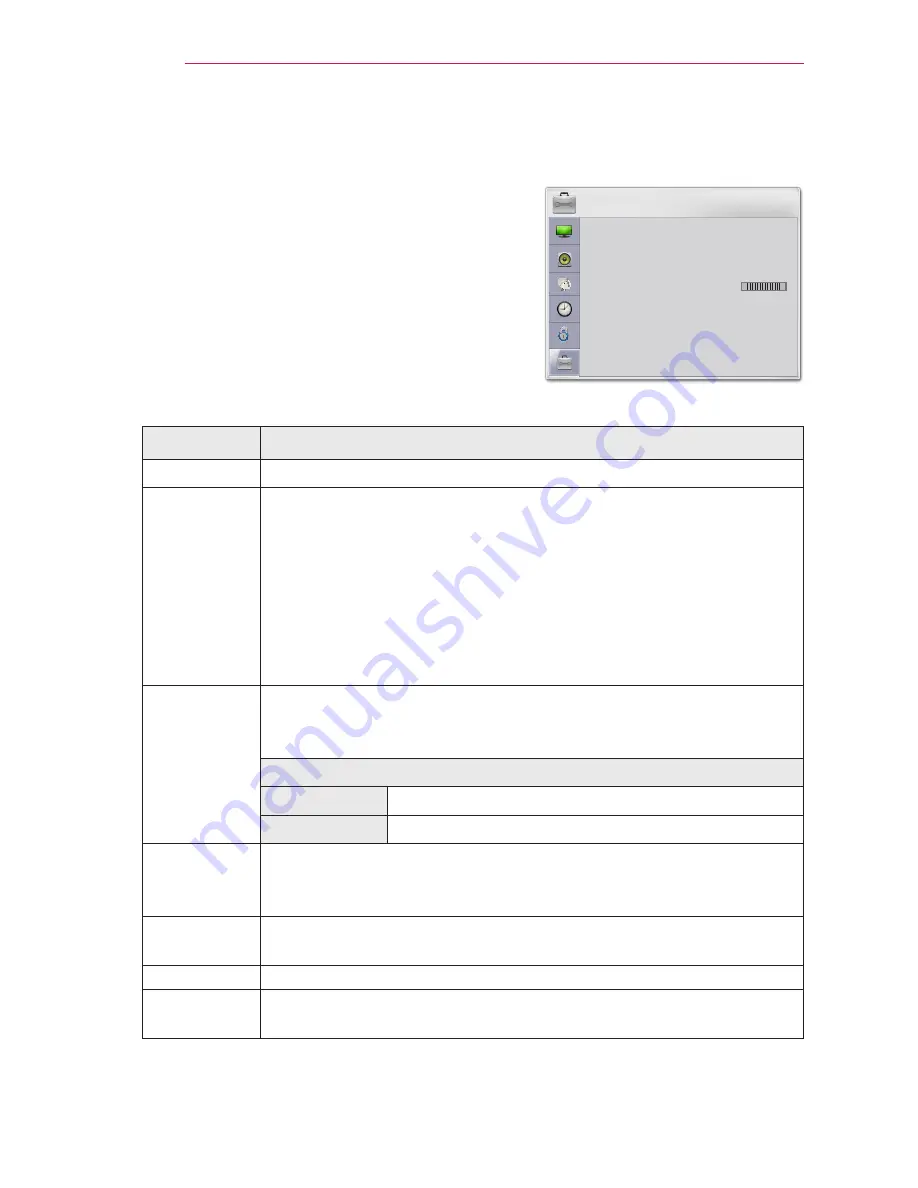
58
CUSTOMIZING SETTINGS
OPTION Settings
1
Press the
SETTINGS
button.
2
Use the
︿, ﹀, ︿
or
﹀
button to select
OPTION
and press the
OK
button.
3
Use the
︿, ﹀, ︿
or
﹀
button to set up a desired
item and press the
OK
button.
-
To return to the previous menu, press the
ꕣ
button.
The available option settings are described as follows.
Setting
Description
Language
Selects a desired Menu Language.
PJT Mode
This function turns the projected image upside down or flips horizon-
tal.
y
Select
Rear
when projecting from the back of the transparent
screen
purchased separately.
y
Select
Ceiling
when installing the product on the ceiling.
y
When
PJT Mode
is
Front/Front Ceiling/Rear/Rear Ceiling
, the left/
right of the speaker changes automatically.
Auto
Keystone
Auto Keystone provides a rectangular screen image by automatically
adjusting the Keystone number when there is a trapezoidal screen im-
age caused by tilting of the projector.
Option
ON
Automatically adjusts the Keystone number.
Off
Manually adjusts the Keystone number.
Keystone
To prevent the screen image from becoming trapezoidal, Keystone
adjusts the top and bottom width of the image if the projector is not
set at a right angle to the screen.
Blank
Image
Selects a background for blank Image.
3D Mode
Selects 3D mode.
Auto Input
Search
Automatically searches and displays an input signal type when it is
received.
OPTION
ꔂ Move ꔉ OK
• Language
• PJT Mode
: Front
• Auto Keystone
: On
• KeyStone
1
• Blank Image
:Blue
• 3D Mode
• Auto Input Search
: Off


























