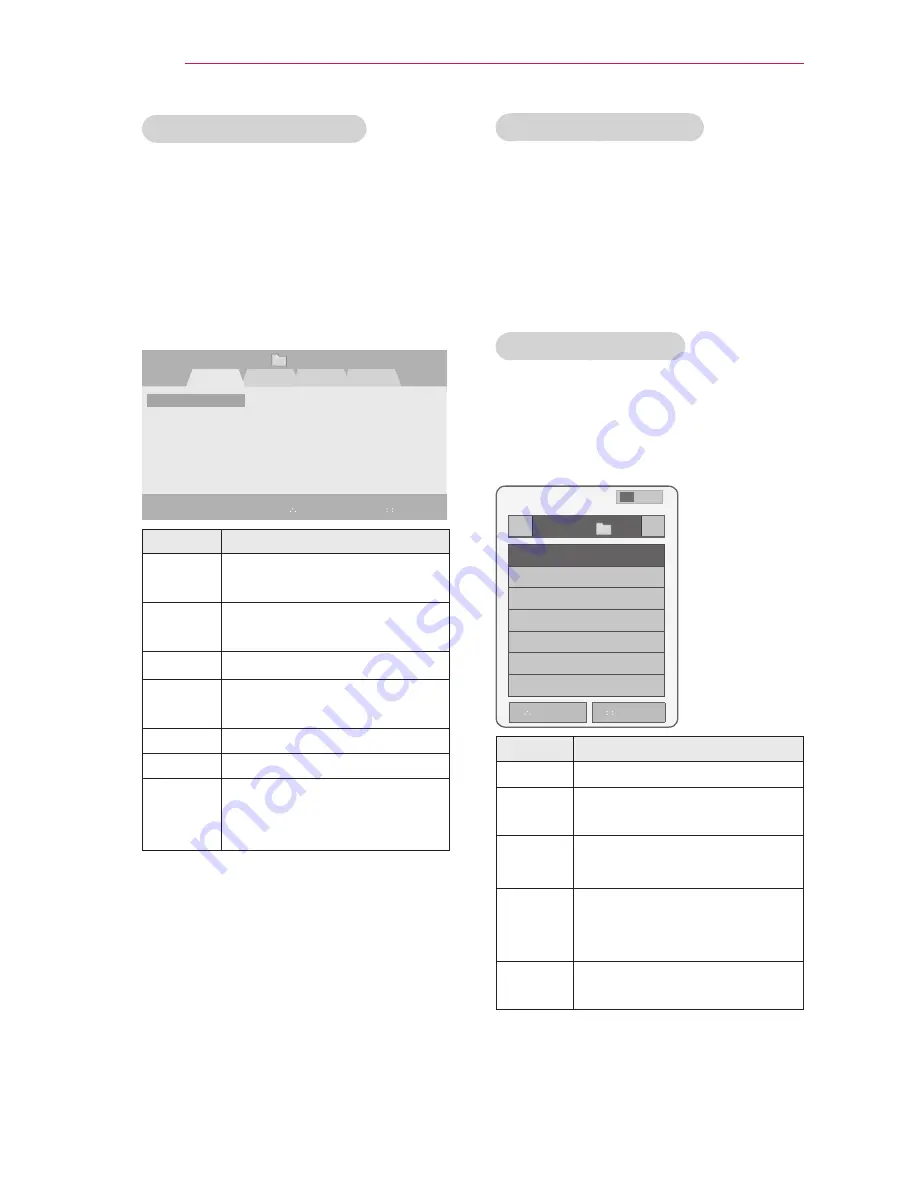
24
Using the PROJECTOR
Editing Your Channel List
1
Press
MENU
to access the menu.
2
Press the Navigation buttons to scroll
to
CHANNEL
and press
OK
.
3
Press the Navigation buttons to scroll
to
Channel Edit
and press
OK
.
4
Edit channels using the following
buttons.
Channel Edit
Favorite Group :
A
Page 1/1
3-1
5-1
7-1
DTV
TV
Cable DTV
Cable TV
ꔉ Ch. Change
ꔂ Navigation
ꘂ Favorite Ch.
ꘃ Page Change
꘩ Favorite Ch. Group
ꔅ Block/Unblock
ꕣ Provious
ꔅ Add/Delete
Button
Description
OK
Selects the highlighted
channel to view.
∧, ∨,
<, >
Scrolls through channel
types or channels.
FAV
Adds a favorite channel list.
CH
Moves to the previous or
next page.
Q.MENU
Changes the favorite group.
Yellow
Block or unblock a channel.
Blue
Adds or deletes a channel.
The deleted channel
displays in blue.
5
When you are finished, press
SETTINGS
.
Favorite Channel Setup
1
Press
CH
or Number buttons to
access to select your desired channel.
2
Press
FAV.
to access the
Favorite List
.
3
Press the
︿
,
﹀
buttons to scrolls
through channel group.
4
Press the
Yellow
button.
Favorite Channel List
1
Press
FAV.
to access the
Favorite List
.
2
Press the Navigation buttons to scroll
to a channel.and press
OK
.
Favorite List
◀
Group
A
▶
ꔖ 3-1
ꔖ 4-1
ꔅ Ch.Reg.
ꔅ Ch.Edit
ꔡ
ꔉ
ꕣ
Exit
ꔁ Favorite Ch. Group
Button
Description
∧, ∨
Scrolls through channels.
<, >
Scrolls through channel
group.
CH
Moves to the previous or
next page
Yellow
Register or cancel the
current channel in favorite
channel list.
Blue
Go to the “
CHANNEL menu
- Channel Edit
”.






























