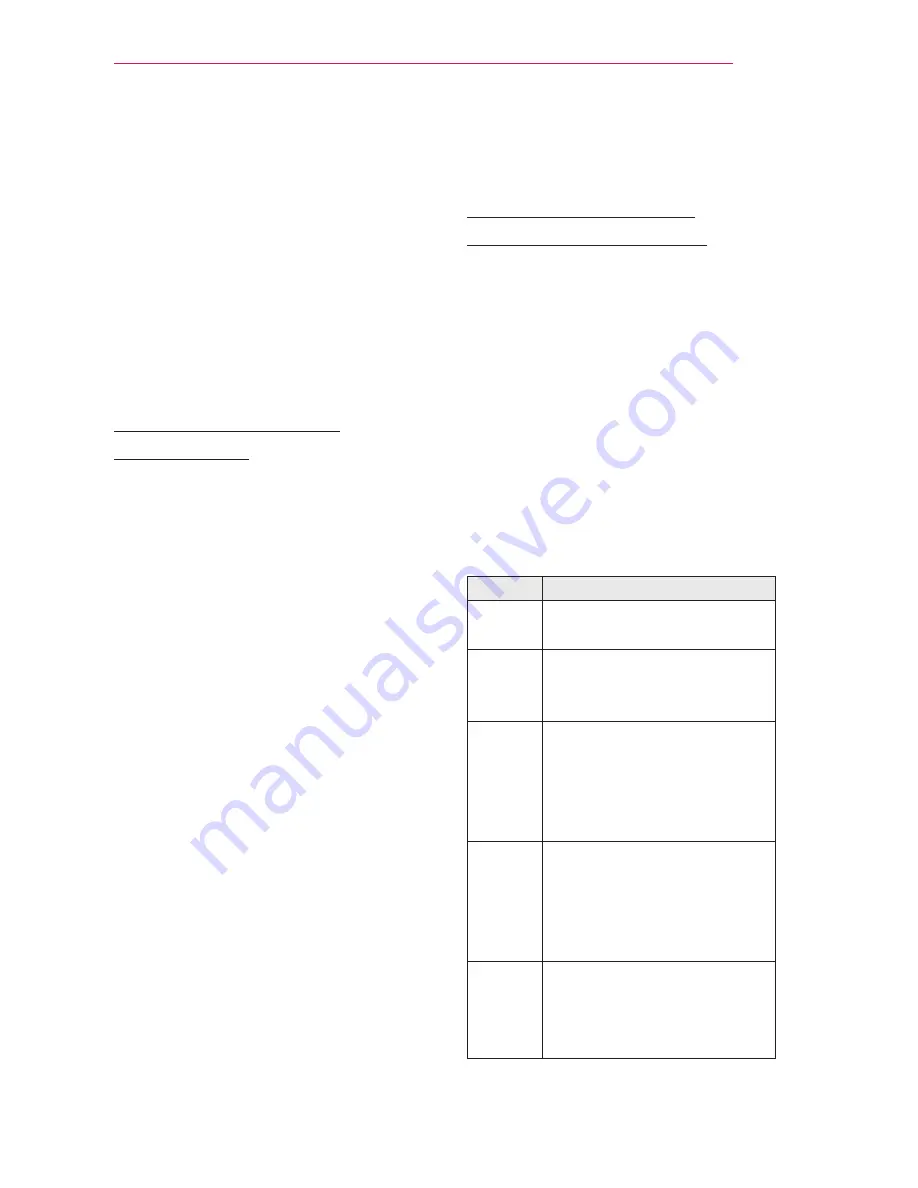
35
ENTERTAINMENT
ENTERTAINMENT
Network Setup
To use the network media sharing fea-
tures like DLNA, the projector must first
be connected to wireless network. To
use any Internet related Smart functions,
your network must be connected to the
Internet.
One-Click Network
Connection
If your wireless router supported one
button setup (WPS), you can use it to
easily connect the projector to your
network
1
Press the
SETTINGS
button.
2
Press the
︿
or
﹀
button to select
NETWORK
and press the
OK
button.
3
Use the
︿
,
﹀
,
︿
or
﹀
button to set
Network Connection
and press the
OK
button.
4
The projector should automatically
connect to the wireless network when
using one button setup. If it does not,
use the AP List option in the expert
settings.
Expert Settings for
Network Connection
It is used in a specific environment such
as office (where fixed IP, etc. is used).
1
Press the
SETTINGS
button.
2
Press the
︿
or
﹀
button to select
NETWORK
and press the
OK
button.
3
Use the
︿
,
﹀
,
︿
or
﹀
button to set
Network Connection
and press the
OK
button.
4
Select
Set Expert
in the network con-
nection list.
5
Select one of the following network
connection methods.
Item
Description
AP List
Select a network from a list
of available wireless routers.
Enter
the
SSID
Directly enter the name of
the wireless router to con-
nect.
WPS-
PBC
Press the WPS button on the
wireless router that supports
this function. Not all makes
and models will have a WPS
button.
WPS-
PIN
Enter the PIN number in
the web page of the PIN-
supporting wireless router
to connect to the router in a
simple manner.
Ad-hoc
This is used for a direct con-
nection with a PC or phone
when a wireless router is not
available.






























