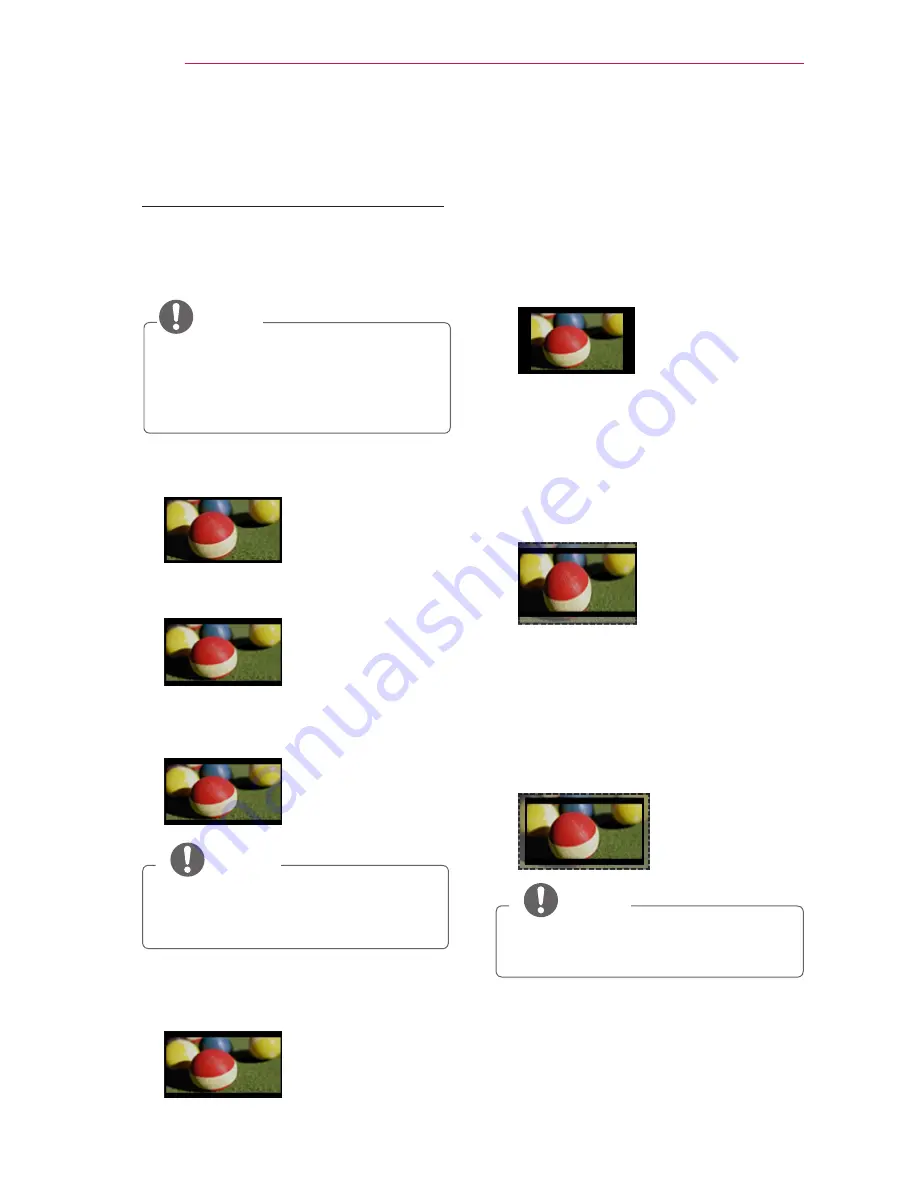
32
WATCHING WITH THE PROJECTOR
Additional Options
Adjusting the Aspect Ratio
Resize an image to view at its optimal
size by pressing
RATIO
while you are
using the projector.
NOTE
y
y
Available options may vary depend-
ing on the input signal.
y
y
You can also change the image size
by pressing
Q.MENU
or
SETTINGS
.
-
FULL
: Changes to the full screen
regardless of the aspect ratio.
-
16:9
: Resizes images to fit the
screen width.
-
Just Scan
: Displays high definition
images in the original size without
cutting off the edges.
Just scan
NOTE
y
y
When using Just Scan, some chan-
nels will have noise at the edge of
the screen.
-
Set By Program
: Displays images in
the same aspect ratio as the original
image.
Set By Program
-
4:3
: Resizes images to the aspect
ratio.
-
Zoom
: Enlarges an image to fit the
screen width. The top and bottom of
the image may be truncated.
y
y
Press the
︿
or
﹀
button to zoom in
or out of the image.
y
y
Press the
︿
or
﹀
button to move
the image.
-
Cinema Zoom
: Formats an image
to the cinemascope ratio, 2.35:1. It
ranges from 1 to 16.
y
y
Press the
︿
or
﹀
button to zoom in
or out of the image.
y
y
Press the
︿
or
﹀
button to move
the image.
NOTE
y
y
If you enlarge or reduce the picture,
it may be distorted.






























