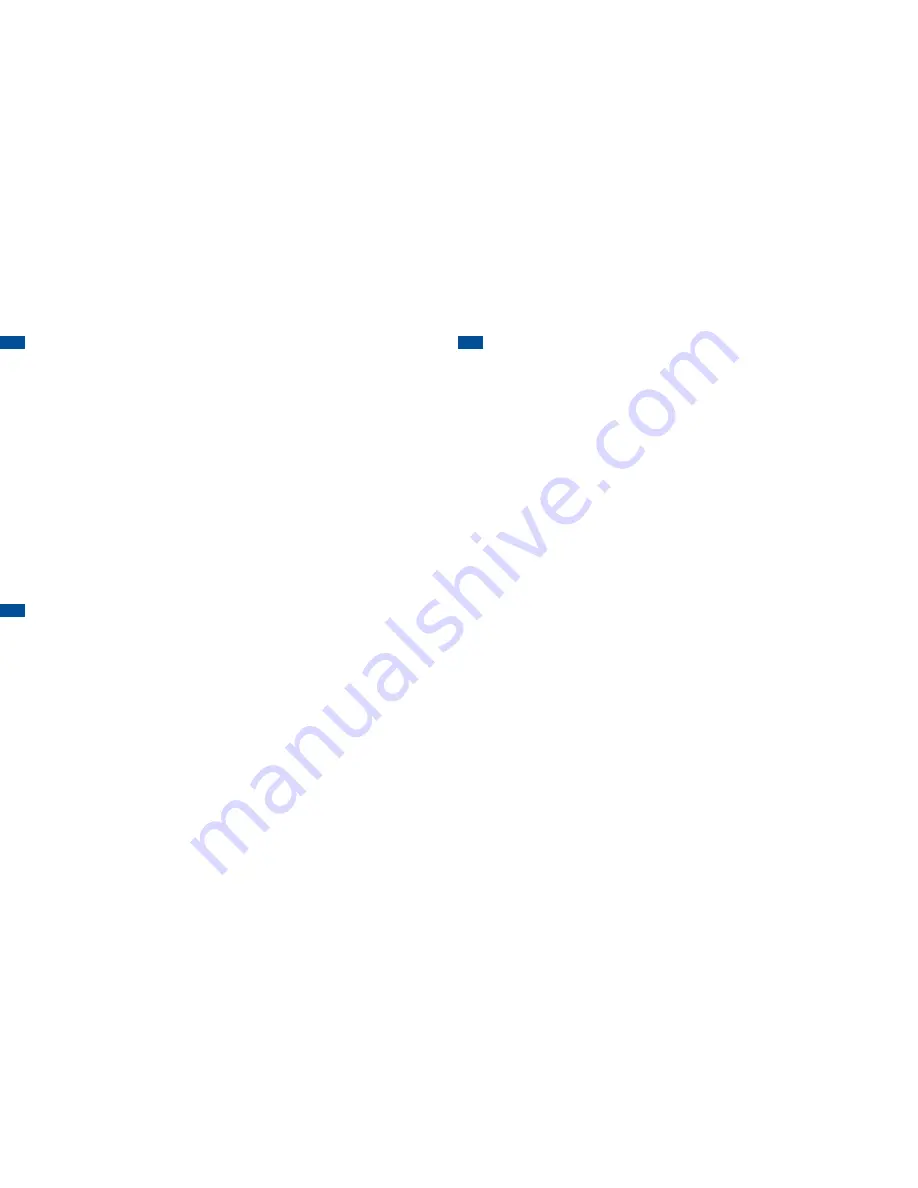
3.6 SET UP YOUR GOOGLE™ ACCOUNT
To access the Google Play™ Store, as well as other applications on
your phone, you will need to add or create a free Google Account
(i.e. Gmail Account).
1. Press the
HOMe
key.
2. Tap the
Gmail
icon. Follow the tutorial on your screen to add
your Google Account.
3. To return to the main screen, press the
HOMe
key.
The first Google account that you register to your phone will be your
Primary Google account. Once you register a Google Account to your
phone, your contacts, calendar entries, and Gmail will sync with your
primary Google Account. It can take up to 15 minutes for your phone
to sync with the Google server.
3.7 SET UP YOUR VOICEMAIL
1. Press the
HOMe
key.
2. Tap the
Phone
icon at the bottom of the screen.
If the dialpad
does not appear on the screen, tap the
dial
tab located in the
upper left hand corner of the screen.
3. Press and hold the
1
key for several seconds. Your phone will
automatically call
Voicemail
. Once the call is connected, follow
the voicemail prompts.
4. To end the call, tap
end
.
3.8 SEND TExT MESSAGES
1. Press the
HOMe
key.
2. Tap the
Messaging
icon.
3. Tap the
plus sign (+)
icon located at the top of the screen to
compose a new message.
4. Enter the contact name or the mobile number of the desired
recipient in the
to
field.
If entering the contact, tap the name
when it appears.
5. Tap
enter
message
and enter the message you wish to send.
6. When finished, tap
send
.
7. To return to the main screen, press the
HOMe
key.



























