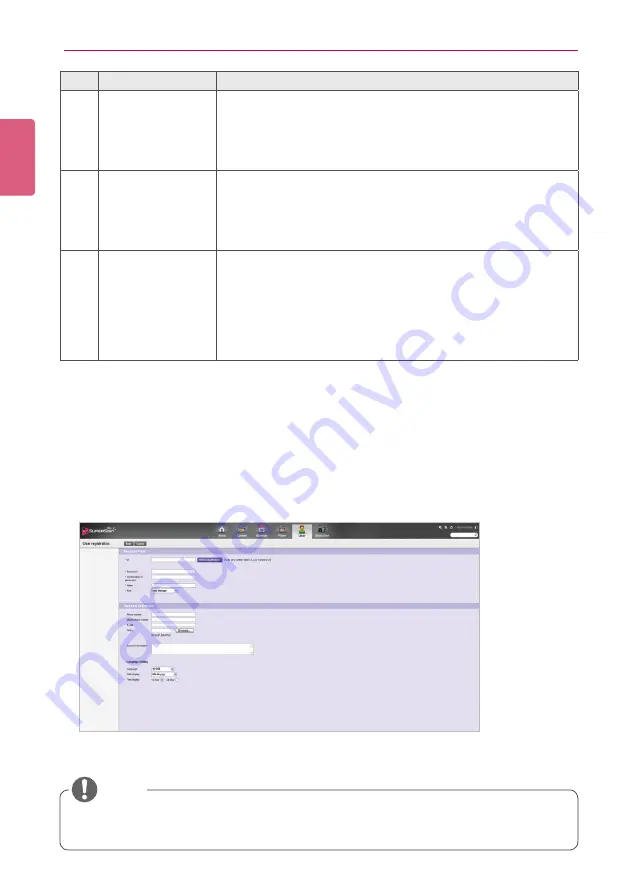
ENGLISH
88
SuperSign Manager
No.
Name
Function
③
User List
View the list of user accounts saved.
•
All
: View the list of all accounts.
•
Approved
: View the list of approved accounts.
•
Non-Approved
: View the list of unapproved accounts.
•
Rejected
: View the list of rejected accounts.
④
Details list
•
Summary
-Displays the user ID, name, role, player type (only for set top
box player), and approval status
•
Thumbnail
- Displays the user image
⑤
Details
Details page of the selected user ID
•
Property
: All the information entered when creating a user
account (private information, description, and language set-
ting)
•
User Log Information
: Displays the creation date, creator,
recent editing date, editor, approval status, approver, last
login, and last logout information
User Account Registration
You can create accounts to use in the program.
1
Click
User
on the Menu tab located at the top.
2
Click the
[Create New]
button in the top left side of the User window.
3
Enter all required information.
4
Click the
[Save]
button in the top left of the screen to save the information.
5
Click the
[OK]
button when The account is created successfully message appears in a pop-up.
•
Adding user accounts on the User tab is carried out in the same way as on the Login
screen.
NOTE






























