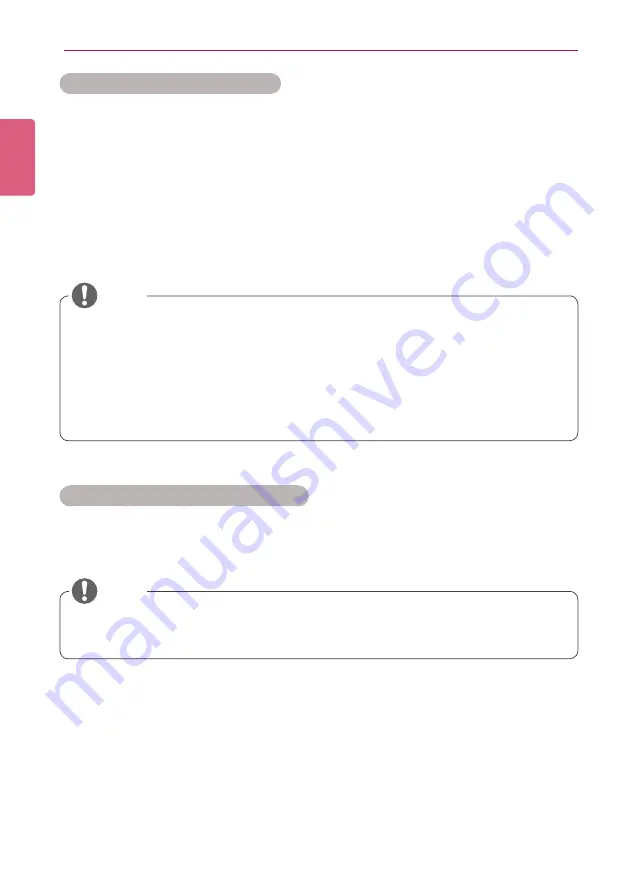
ENGLISH
36
SuperSign Manager
Adding Media Files to the Library
You can add photos, videos, flash files, music, PDFs, and Office files to the library using the PC
Editor.
1
Click the
[+Add]
button on the Media tab to add media files.
2
When the file open dialog appears, select a media file and click the
[Open]
button.
• The selected file is added to the library. Please note that only the media files stored in the
local disk can be added to the library.
• You can also add videos, flash, music, PDFs, and Office files to the library using the same
method.
Adding Library Media Files to Canvas
You can place the media files (photos, videos, music, PDFs, and Office files added to the Library)
on the Canvas.
• Adding media files to the Library is only available in the PC Editor.
• You can also select and drag the desired media file from Windows Explorer directly to the
media library. The media file will then be automatically classified and stored in the cor
-
responding category.
In Windows 7, you can drag-and-drop files from Windows Explorer only when the
“User
Account Control (UAC)”
is disabled.
NOTE
• When you add and edit a media file on the Canvas, the media file is auto-locked. Auto-
locked media files cannot be accessed by other users.
NOTE






























