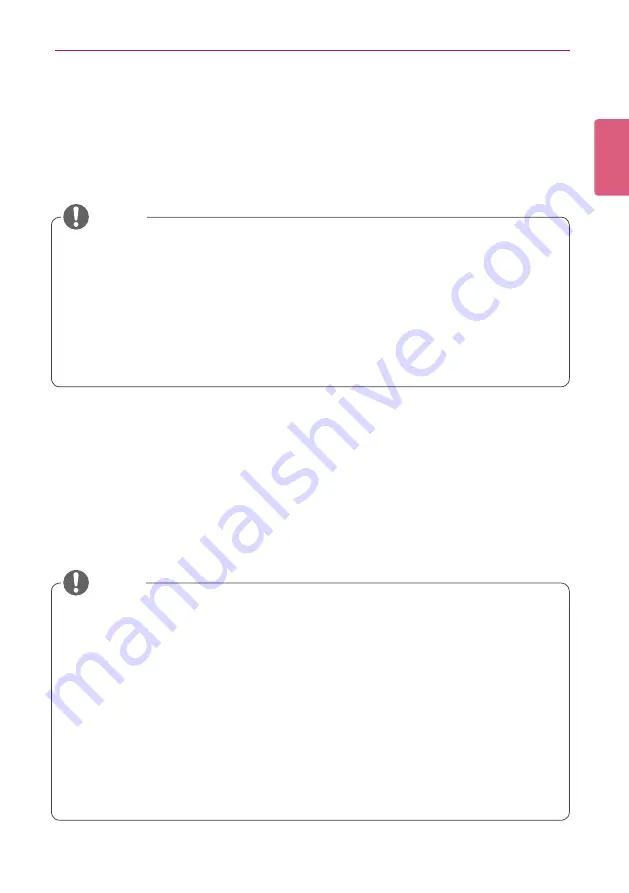
3
SuperSign Player
ENGLISH
SuperSign Player
The SuperSign Player is a software program used to play digital signage files stored in the LG
Digital Signage Media Player. You can play media files, such as videos, images, music, flash, and
documents, transmitted from the SuperSign Manager using the SuperSign Player.
Using the SuperSign Player
Signage Mode (Video Mode)
If the Media Player is turned on and the operating system is booted completely, SuperSign Player
runs automatically. The SuperSign Player auto-runs schedules when it starts. The Signage mode
refers to a mode in which pre-distributed videos are played on a schedule.
•
SuperSign Player is a built-in software program installed in the Media Player.
Start the Media Player and check whether SuperSign Player has been installed.
If the initial window of the SuperSign Player does not appear, check that the monitor is
turned on.
If the monitor is turned on, make sure that the cables between the Media Player and the
monitor are properly connected.
• See the SuperSign file support.
•
You can go to the desktop by pressing
<Esc>
on the initial SuperSign Player screen.
•
When the SuperSign Player restarts, it auto-runs the advertising content according to
the schedule last transmitted. For more information, see “Schedule” on page 63.
•
Combining more than two full-HD videos (H.264, MPEG-2, WMV) with other media may
slow down the speed of play.
• Placing a message or text on more than two videos may cause a flicker.
•
The SuperSign Player has the PowerDVD SE installed. Removing the PowerDVD from
the SuperSign Player may stop the accelerated play of videos.
•
Using a transition effect on a full-HD picture, or more than two pictures, may slow down
the speed of play.
•
When you change the time zone in Windows, restart the SuperSign Player to apply the
changes.
•
You can enjoy smoother playback with videos encoded with H.264 or VC-1.
NOTE
NOTE
























