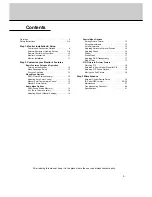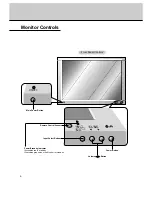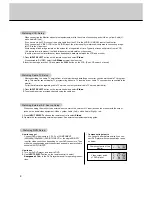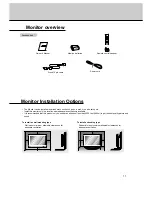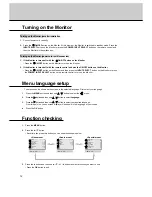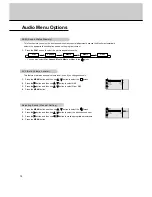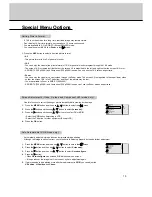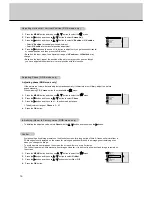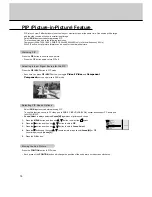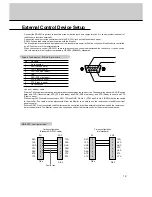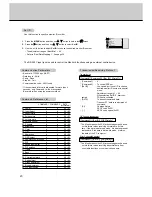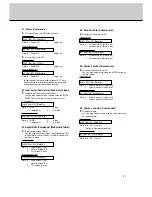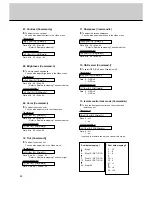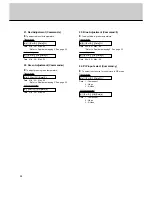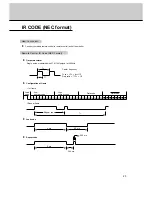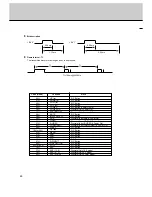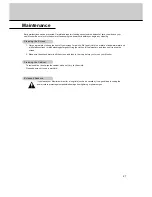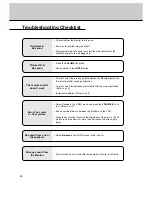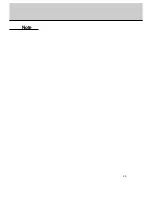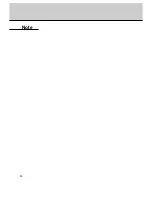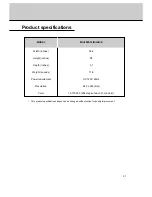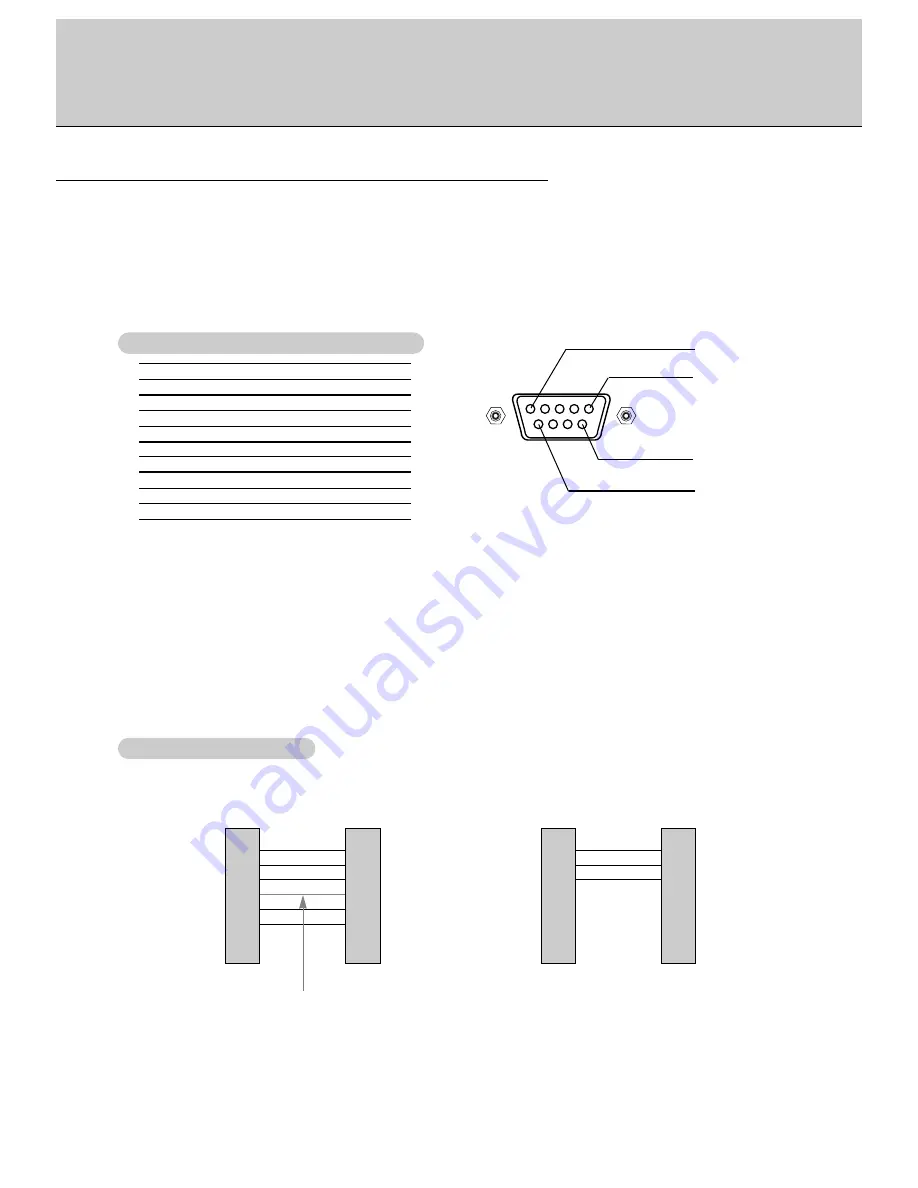
19
No. Pin
name
1 No
connection
2
RXD (Receive data)
3
TXD (Transmit data)
4
DTR (DTE side ready)
5
GND
6
DSR (DCE side ready)
7
RTS (Ready to send)
8
CTS (Clear to send)
9
No Connection
1
5
6
9
2
3
5
4
6
7
8
RXD
TXD
GND
DTR
DSR
RTS
CTS
TXD
RXD
GND
DSR
DTR
CTS
RTS
PC
7-wire configuration
(Standard RS-232C cable)
DB 9
Control line
3
2
5
6
4
8
7
PDP
DB 9
2
3
5
4
6
7
8
RXD
TXD
GND
DTR
DSR
RTS
CTS
TXD
RXD
GND
DTR
DSR
RTS
CTS
PC
3-wire configuration
(Not standard)
DB 9
3
2
5
4
6
7
8
PDP
DB 9
* Use a null modem cable.
Wire the 7-Wire cable so that each pair of data lines cross between the two devices. These data line pairs are RXD (Receive
data) and TXD (Transmit data), DTR (DTE side ready) and DSR (DCE side ready), and RTS (Ready to send) and CTS
(Clear to send).
When using the 3-Wire cable connected to RXD, TXD and GND; Pin No. 4 (DTR) and Pin No. 6 (DSR) must be connected
to the monitor. (The cable must be disconnected from the Monitor to be able to use the remote control and Monitor front
panel controls.)
* With the RS-232 input connected, the Monitor cannot be controlled by both an external control device and the remote con-
trol at the same time. The Monitor can only be controlled by either the remote control or the external control device.
External Control Device Setup
- Connect the RS-232C input jack to an external control device (such as a computer or an A/V control system) and control
the Monitor’s functions externally.
- Connect the serial port of the control device to the RS-232C jack on the Monitor back panel.
- RS-232C connection cables are not supplied with the Monitor.
- The Monitor remote control and front panel controls (except main power) will not be functional if the Monitor is controlled
by a PC computer or other external device.
- When you connect a control (RS-232C) cable to this monitor, use control cable attached the ferrite core. If you do not do
this, this monitor will not conform to mandatory CISPR22 (EN55022) standards.
T
T
ype of connector; D-Sub 9-pin male
ype of connector; D-Sub 9-pin male
RS-232C configurations
RS-232C configurations
Содержание MU-40PA15
Страница 29: ...29 Note ...
Страница 30: ...30 Note ...