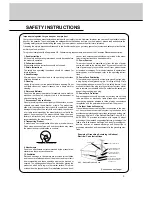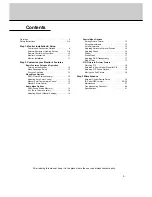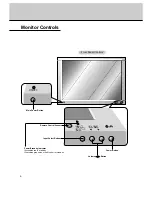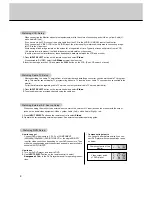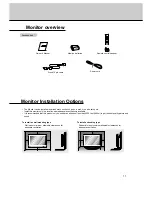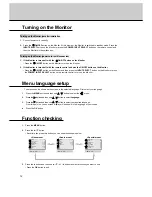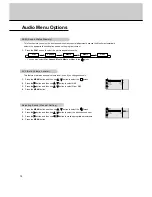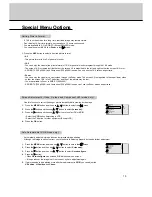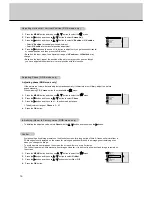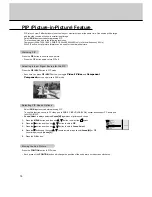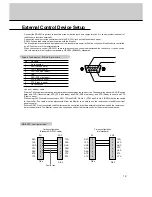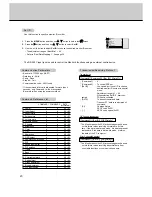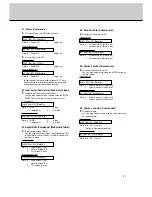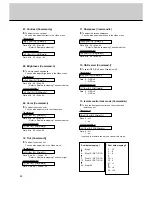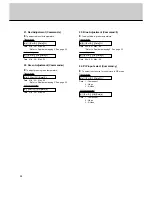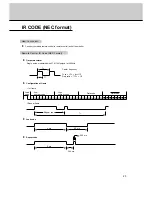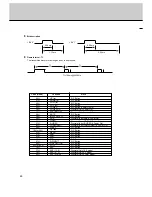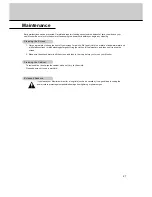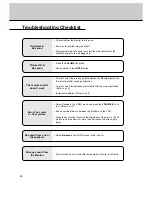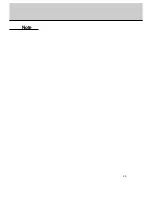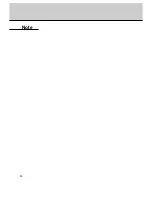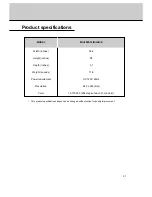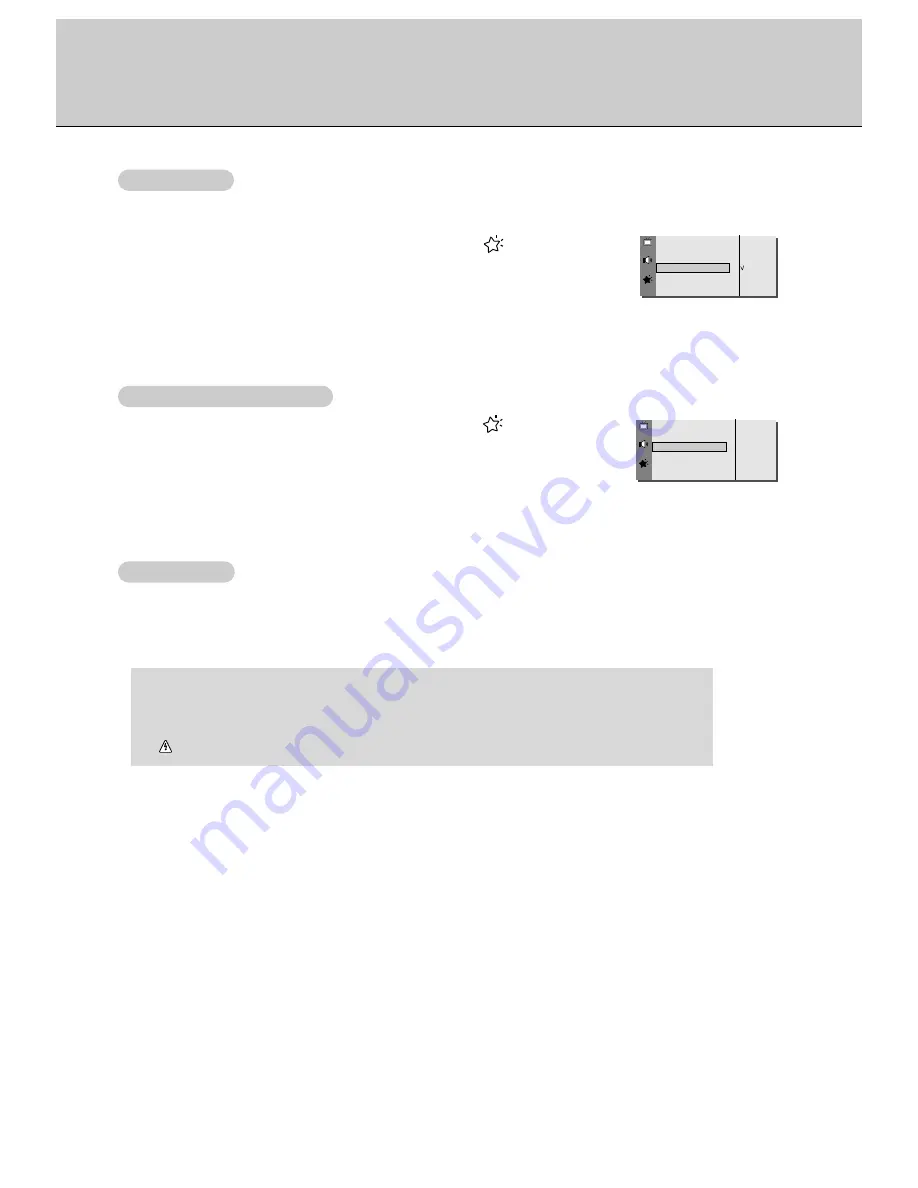
17
- Sleep timer turns the monitor off at the preset time.
- Press the SLEEP button to select the number of minutes. The display
F
---
G
will appear on the screen, followed
by 10, 20, 30, 60, 90, 120, 180 and 240. The timer begins to count down from the number of minutes selected.
- When the sleep time you want is displayed on the screen, don’t press the sleep button. After 20 seconds, the
screen display disappears and sleep time is set.
1.
Press the MENU button and then use
D
/
E
button to select the menu.
2.
Press the
G
button and then use
D
/
E
button to select Transparency.
3.
Press the
G
button and then use
F
/
G
button to adjust OSD transparency.
•
The adjustment range of Transparency is 0 ~ 5.
4
Press the OK button.
Language
G
ARC
G
Screen
G
Transparency
G
PIP/DW
G
Set ID
G
Colour Temp.
G
5
Transparency
- White Wash removes permanent images from the screen.
- Set White Wash ‘On’ until fixed image disappears.
1.
Press the MENU button and then use
D
/
E
button to select the menu.
2.
Press the
G
button and then use
D
/
E
button to select White Wash.
3.
Press the
G
button and then use
D
/
E
button to select On or Off.
• When you select
ON
, the screen changes to white.
4.
Press the OK button.
Language
G
ARC
G
Screen Adj.
G
Orbiter
G
White Wash
G
PIP
G
Transparency
G
Set ID
G
On
Off
White Wash
White W
White W
ash
ash
Adjusting OSD
Adjusting OSD
T
T
ransparency
ransparency
Sleep
Sleep
T
T
imer
imer
a. To check the remaining sleep time, press the SLEEP or OK button just once.
b. If you turn the Monitor off after setting the sleep timer, the setting is erased. The sleep timer will then have to
be set again.
c. To release sleep time setting, press the SLEEP or
F
/
G
button repeatedly to select
F
---
G
.
d. ‘
r
r
1
’ is displayed, one minute before the Monitor is due to switch off.
Содержание MU-40PA15
Страница 29: ...29 Note ...
Страница 30: ...30 Note ...