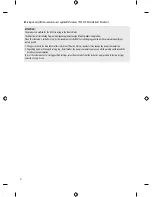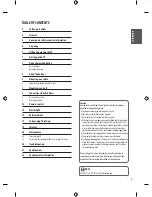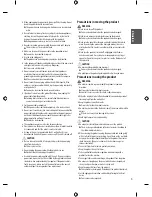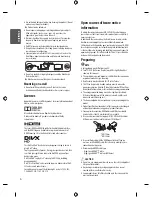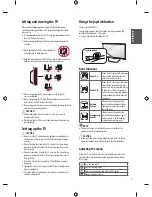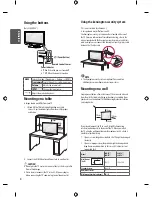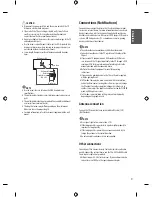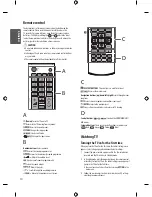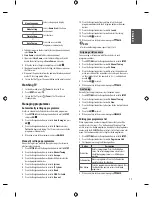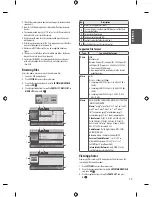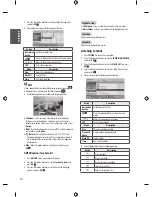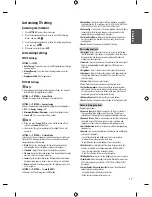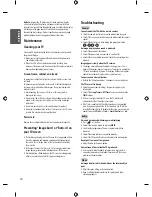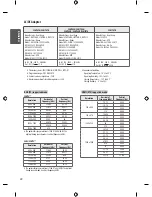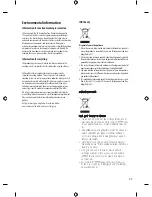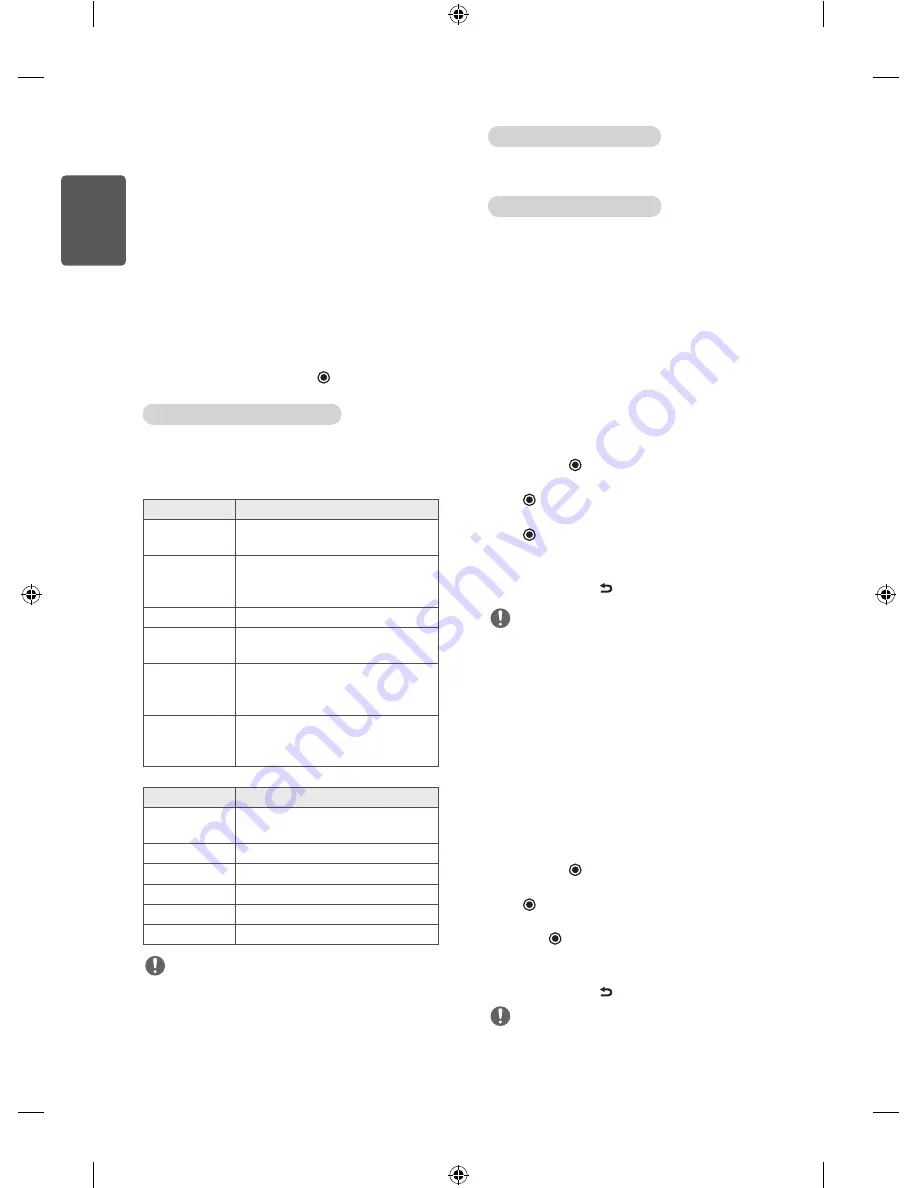
16
ENG
ENGLISH
•
A video file name and its subtitle file name must be identical for it
to be displayed.
•
Playing a video via a USB connection that doesn’t support high
speed may not work properly.
•
Files encoded with GMC(Global Motion Compensation) and Qpel
(Quarterpel Motion Estimation) may not be played.
•
Trick Mode does not support other functions than if video files do
not have index information.
•
Video file names that contain special characters may not be
playable.
Video options
1
Press
Q.MENU
to access the pop-up menus.
2
Press the Navigation buttons to scroll to
Set Video Play
,
Set
Video
or
Set Audio
and press
OK
.
When you select the Set Video Play
1
Press the Navigation buttons to scroll to show the
Picture Size,
Audio Language, Subtitle
.
2
Press the Navigation buttons to scroll to make appropriate
adjustments.
Menu
Description
Picture Size
Selects your desired picture format during
movie play.
Audio Language
Changes the Language Group of the audio
during movie play. Files with a single audio
track cannot be selected.
Subtitle
Turn on/off the subtitle.
Language
Activated for SMI subtitle and can select the
language within the subtitle.
Code Page
Can select the font for subtitle. When set
to default, same font as general menu will
be used.
Sync
Adjusts the time synchronisation of the
subtitle from -10 secs to +10 secs by steps of
0.5 secs during movie play.
Code Page
Support Language
Latin1
English, French, Spanish, Portuguese,
Malaysia, Indonesia
Cyrillic
Russian
Thai
Thai
Hebrew
Hebrew
Arabic
Arab, Parsi, Krudish
Vietnam
Vietnamese language
NOTE
•
Only 10,000 of sync blocks can be supported within the subtitle
file.
•
When playing a video, you can adjust the Picture Size by pressing
Q.MENU
or accessing Aspect Ratio in the
PICTURE
menu.
When you select the Set Video
1
Press the Navigation buttons to scroll to make appropriate
adjustments.
When you select the Set audio
1
Press the Navigation buttons to scroll to show the
Sound Mode
,
Auto Volume
,
Balance
.
2
Press the Navigation buttons to scroll to make appropriate
adjustments.
DivX® VOD Guide
DivX
®
VOD Registration
In order to play purchased or rented DivX® VOD contents, you should
register your device with 10 digit DivX registration code from your
device at
www.divx.com/vod
.
1
Press
SETTINGS
to access the main menus.
2
Press the Navigation buttons to scroll to
ENTERTAINMENT/USB
and press
OK
.
3
Press the Navigation buttons to scroll to
DivX(R) VOD
and press
OK
.
4
Press the Navigation buttons to scroll to
Registration
and press
OK
.
5
View the registration code of your TV.
6
When you are finished, press
EXIT
. When you return to the
previous menu, press
BACK
.
NOTE
•
Movie files are supported as follows
•
Resolution
: under 1920 x 1080 (WxH) pixels
•
Frame rate
: under 30 frames/sec
•
Video Codec
: MPEG 1, MPEG 2, MPEG 4, H.264/AVC, DivX 3.11,
DivX 4.x, DivX 5.x, DivX 6, Xvid 1.00, Xvid 1.01, Xvid 1.02, Xvid
1.03, Xvid 1.10-beta1, Xvid 1.10-beta2, JPEG, VC1, Sorenson
H.263/H.264.
DivX® VOD Deregistration
You should deregister your device with 8 digit DivX deregistration
code from your device at
www.divx.com/vod.
1
Press
SETTINGS
to access the main menus.
2
Press the Navigation buttons to scroll to
ENTERTAINMENT/USB
and press
OK
.
3
Press the Navigation buttons to scroll to
DivX(R) VOD
and press
OK
.
4
Press the Navigation buttons to scroll to
Deregistration
and
press
OK
.
5
Press the Navigation buttons to select
Yes
to confirm.
6
When you are finished, press
EXIT
. When you return to the
previous menu, press
BACK
.
NOTE
•
Once the deregistration is executed, you must register your device
again to see DivX
®
VOD contents.