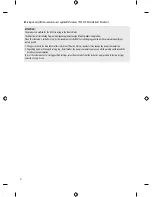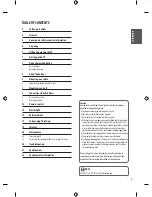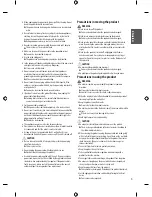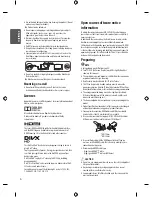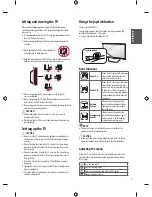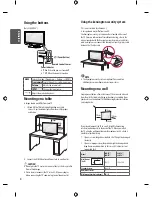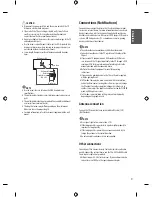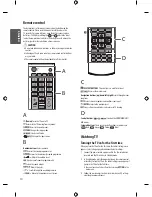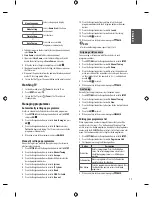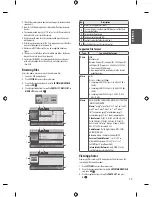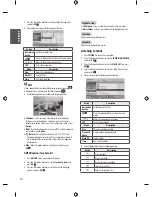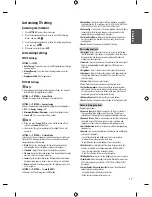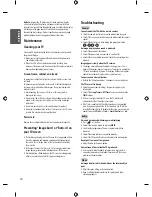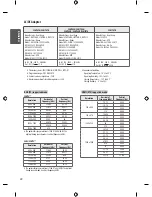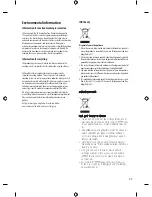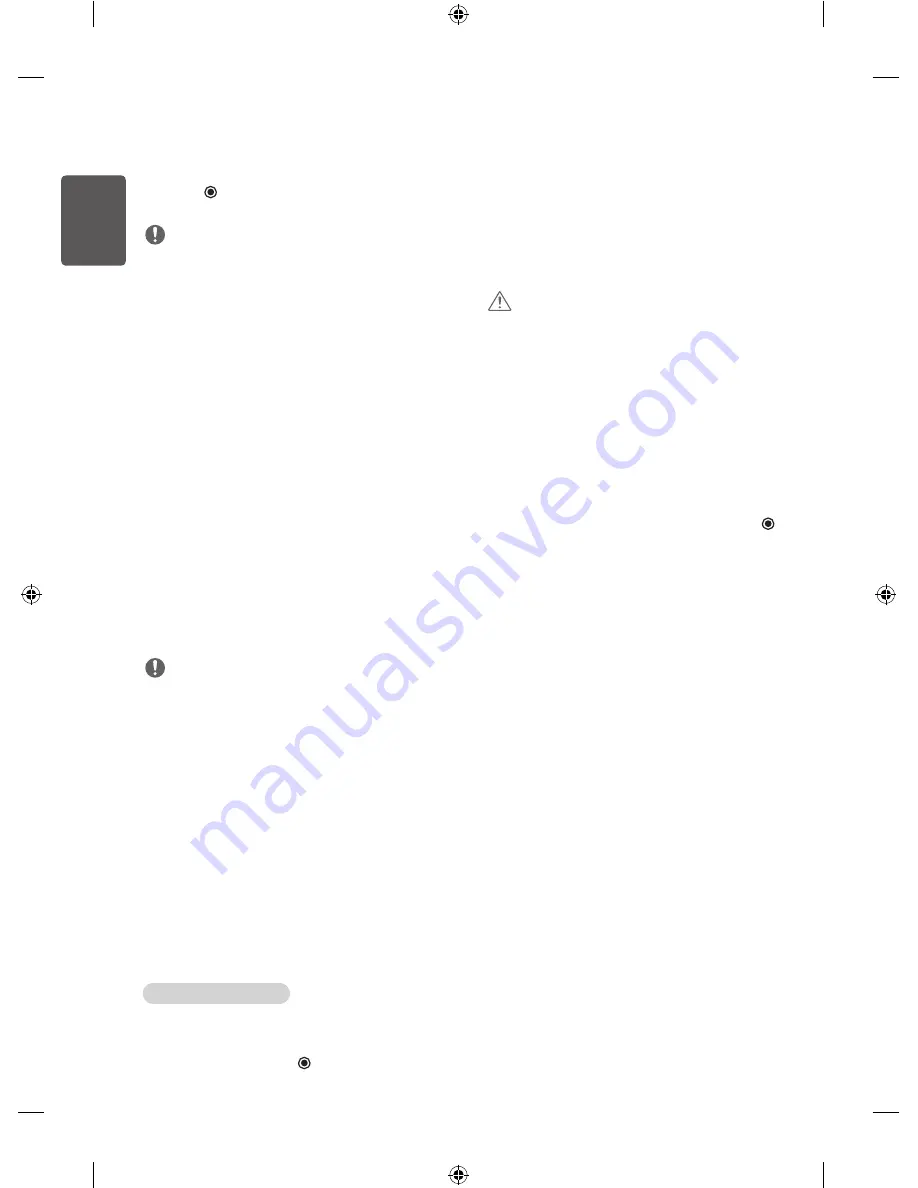
12
ENG
ENGLISH
Selecting a programme on the programme list
1
Press
LIST
to access the programme list.
2
Press the Navigation buttons to select to desired programme and
press
OK
.
3
When you return to the previous menu, press
LIST
.
NOTE
•
You may find some blue programmes. They have been set up to be
skipped by auto programming or in the programme edit mode.
•
Some programmes with the programme number shown in the
programme list indicate there is no station name assigned.
Using additional options
Adjusting aspect ratio
Resize an image to view at its optimal size by pressing
Q.MENU
or
accessing Aspect Ratio in the
PICTURE
menu.
•
16:9 :
Resizes images to fit the screen width.
•
Just Scan :
Displays video images in the original size without
removing parts of the edge of the image. (This function works in
HDMI Mode (720P/1080i/1080p).
•
Original :
When your TV receives a wide screen signal it will
automatically change to the picture format broadcasted.
•
4:3 :
Resizes images to the previous standard 4:3.
•
14:9 :
You can view a picture format of 14:9 or a general TV
programme in the 14:9 mode. The 14:9 screen is viewed in the
same way as in 4:3, but is moved to the up and down.
•
Zoom :
Formats an image to fit the screen width. The top and
bottom of the image may not appear.
•
Cinema Zoom 1 :
Formats an image to the cinemascope ratio,
2.35:1. To change the ratio of the cinema zoom, press < or > and
its range is from 1 to 16.
NOTE
•
The available ratio varies depending on the input source.
•
If you select
Just Scan
, you may see image noises at the edge of
the original signal.
•
If you enlarge or reduce an image, the image may be distorted.
Changing AV modes
Each
AV MODE
has optimized image and sound settings.
Press
AV MODE
repeatedly to select an appropriate mode.
•
Off :
Changes to the previously customized settings.
•
Cinema :
Uses the optimized image and sound settings for a
cinematic look.
•
Game :
Uses the optimized image and sound settings for fast
gaming. When playing a video game using PlayStation or Xbox.
It is recommended to use the Game mode. When in Game mode,
functions related to picture quality will be optimized for playing
games.
Using the input list
Selecting an input source
1
Press
INPUT
to access the input sources. The connected device
displays on each input source.
2
Press the Navigation buttons or input button to scroll to one of
the Input sources and press
OK
.
•
AV :
Watch video from a VCR or other external devices.
•
RGB-PC :
View a PC display on the screen.
•
HDMI :
Watch video from a HTS or other high definition devices.
•
Antenna :
Watch TV over the air and cable broadcast.
Entertainment
•
Image shown may differ from your TV.
Connecting USB storage devices
CAUTION
•
Do not turn the TV off or remove a USB storage device while the
USB storage device is connected to the TV, as this could result in
loss of files or damage to the USB storage device.
•
Back up your files saved on a USB storage device frequently, as you
may lose or damage the files and this may be not covered by the
manufacturer’s warranty.
Connect USB storage devices (external HDD, USB memory) to the TV
and use multimedia features. Connect a USB flash memory or USB
memory card reader to the TV. To disconnect a USB storage device,
make sure to end the connection properly to prevent damages to the
TV or files.
1
Press
Q.MENU
to access the quick menus.
2
Press the Navigation buttons to scroll to
Eject
and press
OK
.
3
Disconnect the USB storage device only when the message says
that it is safe to remove.
Tips for using USB storage devices
•
Only a USB storage device is recognizable.
•
If the USB storage device is connected through a USB hub, the
device is not recognizable.
•
A USB storage device using an automatic recognition programme
may not be recognized.
•
A USB storage device which uses its own driver may not be
recognized.
•
The recognition speed of a USB storage device may depend on
each device.
•
Please do not turn off the TV or unplug the USB device when
the connected USB storage device is working. When such device
is suddenly separated or unplugged, the stored files or the USB
storage device may be damaged.
•
Please do not connect the USB storage device which was
artificially manoeuvred on the PC. The device may cause the
product to malfunction or fail to be played. Never forget to use
only a USB storage device which has normal music files, image
files or movie files.
•
Please use only a USB storage device which was formatted as a
FAT16, FAT32, NTFS file system.
•
Please connect a USB storage device with the cable offered by the
device maker.
•
Some USB storage devices may not be supported or operated
smoothly.
•
Be sure to back up important files since data stored in a USB
memory device may be damaged. We will not be responsible for
any data loss.
•
If a USB memory device is connected to a USB multi-card reader,
its volume data may not be detected.