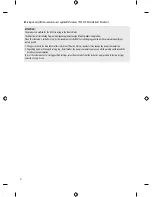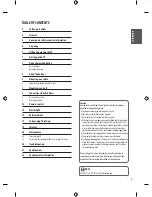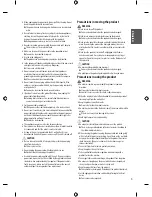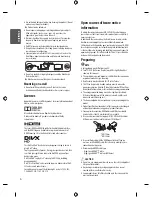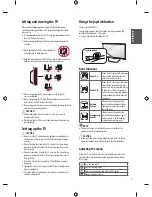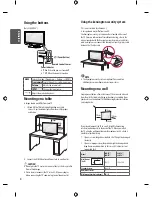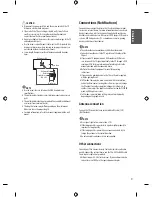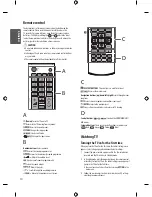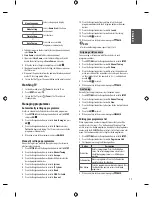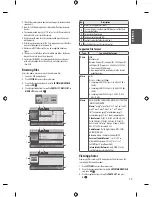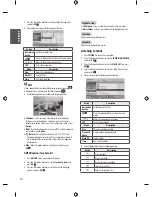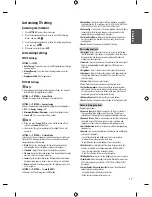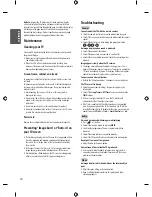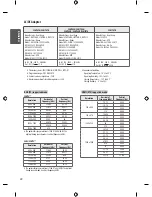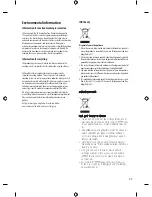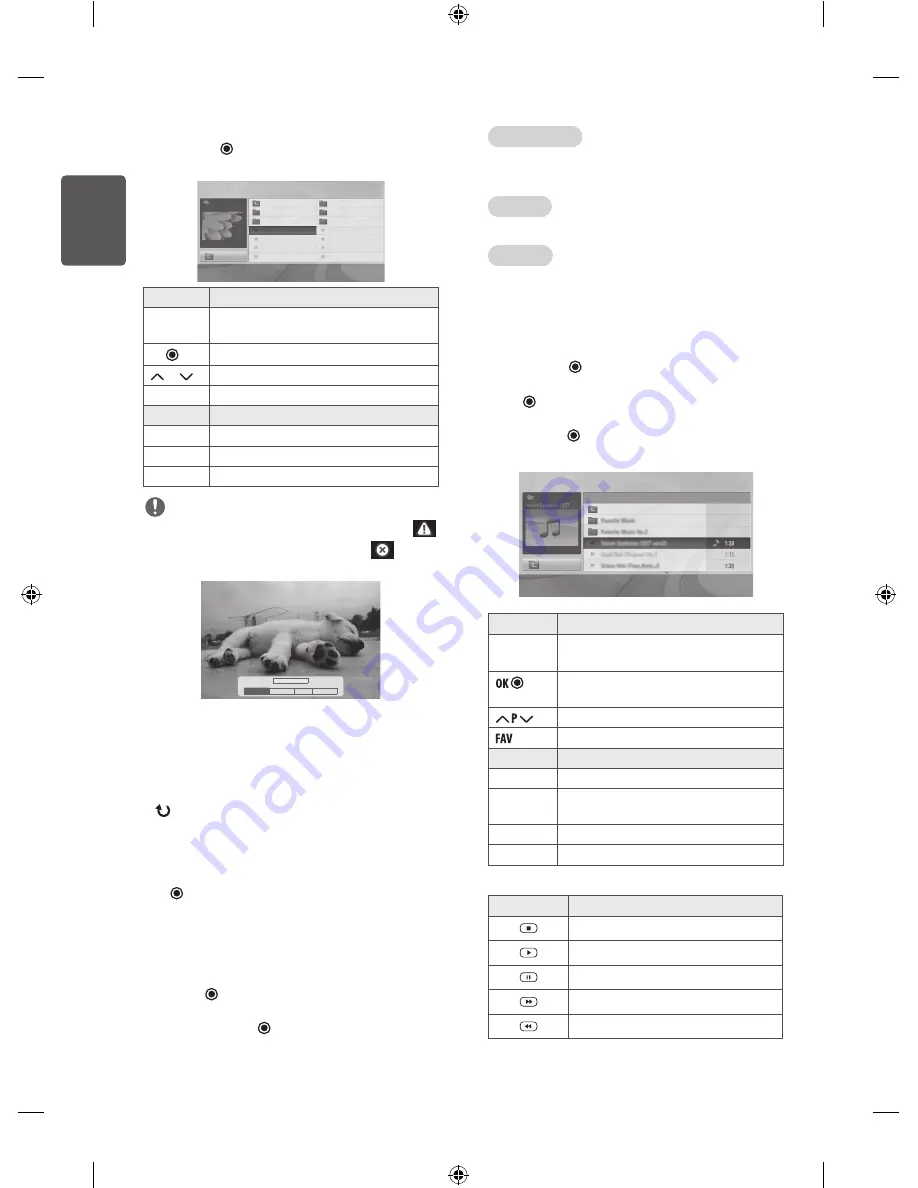
14
ENG
ENGLISH
4
Press the Navigation buttons to scroll to a folder/file you want
and press
OK
.
5
View photos by using the following menus/buttons.
PHOTO LIST
Page1/1
No Marked
Drive A
Up Folder
KY103
09/15/2014
GUU.JPG
KY101
04/03/2014
KY104
10/12/2014
KY102
09/03/2014
KY105
11/27/2014
GUU
11/27/2014
JMJ005
11/27/2014
3872x2592, 2604KB
JMJ002
11/27/2014
JMJ006
11/27/2014
JMJ003
11/27/2014
JMJ007
11/27/2014
Up Folder
JMJ004
11/27/2014
JMJ008
11/27/2014
ꔂ
Move
ꔉ
PopUp Menu
ꔵ
Move Page
ꘂ
Mark
Exit
Button
Description
Navigation
button
Scrolls through the files.
OK
Views the highlighted file or enters the mark mode.
P
Moves to the previous or next page.
FAV
Enters the mark mode.
Menu
Description
View
Views the selected photo.
Mark All
Selects all files.
Close
Exits the Mark Mode.
NOTE
•
Non-supported files are displayed the preview image by icon only
.
•
Abnormal files are displayed in the form of bitmap
.
6 The following options are available while viewing photos.
ꔊ
2/13
ꔋ
ꔡ
꘩ Option
Slide show �
BGM
�
�
Hide
•
Slideshow :
Starts or stops a slideshow with selected photos.
If there are no selected photos, all photos saved in the current
folder display during a slideshow
.
To set a slideshow speed, select
Option.
•
BGM :
Turns the background music on or off. To set the background
music folder, select
Option
.
•
(Rotate) :
Rotates photos clockwise (90°, 180°, 270°, 360°).
-
The supported photo size is limited. You cannot rotate a photo if
the resolution of the rotated width is larger than the supported
resolution size.
•
Hide :
Hides the option window. To display the options, press
OK
.
Q.MENU options for photo list
1
Press
Q.MENU
. A pop-up window will appears.
2
Press the Navigation buttons to scroll to
Set photo view
and
press
OK
.
3
Press the Navigation buttons to scroll to one of the following
options
and press
OK
.
Set photo view.
•
Slide Speed :
Selects a slideshow speed (Fast, Normal, Slow).
•
Music Folder :
Selects a music folder for the background music.
Set video.
Allows you to change Video presets.
Set audio.
Allows you to change Audio presets.
Listening to music
1
Press
SETTINGS
to access the main menus.
2
Press the Navigation buttons to scroll to
ENTERTAINMENT/USB
and press
OK
.
3
Press the Navigation buttons to scroll to
MUSIC LIST
and press
OK
.
4
Press the Navigation buttons to scroll to a folder/file you want
and press
OK
.
5
Play music by using the following menus/buttons.
MUSIC LIST
Page 1/1
No Marked
DriveA
Title
Duration
ꕗ
00:00 / 01:34
Up Folder
ꔂ
Move
ꔉ
PopUp Menu
ꔵ
Move Page
ꘂ
Mark
꘩
Option
Exit
Button
Description
Navigation
button
Scrolls through the files.
Views the highlighted file or enters the mark
mode.
Moves to the previous or next page.
Enters the mark mode.
Menu
Description
Play
Plays the selected music file.
Play with
Photo
Displays photos during playback.
Mark All
Selects all files.
Close
Exits the Mark Mode.
6
Control playback by using the following buttons.
Button
Description
Stops playback
Plays a music file
Pauses or resumes playback
Skips to the next file
Skips to the previous file