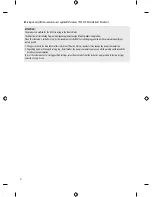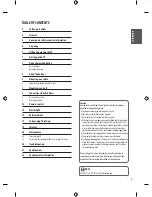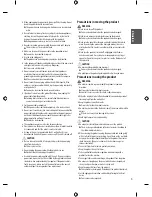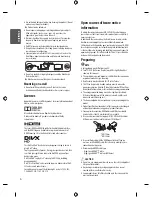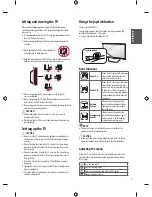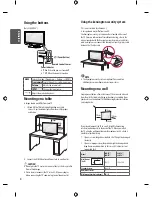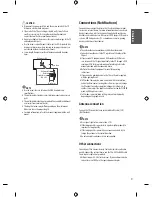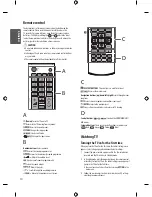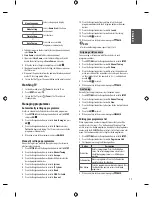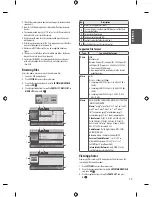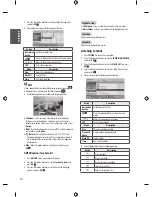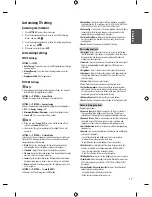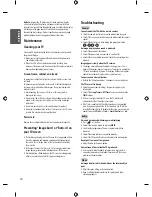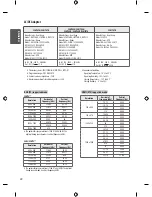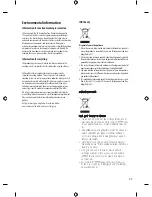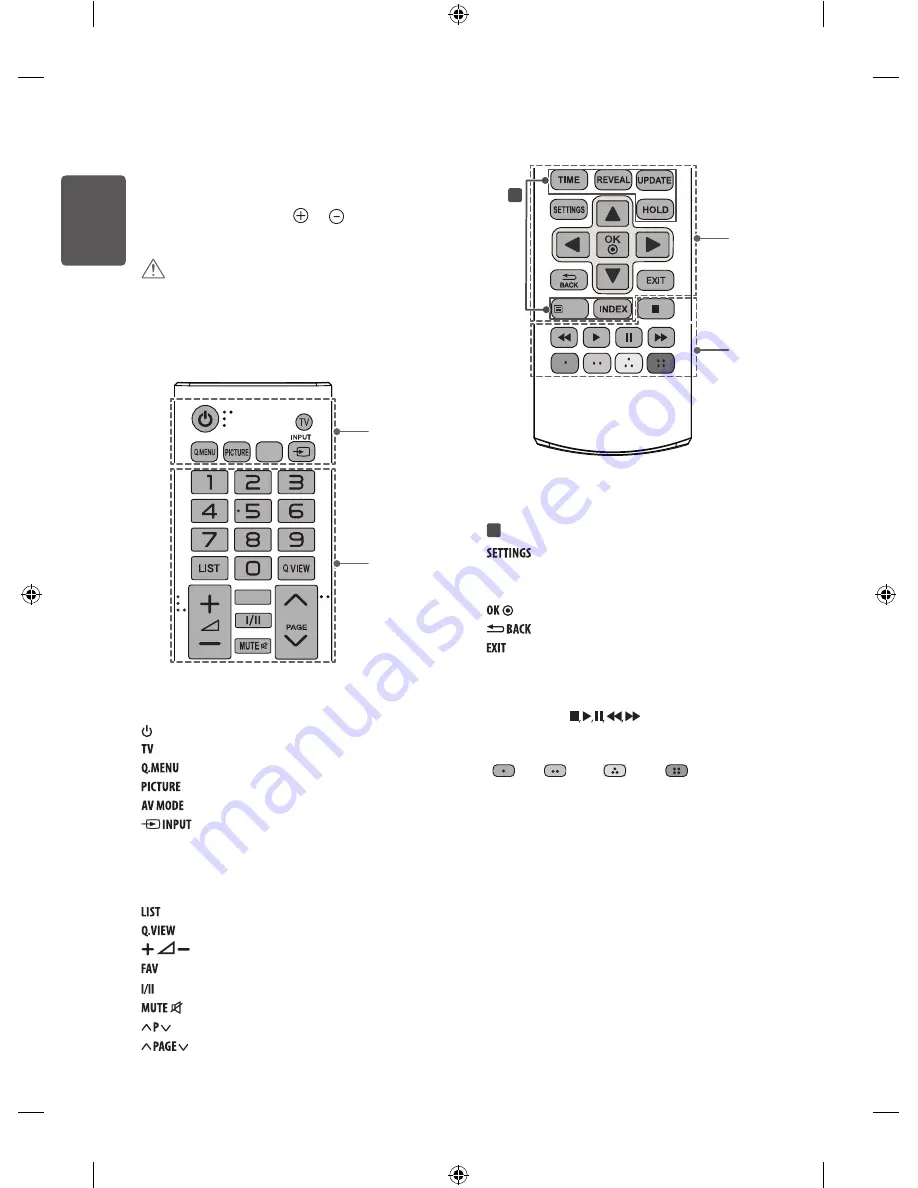
10
ENG
ENGLISH
Remote control
The descriptions in this manual are based on the buttons on the
remote control. Please read this manual carefully and use the
TV correctly. To replace batteries, open the battery cover, replace
batteries (1.5 V AAA) matching the and ends to the label
inside the compartment, and close the battery cover. To remove the
batteries, perform the installation actions in reverse.
CAUTION
•
Do not mix old and new batteries, as this may damage the remote
control.
•
In Analogue TV and some countries, some remote control buttons
may not work.
•
The remote control will not be included for all sales market.
P
FAV
TEXT
AV MODE
A
B
A
(Power)
Turns the TV on or off.
Returns to the TV viewing from any mode.
Accesses the quick menus.
Changes the image mode.
Selects an AV mode.
Changes the input source.
B
Number buttons
Enters numbers.
Accesses the saved programme list.
Returns to the previously viewed programme.
Adjusts the volume level.
Accesses your favourite programme list.
Selects the sound output.
Mutes all sounds.
Scrolls through the saved programmes.
Moves to the previous or next screen.
P
FAV
TEXT
C
D
C
TELETEXT BUTTONS
These buttons are used for teletext.
Accesses the main menus.
Navigation buttons (up/down/left/right)
Scrolls through menus
or options.
Selects menus or options and confirms your input.
Returns to the previous level.
Clears all on-screen displays and returns to TV viewing.
D
Control buttons
(
) Controls the ENTERTAINMENT/
USB menus.
Coloured buttons
These access special functions in some menus.
(
: Red,
: Green,
: Yellow,
: Blue)
Watching TV
Turning the TV on for the first time
When you turn the TV on for the first time, the Initial setting screen
appears. Select a language and customize the basic settings.
1
Connect the power cord to a power outlet. The Power indicator
turns red and the TV switches to Standby mode.
2
In Standby mode, press the power button on the remote control
or local key to turn the TV on. The Initial setting screen appears if
you turn the TV on for the first time.
•
You can also access Factory Reset by accessing
OPTION
in the
main menu.
3
Follow the on-screen instructions to customize your TV settings
according to your preferences.
1
1