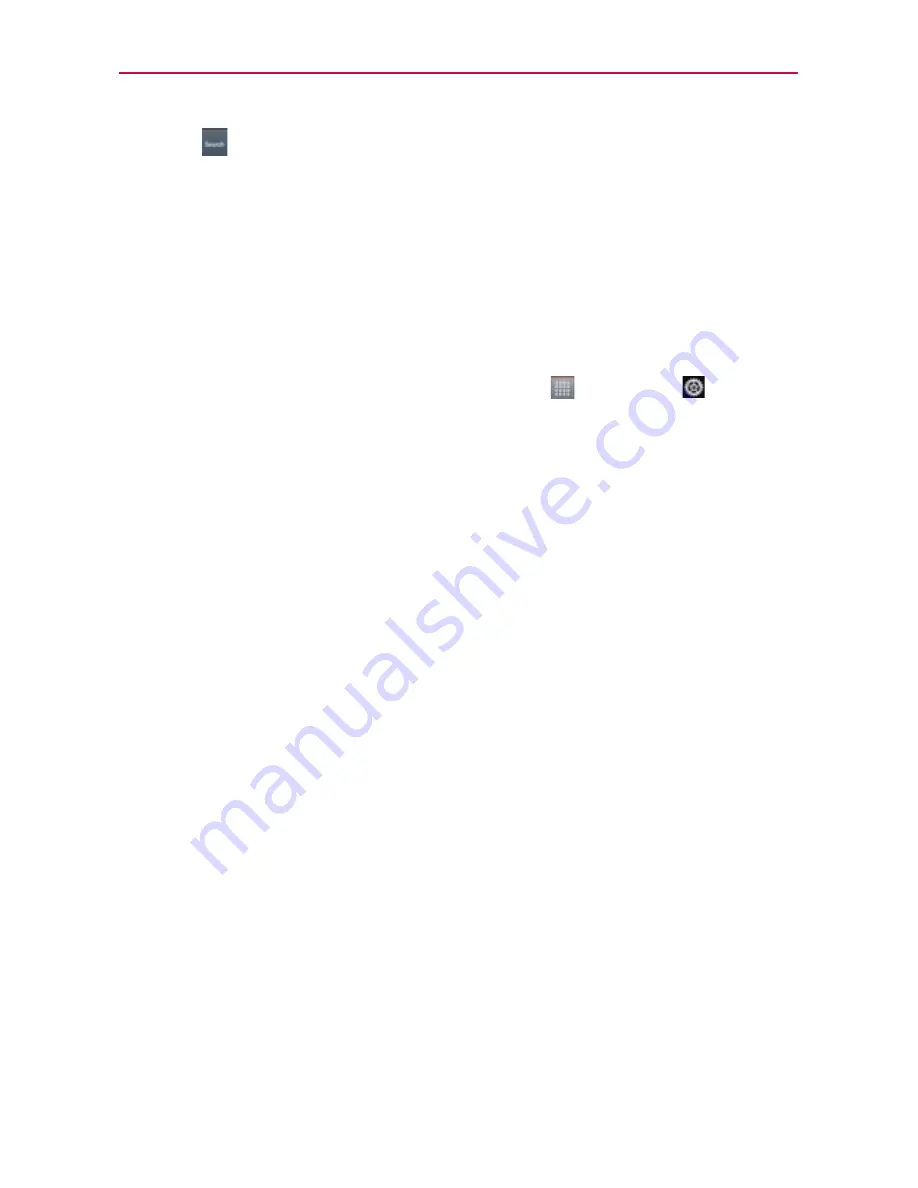
41
The Basics
3. Touch
to search for the entered terms.
Locking the Screen
You can lock your screen so that only you can unlock it to make calls,
access your data, buy applications, and prevent unauthorized use.
Setting Swipe, Face Unlock, Pattern, PIN, or Password for the First
Time
1. From the Home screen, touch the
Apps Key
>
Settings
>
Lock
Screen
.
2. Touch
Select screen lock
.
3. Touch
None
,
Swipe
,
Face Unlock
,
Pattern
,
PIN
or
Password
.
None
: No lock screen is enabled so the screen will never be locked from
use.
Swipe
: A swipe motion in any direction on the touchscreen will unlock
the screen.
Face Unlock
: Unlocks the screen using face recognition. Keep in mind
that Face Unlock is less secure than a pattern, PIN or password because
it uses generalized shape and dimension to verify your face.
Pattern
: Unlocks the screen using a pattern you draw with your finger.
The first time you set an unlock pattern, you will see a tutorial with
instructions on how to create it. Read the tutorial and touch the
Next
button. Draw your pattern (connect at least 4 dots) and touch the
Continue
button. Then redraw your pattern and touch the
Confirm
button.
PIN
Unlocks the screen with a number sequence. Enter a PIN (at least
4 digits) and touch the Continue button. Reenter your PIN and touch the
OK button to confirm it.
Password
Unlocks the screen with an alphanumeric sequence. Enter a
password (at least 4 characters) and touch the
Continue
button. Reenter
your password and touch the
OK
button to confirm it.
NOTE
Follow the on-screen instructions to create a backup PIN number in case you forget your
pattern.






























