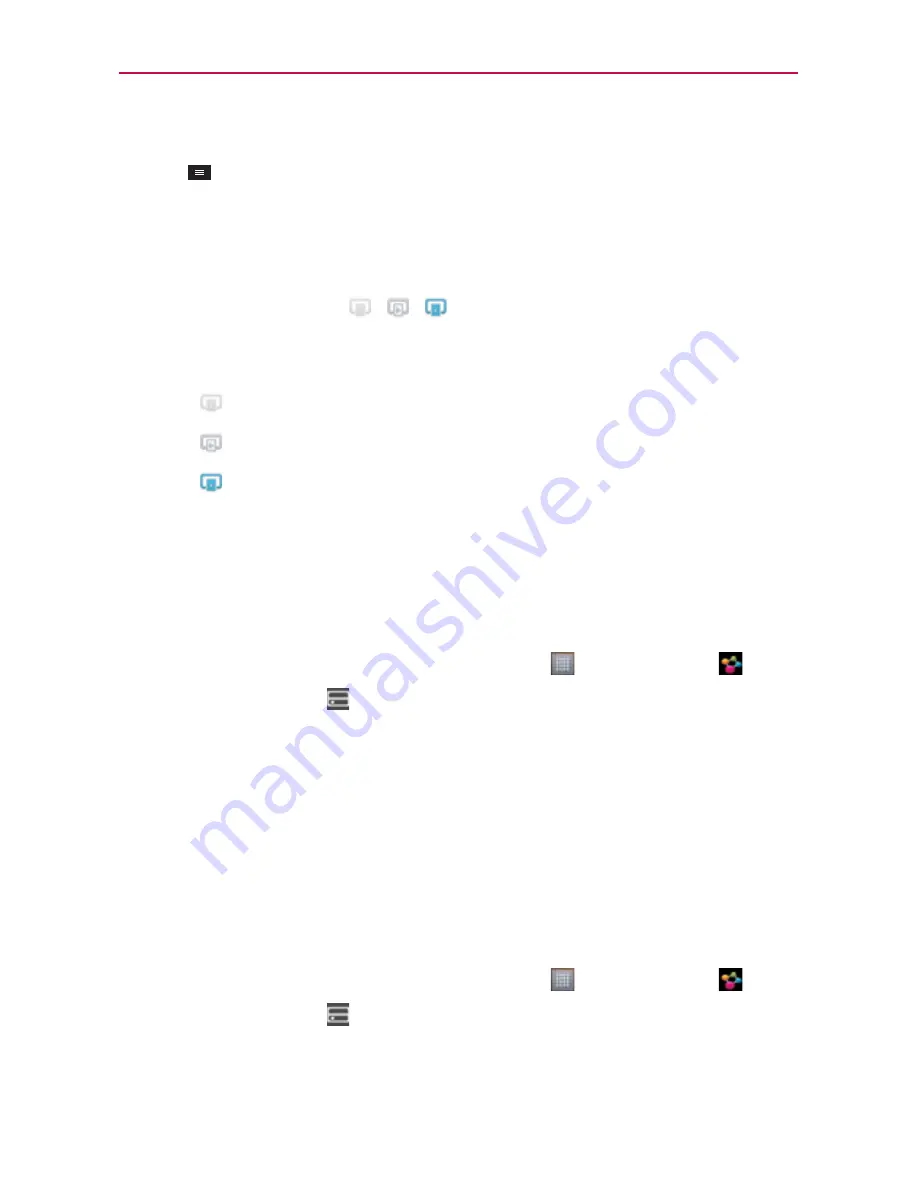
132
Entertainment
5. Touch and hold a content thumbnail and touch
Play
or touch the
Menu
Key
>
Play
.
To share contents from your phone to your renderer device (e.g., TV)
NOTE
Make sure that your renderer device is properly configured.
1. While watching your pictures or videos using the
Gallery
application,
touch one of the icons
/
/
in the Title area.
2. Select the device from renderer lists to play the files.
NOTE
The Video Player uses similar steps to share contents.
: Need to connect to a network. Allows you to connect.
: Allows you to select a device on the network.
: Content is currently being shared through SmartShare.
NOTICE
Check that your device is connected with your home network using a Wi-Fi connection
to use this application. Some DLNA enabled devices (e.g., TV) support only the DMP
feature of DLNA and will not appear in the renderer device list. Your device might not be
able to play some contents.
To download contents from the remote content library
1. From the Home screen, touch the
Apps Key
>
SmartShare
.
2. Touch the
From
icon
at the top left of the screen, then touch the device
that has your remote content library.
3. You can browse through the content library to find the content(s) you want.
4. Touch and hold a content thumbnail, then touch
Download
in the Context
menu.
NOTICE
Some content types are not supported.
To upload contents from the remote content library
NOTE
Make sure that the microSD card is correctly mounted and the
Receive
files
option in
the Settings menu is checkmarked.
1. From the Home screen, touch the
Apps Key
>
SmartShare
.
2. Touch the
From
icon
at the top left of the screen, then select
My phone
.
3. You can browse through the local content library to find the content(s) you
want.






























