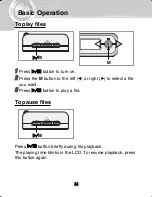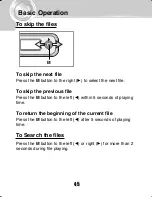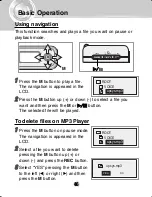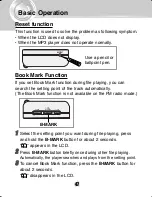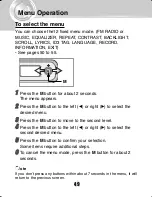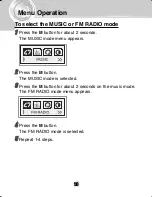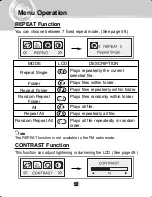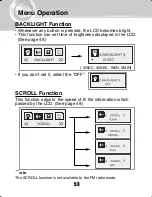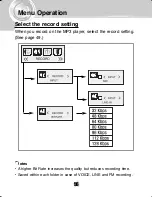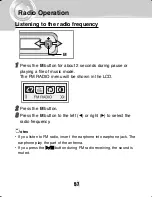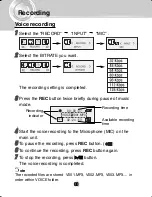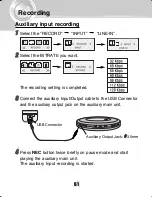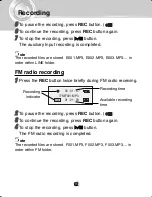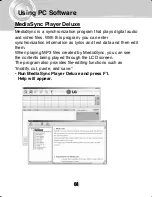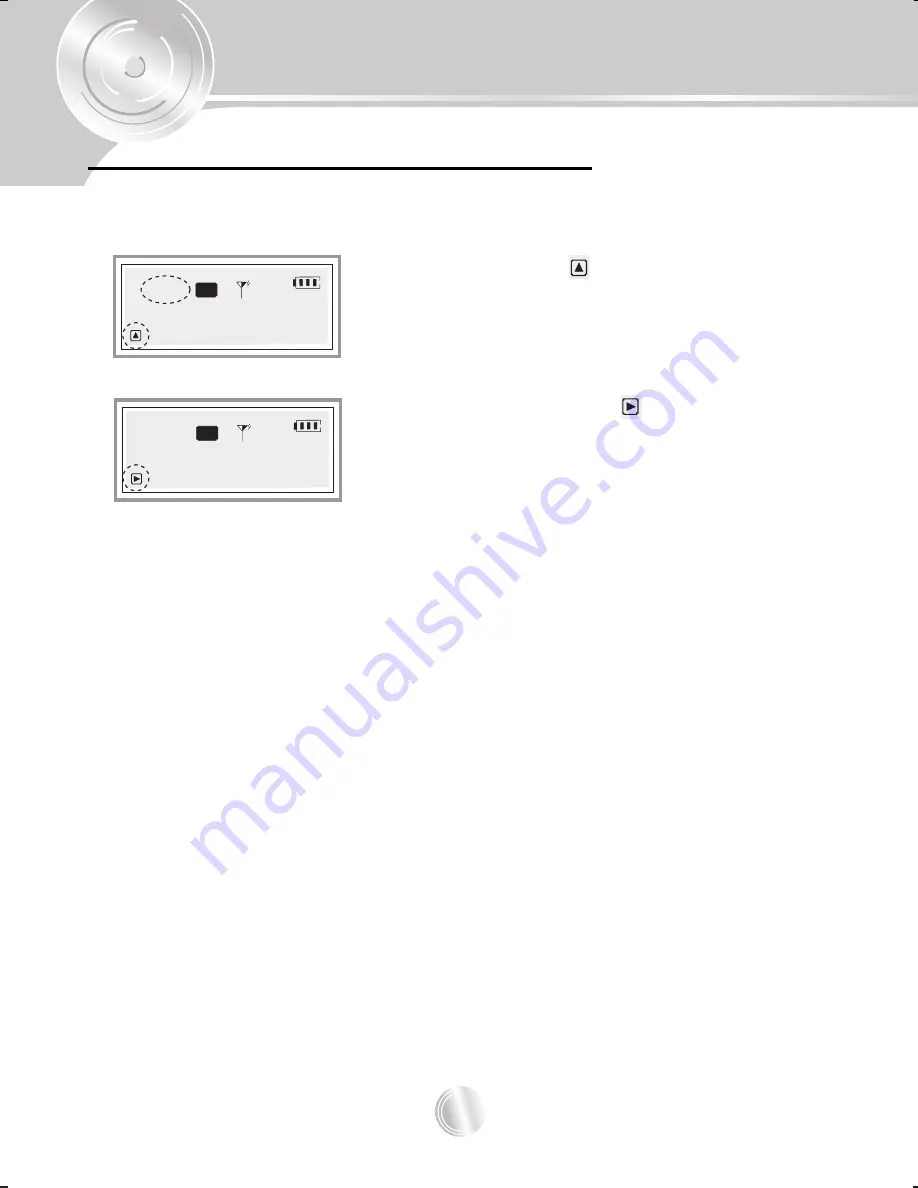
Radio Operation
58
Preset mode or frequency mode
If you press the
B-MARK
button repeatedly during FM radio
receiving, you can select the preset mode or frequency mode.
99.3
MHz
CH-02
MO
MO
MO
99.3
MHz
MO
• Preset mode (
)
- Selects the frequency channel.
- Press the
M
button to the left (
b
) or
right (
B
).
• Frequency mode (
)
- Manual Tuning
Press the
M
button to the left (
b
) or
right (
B
).
- Automatic Tuning
Press the
M
button to the left (
b
) or
right (
B
) for about 2 seconds.
MO
MO
MO
MO
Содержание MF-FE501B
Страница 25: ...Using MP3 Explorer 25 Ready to transfer 2 Click the Add or icon Ready to transfer appears 2 2 ...
Страница 28: ...Using MP3 Explorer 28 To upload files 1 Select file s to upload 2 Click the Upload or icon 1 2 2 ...
Страница 31: ...Using MP3 Explorer 31 3 3 Click OK ...
Страница 32: ...Using MP3 Explorer 32 4 4 The selected file has been deleted ...
Страница 38: ...Using MP3 Explorer 38 3 Click Close The MP3 Player is upgraded to the new version 3 ...
Страница 41: ...Using MP3 Explorer 41 3 Click OK 3 Cancel ...
Страница 67: ...P NO 3834RL0013K ...