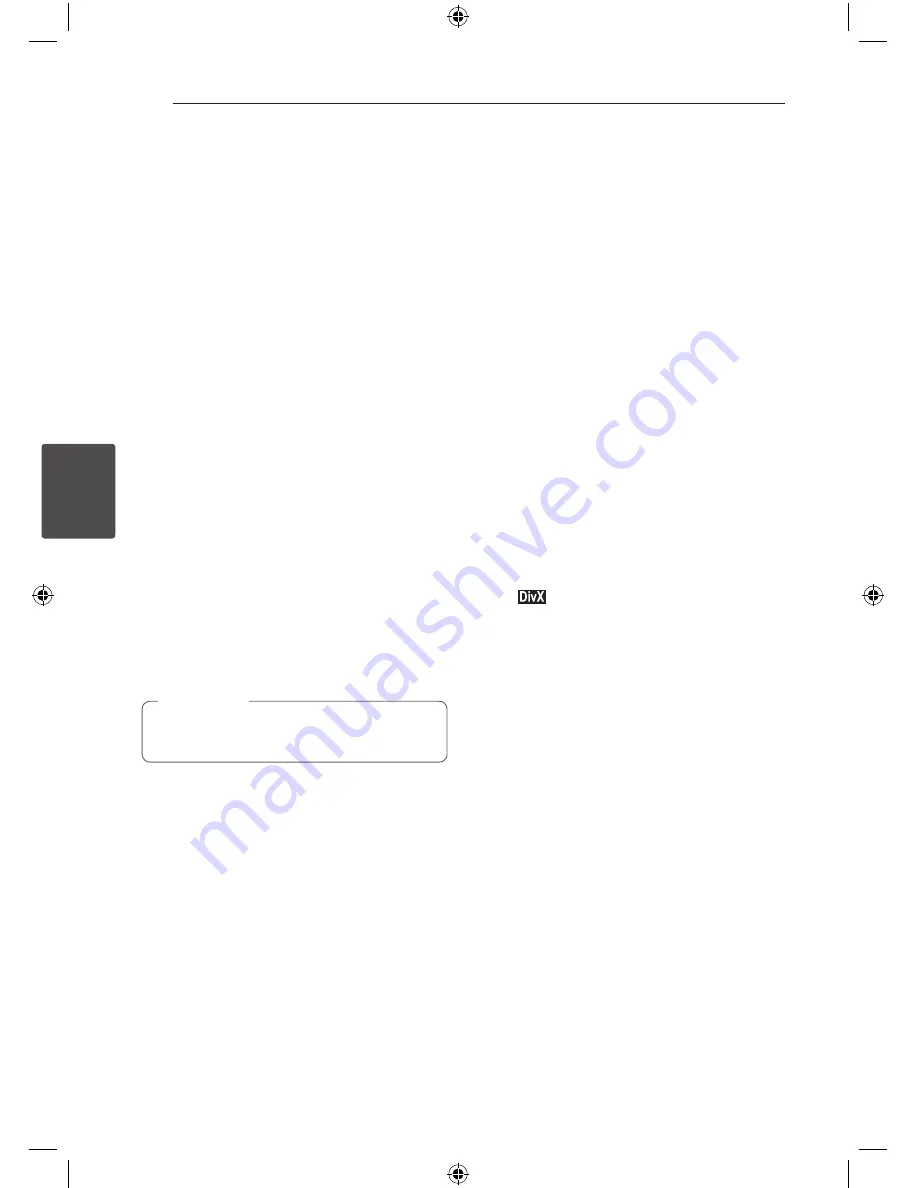
Operating
26
Oper
ating
4
Other Operations
Displaying Disc Information
on-screen
You can display various information about the disc
loaded on-screen.
1. Press
m
INFO/DISPLAY
to show various
playback information.
The displayed items differ depending on the
disc type or playing status.
2. You can select an item by pressing
W/S
and
change or select the setting by pressing
A/D
.
Title
-
Current title number/ total number
of titles.
Chapter
-
Current chapter number/total
number of chapters.
Time
-
Elapsed playing time.
Audio
-
Selected audio language or
channel.
Subtitle
-
Selected subtitle.
Angle
-
Selected angle/ total number of
angles.
If any button is not pressed for a few seconds,
the onscreen display disappears.
,
,
Note
To display the DVD Menu
r
When you play a DVD which contains several menu,
you can select the menu you want using the Menu.
1. Press
DISC MENU
.
The disc’s menu appears.
2. Select the menu by using
W/S/A/D
.
3. Press
PLAY
to confirm.
To display the DVD title
r
When you play a DVD which contains several title,
you can select the title you want using the Menu.
1. Press
TITLE
.
The disc’s title appears.
2. Select the menu by pressing
W/S/A/D
.
3. Press
PLAY
to confirm.
Starting play from selected
time
r,
To start playing at any chosen time on the file or
title.
1. Press
m
INFO/DISPLAY
during playback.
2. Press
W/S
to select the time clock icon and
“--:--:--” appears.
3. Input the required start time in hours, minutes,
and seconds from left to right. If you enter the
wrong numbers, press
CLEAR
to remove the
numbers you entered. Then input the correct
numbers.
For example, to find a scene at 1 hour, 10
minutes, and 20 seconds, enter “11020” by using
numerical buttons.
4. Press
ENTER
to confirm. Playback starts from
the selected time.
MBT506-A0P_DIDNLLK_ENG_0727.indd 26
2011-11-30 �� 2:58:52
















































