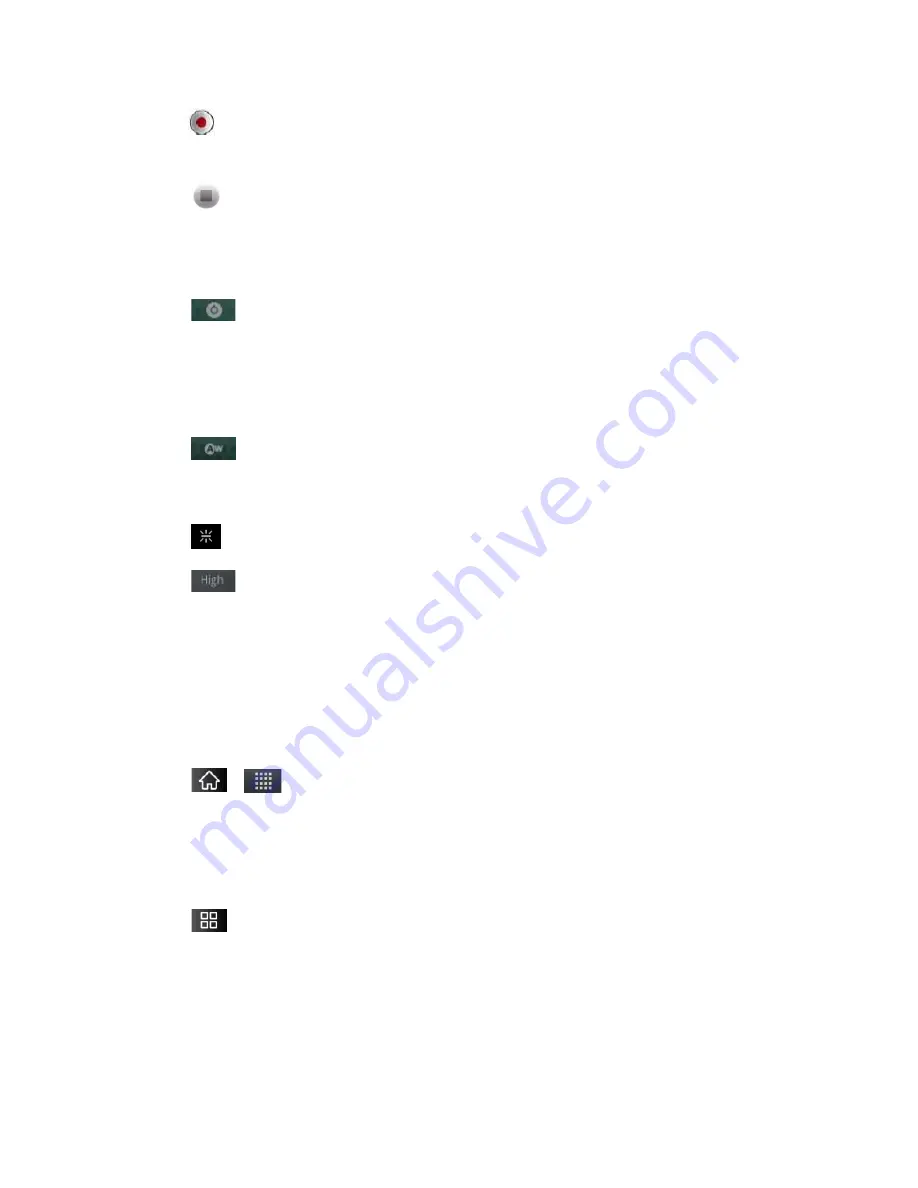
Camera and Video
153
4. Tap
to start recording the video. The length of the recording is displayed on the
bottom left part of the screen.
5. Tap
to stop recording. Your video will be automatically saved to the Gallery.
Video Settings
From video mode, tap each icon to adjust the following camcorder settings.
Settings
•
Color
effect
to apply different color effects to your videos. Choose from
None
,
Mono
,
Sepia
,
Negative
,
Solarize
.
•
Restore
defaults
to restore the settings back to the default values.
White
balance
to select how the camcorder adjusts colors in different kinds
of light in order to achieve the most natural-looking colors for your videos. Choose
from
Auto
,
Incandescent
,
Daylight
,
Fluorescent
, or
Cloudy
.
Flash mode
to select whether flash is On or Off.
Video
quality
to set the video quality and maximum length combination
appropriate for viewing on a computer or for sharing with others via Messaging or
YouTube. Choose from
High (Max 1h), Low (Max 2h), MMS (Low, 30s), or
YouTube(High, 10m)
Video Gallery Options
The Gallery is where you can access the Gallery of stored video images. You can view them,
share them with your friends, and delete and edit them.
1. Tap
>
>
Gallery
to view the videos stored on the microSD card.
Scroll left or right to view more albums.
2. Tap an album to open it and view its contents. (The pictures and videos in the album are
displayed in chronological order.)
3. Tap
then tap a video to place a checkmark and access the following options:
Tap
Share
to share the video via
Messaging
,
YouTube
,
Gmail, Email
,
Bluetooth
,
SmartShare
, or any other installed application that supports sharing.
Tap
Delete
to delete the video.
Tap
More
to view the details of the video.
Содержание Marquee
Страница 168: ...Tools and Calendar 157 Week View Month View ...






























