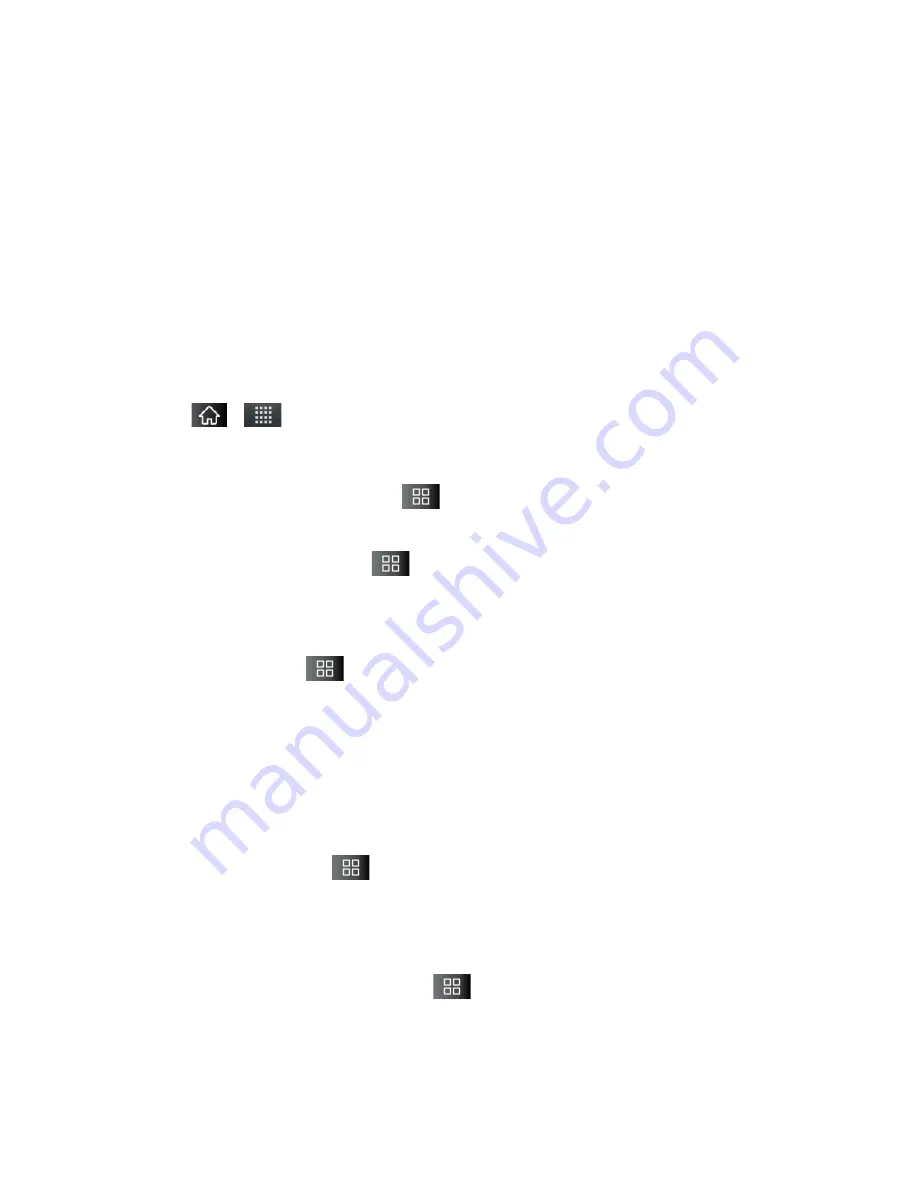
Accounts and Messaging
89
8. Configure your
Inbox checking frequency, Period to synchronize
(days to
synchronize between your device and server), and activate any other email settings, then
tap
Next
.
9. Identify your new account with a unique name and provide the outgoing name, then tap
Done
.
Important
:
You can synchronize over the air (not directly) with an Exchange Server running
Microsoft Exchange Server 2003 Service Pack 2 (SP2) or Microsoft Exchange
Server 2010.
Note
: You can have multiple Work Email (Microsoft Exchange) accounts active on your device.
Opening Corporate Email
1. Tap
>
>
.
2. Tap a message to read, manage, or reply to.
From your Inbox screen, tap
to select options, such as
Refresh, Compose,
Folders, Accounts
, or
Account settings
.
While in a message, tap
to select messaging options, such as
Delete
,
Forward
,
Reply
,
Reply all
, or
Mark as unread
.
Create and Send Email
1. From the Inbox, tap
>
Compose
.
2. Enter the recipient’s email address in the
To
field.
If you are sending the email to several recipients, separate the email addresses with
a comma.
You can add as many message recipients as you want.
Note
: To send an additional carbon copy (Cc) or a blind carbon copy (Bcc) of the current email
to other recipients, tap
>
Add Cc/Bcc.
3. Tap the
Subject
field and enter the email subject.
4. Tap the
Body
field and compose your email.
To add a picture attachment, tap
>
Add attachment
.
You can access the internal microSD card and navigate to the file you wish to attach.
Tap the file you wish to attach.
Содержание Marquee
Страница 168: ...Tools and Calendar 157 Week View Month View ...






























