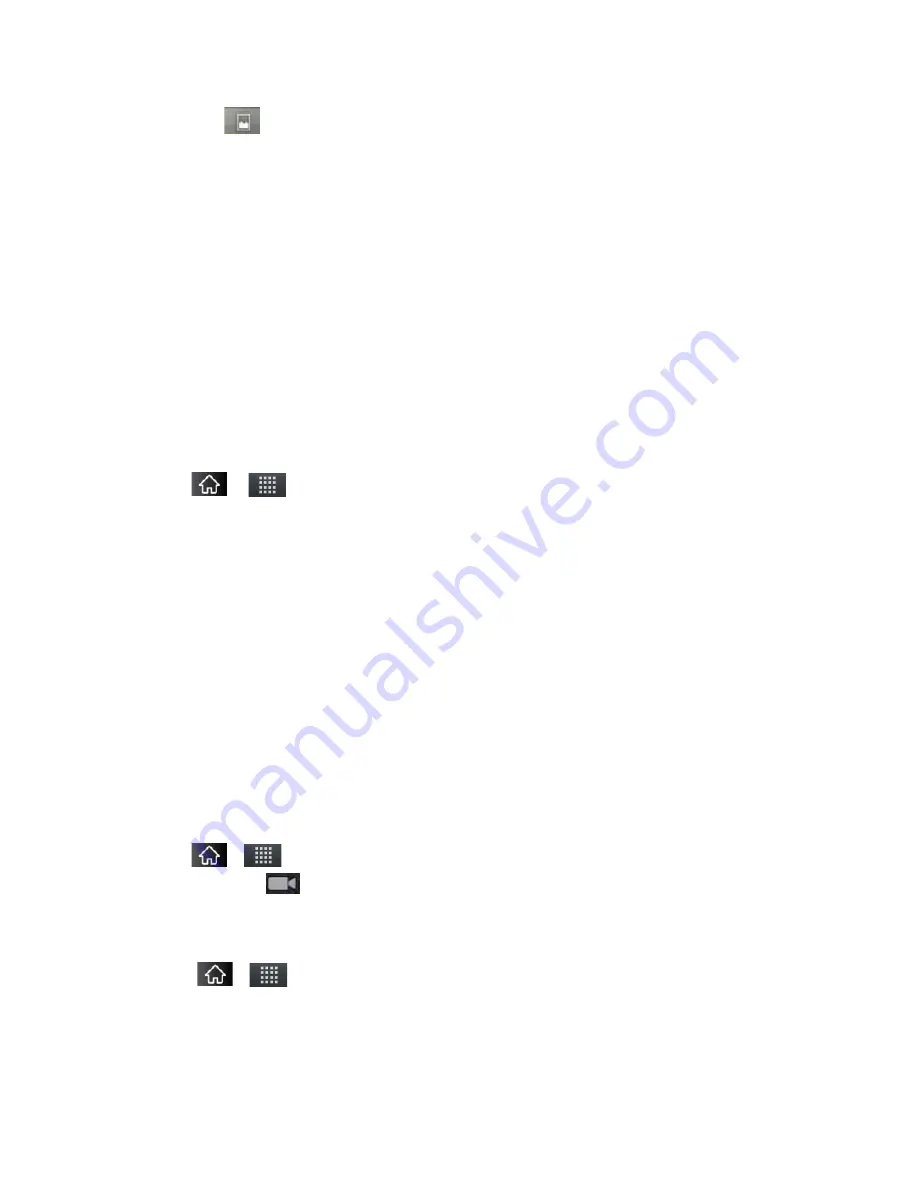
Camera and Video
152
Tap
at the top left of the screen to return to the main Gallery screen at any time.
Tap
Slideshow
to watch a slideshow of the current album.
Tap
Menu
to access the following options:
•
Share
to share the picture via
Messaging
,
Picasa
,
Gmail, Email
,
Bluetooth
,
SmartShare
, or any other installed application that supports sharing.
•
Delete
to delete the picture.
•
More
to access options such as
Details
,
Set
as
,
Crop
,
Rotate
Left
, or
Rotate
Right
.
Assigning Pictures
After taking a picture, assign it as a picture ID for a Contacts entry or as the Home screen
background image (wallpaper).
1. Tap
>
>
Gallery
.
2. Tap an album and tap an image to view it.
3. With the picture displayed, tap
Menu
>
More
>
Set as
.
4. Select an option.
Contact
icon
to assign the picture to a Contact entry as a picture ID. Tap an entry
from Contacts, crop the image and tap
Save
to assign the picture.
Wallpaper
to assign the picture as a background image, crop the image and tap
Save
to assign the picture.
Recording Videos
In addition to taking pictures, you can record, view, and send videos with your device's built-in
video camera.
1. Tap
>
>
Camera
and drag the camera mode control to the
Video position
.
–
or –
Tap
>
>
Camcorder
.
2. Select
Video Mail
to record a short video for email or messaging or
Long Video
.
3. Point the lens to frame the scene where you want to start.
Содержание Marquee
Страница 168: ...Tools and Calendar 157 Week View Month View ...






























