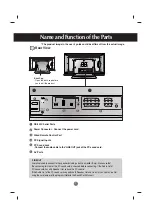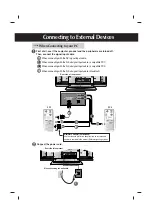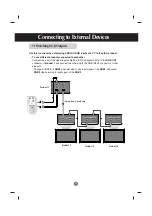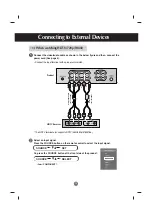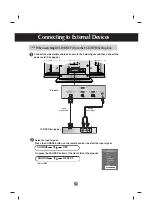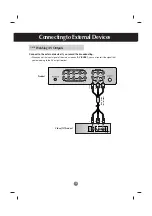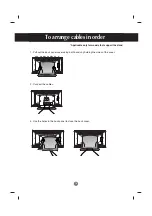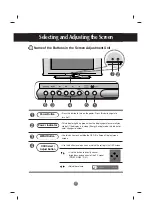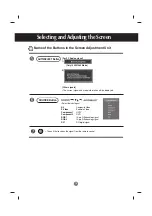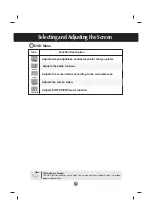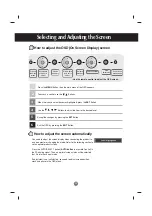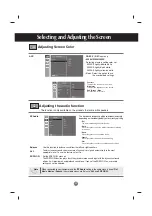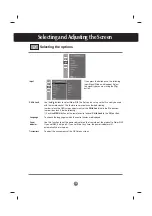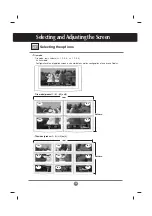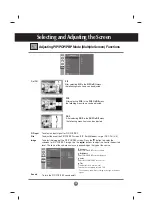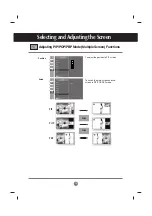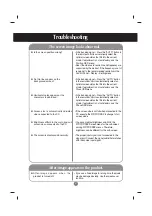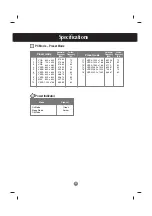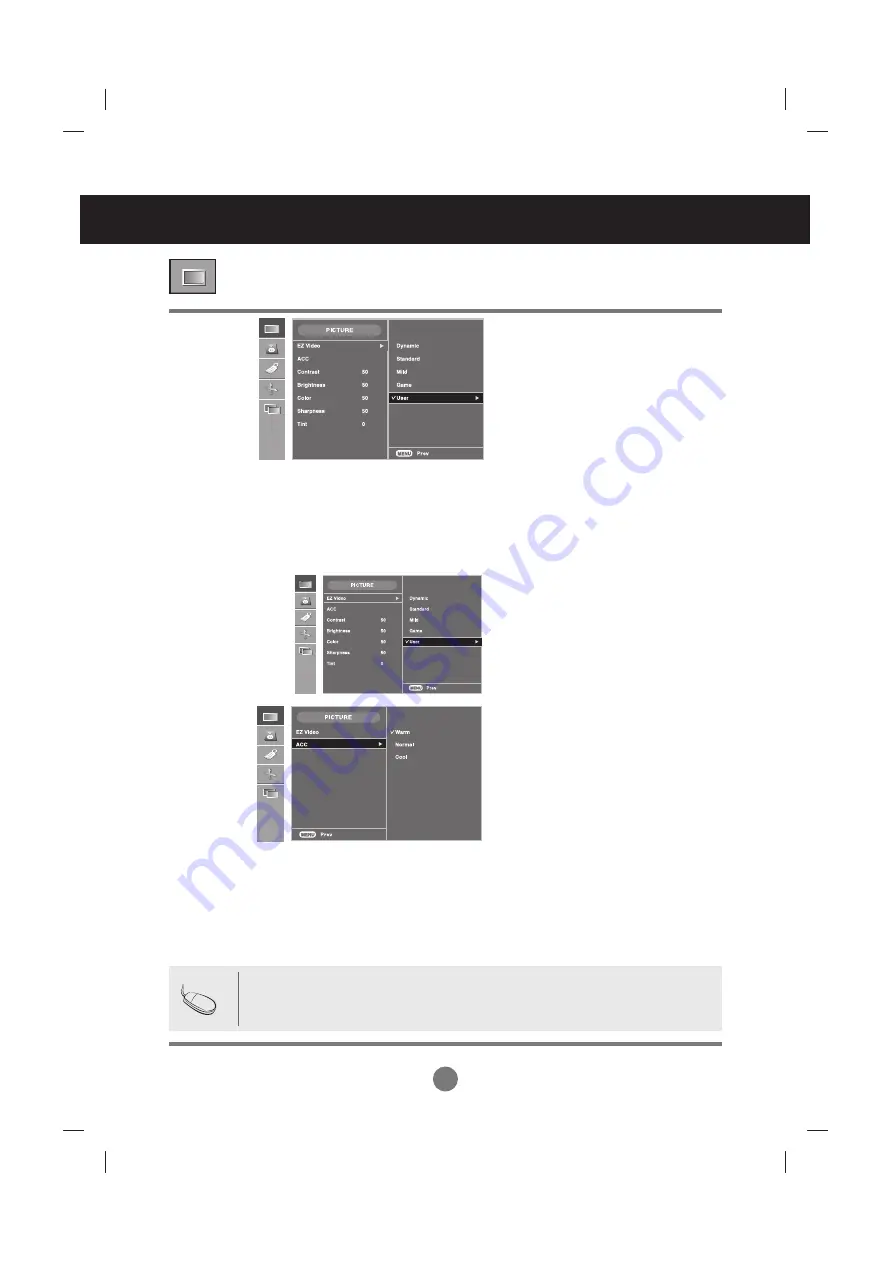
21
Adjusting Screen Color
Contrast
To adjust the contrast of the screen.
Brightness
To adjust the brightness of the screen.
Color
To adjust the color to desired level.
Sharpness
To adjust the cleaness of the screen.
Tint
To adjust the tint to desired level.
AV/S-Video/Component 1/
Component 2
input only
The
EZ Video
function automatically adjusts the screen image quality
depending on the AV usage environment.
•
Dynamic
: Select this option to display with a sharp image.
•
Standard
: The most general and natural screen display status.
•
Mild
: Select this option to display with a mild image.
•
Game
: Select this option to enjoy dynamic image when playing a game.
•
User
: Select this option to use the user-defined settings.
Selecting a factory setting color set.
•
Warm
: Slightly reddish white.
•
Normal
: Slightly bluish white.
•
Cool
: Slightly purplish white.
EZ Video
ACC
Note
If the input is
RGB1, 2
(D-Sub analog)/
DVI
(DVI Digital), the adjustable items in the ACC
function are color temp (6500K / 9300K / 3600K).
If the
'EZ Video'
setting in the
PICTURE
menu is set to
Dynamic, Standard, Mild
or
Game
the subsequent menus will be automatically set.
Selecting and Adjusting the Screen