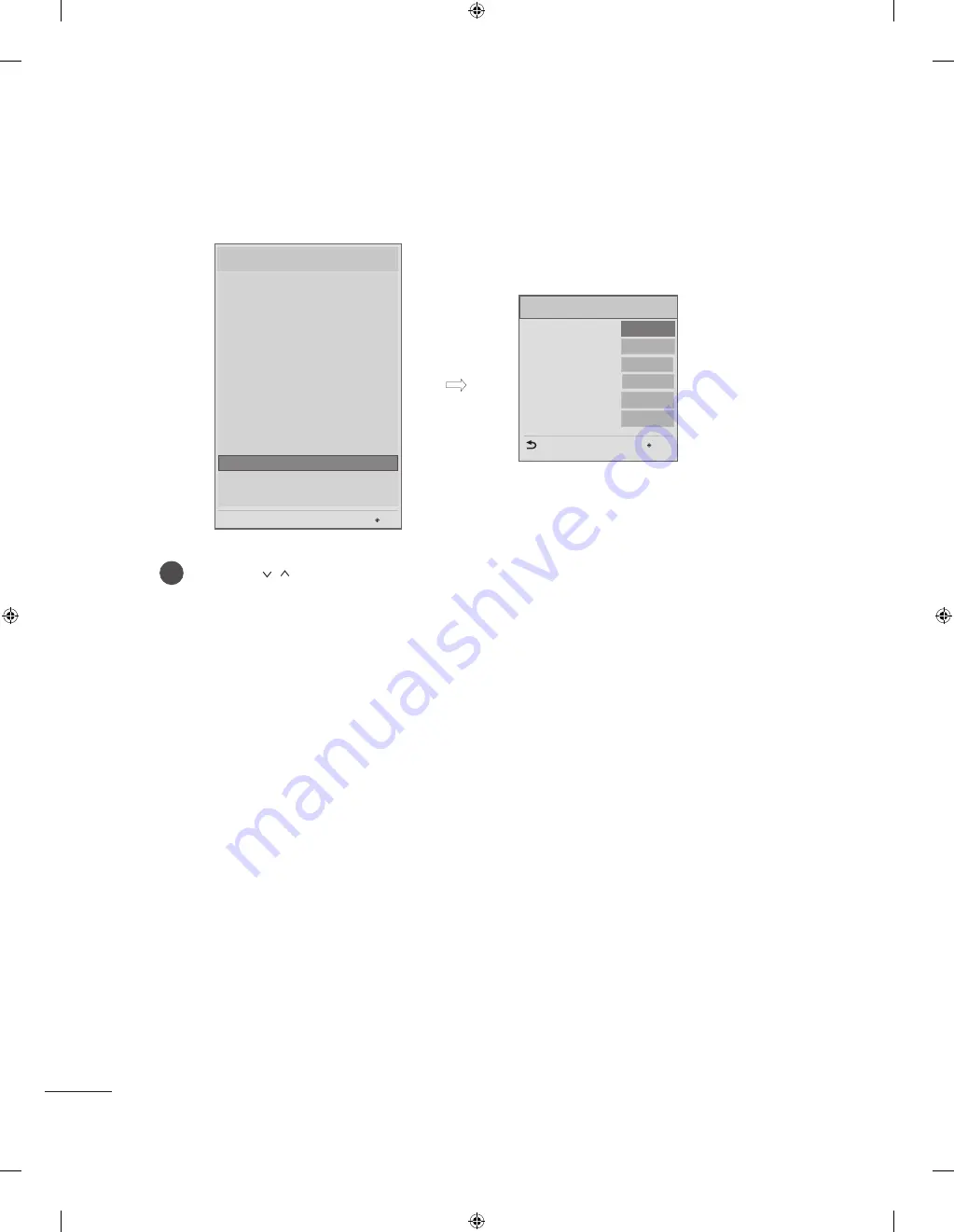
36
Clock Setup
Press the
button to select the Clock Setup .
1
Clock Display
Dimming Standby
Dimming PowerOn
Clock Source
Programme
Offset ATV Clock
Clock Setup
15
70
Previous
OK
Off
◄
No
►
0
0
Installation Menu (V2 .23)
LG Hotel Mode Setup
USB Cloning
Password Change
Set ID Setup
Configuration Setup
External Speaker
IR Setup
Network Setup
Pro:Centric
Power Saving
CEC Setup
Clock Setup
PreLoadedApp Setup
Media Share
OK
S/W V 02 .03 .00 .01 / MCU V 02 .05 / FPGA V d . 279
clock setup
(1) clock Display
(Except for 22/28LW750H-ZA)
- You can select 'YES' or 'NO' by pressing < > button .
- After selecting ‘YES’, you can see the LED Clock TV .
(2) Dimming standby
(Except for 22/28LW750H-ZA)
- Standby Dimming value Range: 0~15
(3) Dimming poweron
(Except for 22/28LW750H-ZA)
- PowerOn Dimming value Range: 0~99
(4) clock source
- You can select ‘Off’, ‘ATV’, ‘DTV’, ‘RADIO’, ‘CADTV’, ‘CARADIO’ by pressing < > button .
(5) programme
- Select the programme number to get the time information when tuning on TV .
If the current setting for clock source is ‘DTV’, you can get the clock information when selecting the
decided source and programme . If the current setting for clock source is ‘ATV’, you can get the clock
information of teletext at the number of programme . Set up the programme in accordance with the
condition of the hotel clock source .
(6) offset atV clock
- In the case when there is difference between the time information received from the Teletext and the
time of the current area, it can be set up to correct this . The initial value is 0, and it can be changed in
the range of -12Hrs ~ +12Hrs .









































