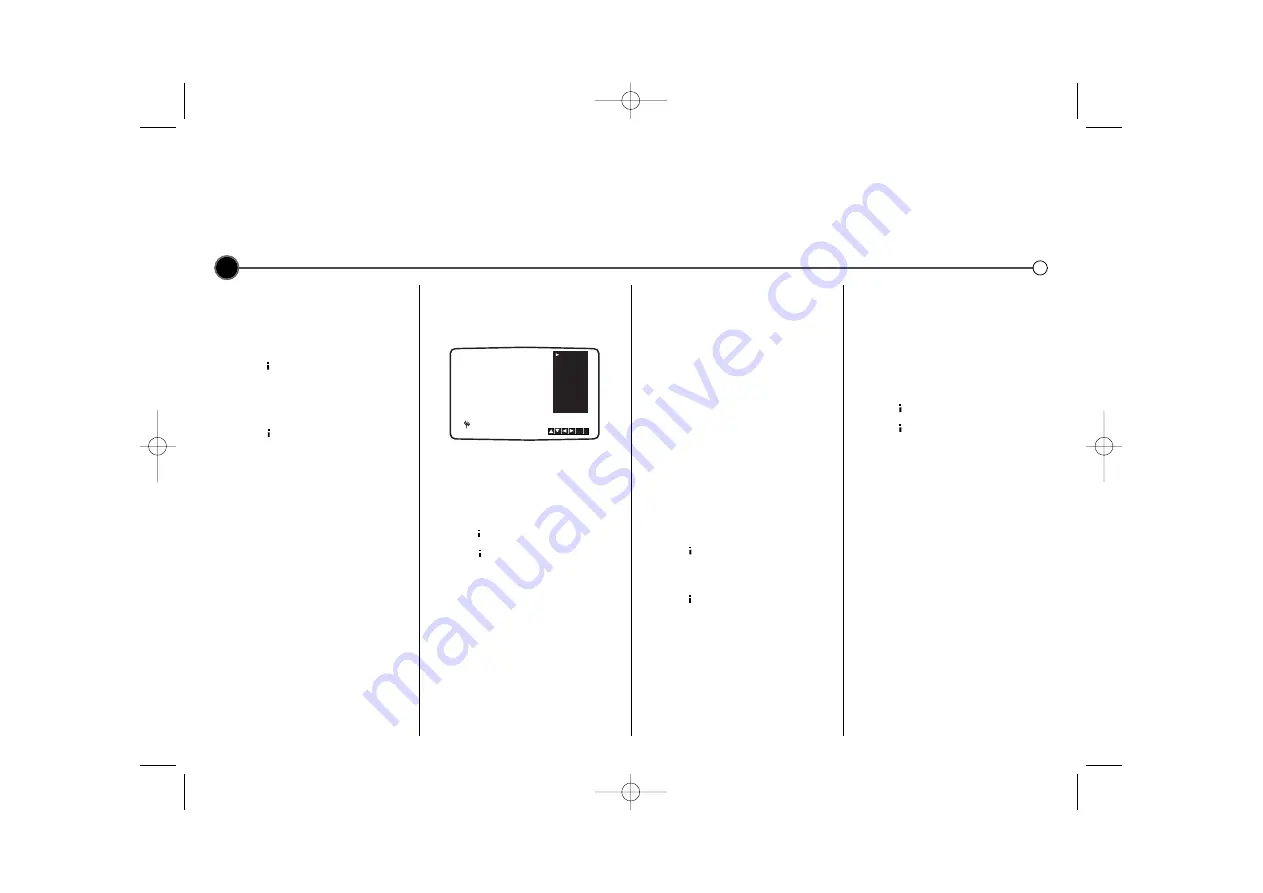
6
Tuning
and adjusting TV stations manually
You may prefer to tune your television manually. Manual tuning can be more effective if the television signal in your area is too
weak for the
ACMS
to work properly. You can also fine tune your channels and customise the channel names.
Manual tuning
1
Turn on your television and your
Video Recorder. Select the video
channel on your television and
press
to access the main
menu.
2
Press either
1
or
2
to select
PR
SET
then press
OK
.
3
Press
again and the television
station table will then appear.
4
Use the
3
or
4
buttons to select
the programme number you want
to tune then press
OK.
5
Select the
CH
section (if not
already selected) by using the
1
or
2
buttons and then press
AV
to select
C
(Standard stations) or
S
(Cable stations).
6
Use the
3
or
4
buttons to move
through the channel numbers to
find the required station.
7
The station can be fine tuned to
improve picture quality. Select
MFT
(Manual Fine Tuning) using
the
1
or
2
buttons. Use the
3
or
4
buttons to adjust the picture.
8
Select
STATION
by pressing
2
you
can then name your station.
9
Press
OK
to reveal the television
station name list. Use the
3
or
4
buttons to select a station name
from the list. Press
OK
to select it.
If the name you require is not on
the list see
Customising station
names
opposite (Start from step
No. 5).
10
To confirm the station placement
press .
11
Press
again to remove the
menu.
12
The new station has now been
stored into your Video Recorder.
If you wish to manually tune other
channels you should repeat the
above procedure.
To move the manually tuned channel
to it’s correct position see
Changing
the order of the television stations
on page 5.
If it is necessary for you to tune all
the television stations manually you
may find it easier if you write the
CH
numbers down for each station as
you find them. You can then select
each channel from the main menu
and type the
CH
numbers in directly.
Each cha nnel will then be in the
correct position so there is no need
to change them later.
Customising station
names
If the station name you require isn’t
listed you can insert one manually
instead of using the templates.
1
Press
to access the main
menu. Use
1
or
2
to select
PR
SET
then press
OK
.
2
Press
again then use
3
or
4
to
select the programme number you
wish to customise station name.
3
Press
OK
.
4
Press
2
to go to
STATION
and
then press
OK.
5
Then press
2
, a flashing bar
appears beneath the first letter.
6
Use
3
or
4
to select letters and
numbers for the new station name
up to a maximum of 5.
7
Press
1
or
2
to move between
the characters.
8
Press
OK
.
9
To confirm the new position
press .
10
press
again to exit the menu.
11
The new station name is now
stored in your Video Recorder.
PR
CH
MFT
06
00
C40
i
OK
PSET
R
TSR 1
SF 1
ORF 3
ORF 2
ORF 1
TSI 1
SF 2
TSR 2
GC981P1.BAUTLLS_ENG 3/9/09 2:22 PM Page 6

















