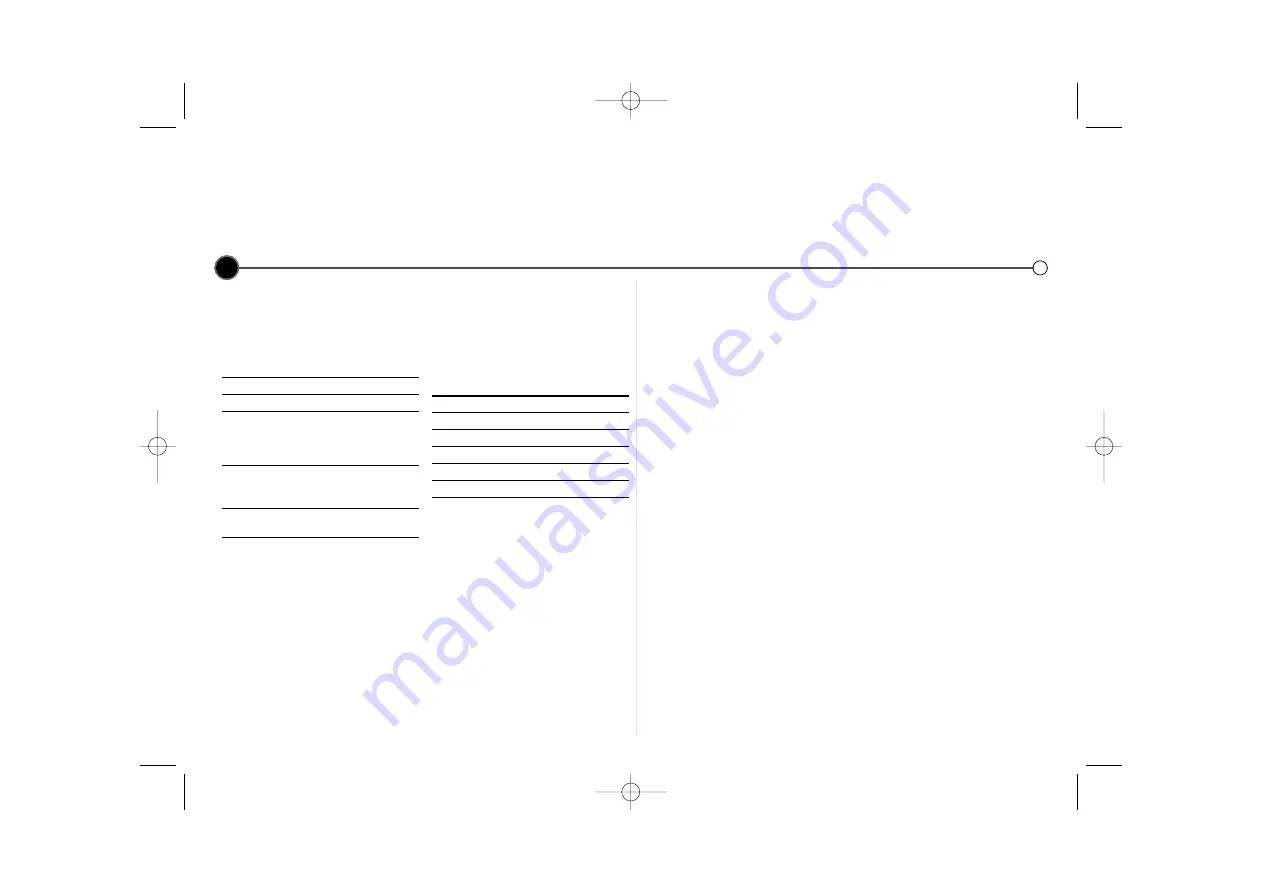
16
Controlling your TV with the supplied remote control and
technical specifications
Specifications are correct at time of printing. LG is constantly innovating and products may change
at any time without warning.
Specifications
General
Power
200-240V~, 50Hz
Power consumption
Approx. 12 Watts (Energy Saving mode: 3 Watts)
Video Head System
Double azimuth 4 heads, helical scanning
Tape speed
23.39 mm/sec (SP mode) 11.69 mm/sec (LP mode)
Tape Format
Tape width 12.7mm (0.5 inch)
Max. recording time
4 hours (SP mode, E-240 Tape) 8 hours (LP mode, E-240 Tape)
Rewind time
Approx. 65 (±10) secs (E-180 tape)
Dimensions
360 x 82 x 230mm (W x H x D)
Weight 2.87
kg
Operating temperature
5º C - 35º C
Operating humidity
Less than 80%
Timer
24 hours display type
Video
Television system
CCIR standard (625 lines, 50 fields)
PAL/SECAM colour signal
Recording format
PAL/MESECAM
RF reception
PAL SECAM (B/G, D/K, I/I)
RF OUT
PAL G/K/I
Input level
VIDEO IN (SCART, RCA) 1.0 Vp-p, 75 Ohm unbalanced
Output level
VIDEO OUT (SCART) 1.0 Vp-p, 75 Ohm unbalanced
Signal to noise ratio
More than 43 dBm
RF modulator
UHF channels 22-68 (adjustable)
Audio
Input level
AUDIO IN (SCART, RCA)
SCART: - 6.0 dBm, more than 10 kohms
RCA: - 6.0 dBm, more than 47 kohms
Output level
AUDIO OUT (SCART, RCA)
SCART: - 6.0 dBm, less than 1 kohms
RCA: - 6.0 dBm, less than 1 kohms
Track
Mono track & Hi - Fi Track
Frequency response
Normal : 100 Hz - 10 kHz (-6/+3 dBm)
Hi - Fi : 20 Hz - 20 kHz (-3/+3 dBm)
Signal to noise ratio
Hi-Fi : More than 70 dB (JIS A filter)
Dynamic range
Hi-Fi : More than 85 dB (JIS A filter)
You can control the sound level, input
source, and power switch of your LG
TV with the supplied remote control.
You can control your TV using the
buttons below
By pressing
You can
TV POWER
Turns the TV on or off.
TV AV
Switch the TV’s input
source between the TV
and other input
sources.
TV PR +/–
Scans up or down
through memorized
channels.
TV VOL +/–
Adjust the volume of
the TV.
Controlling other TVs with
the remote control
You can control the sound level, input
source, and power switch of non-LG
TVs as well. If your TV is listed in the
table below, set the appropriate man-
ufacturer code.
1.
While holding down TV POWER
button, press the number buttons
to select the manufacturer code
for your TV (see the table below).
2.
Release TV POWER button.
Code numbers of
controllable TVs
If more than one code number is list-
ed, try entering them one at a time
until you find the one that works with
your TV.
Manufacturer
Code Number
LG / GoldStar
1 (Default), 2
Zenith
1, 3, 4
Samsung
6, 7
Sony
8, 9
Hitachi
4
Notes
• Depending on your TV, some or all
buttons may not function on the
TV, even after entering the correct
manufacturer code.
• If you enter a new code number,
the code number previously
entered will be erased.
• When you replace the batteries of
the remote, the code number you
have set may be reset to the
default setting. Set the appropriate
code number again.
GC981P1.BAUTLLS_ENG 3/9/09 2:22 PM Page 16

































