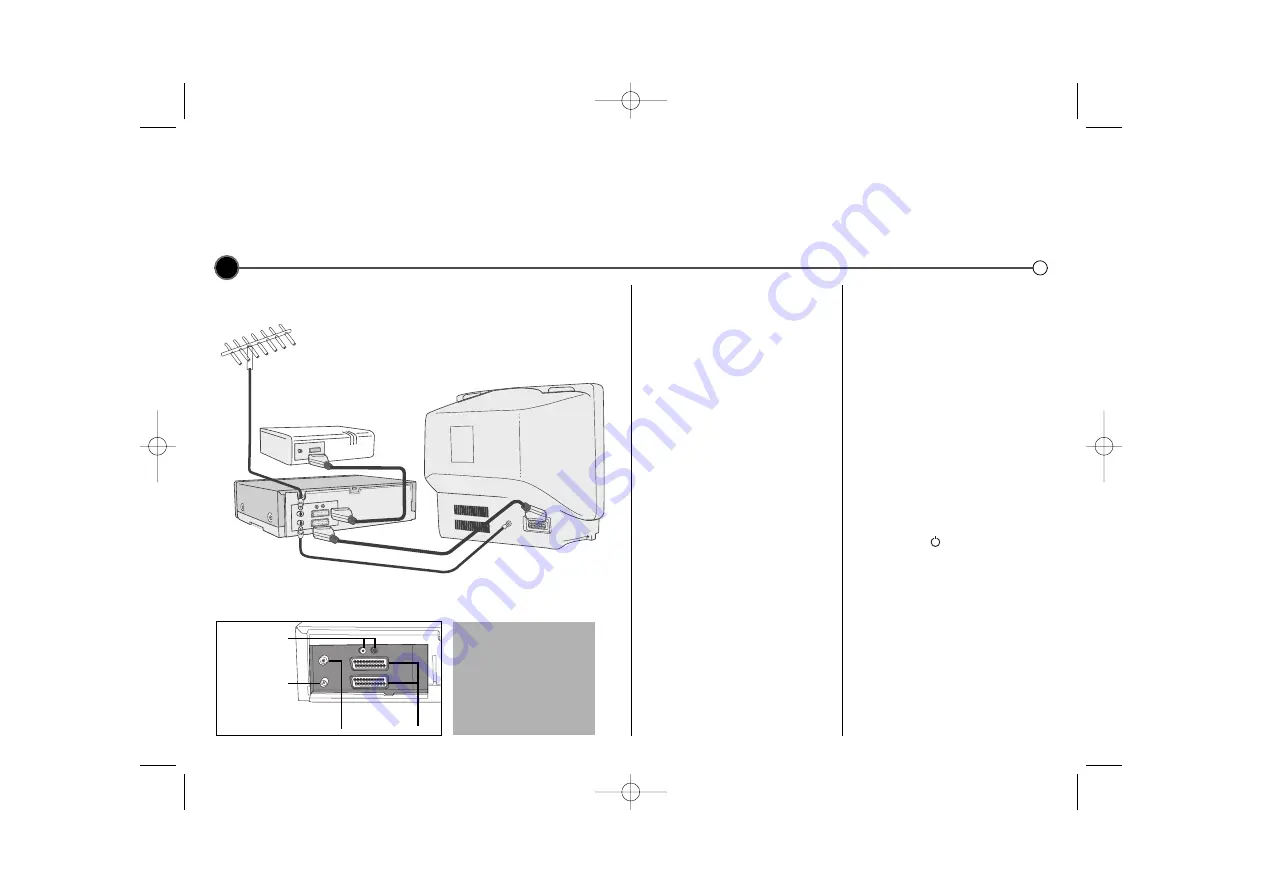
Roof aerial
(not supplied)
4
Connecting
to a television and satellite receiver
The information given here refers to the two most common forms of connection. Make sure that all the appliances
are unplugged from the mains power, before making any connections to avoid causing damage to your equipment.
Using a SCART cable to connect your appliances will give you the best sound and picture quality.
Connection guide
Roof aerial
Your outside aerial should be
connected to the
AERIAL
socket
of your Video Recorder.
Coaxial cable
If you are using the coaxial cable a
connection needs to be made from
the
RF.OUT
socket on your Video
Recorder to the aerial socket on
your television.
SCART socket
If you have a SCART socket
connection on your television you can
connect the television’s SCART
socket to the
EURO AV 1
socket on
the back of the Video Recorder.
Satellite receiver
Your Satellite Receiver should attach
using a SCART cable to the
EURO AV 2
socket on the back
of the Video Recorder.
Decoder
Some TV broadcasters transmit
encoded television signals which you
can only see with a purchased or
rented decoder. You can connect
such a decoder (descrambler) to your
Video Recorder.
Tune a video channel
If you are using a
SCART
connection
then the video picture will be shown
on the
AV
channel of your television.
If you are using a
Coaxial cable
you
need to select a TV channel on your
Television and tune it to the Video
Recorder signal, a bright blue screen.
Please consult your Television User
Guide for information on how to do
this.
If you have trouble attaining a good
picture it may be that the output
frequency of the Video Recorder
(UHF 36)
is already in use by your
television. To change this:
Press
POWER
on the Remote
Control to put the Video Recorder on
standby then press and hold
PROG.
3
or
4
on the front of your VCR for
more than 4 seconds.
RF CHANNEL
36
will appear on your television screen.
Press
PROG.
3
or
4
on the Video
Recorder to select another frequency
channel. Select any number between
22
and
68.
Tune as normal.
You can also set it to “OFF” if there is
any interference when your TV is
connected to the VCR with a SCART
cable.
You should use either a
Coaxial connection or a
SCART connection between
your Video Recorder and
Television.
SCART
sockets
Audio sockets
(For Hi-Fi)
Aerial IN
RF out
Satellite receiver
(not supplied)
Coaxial cable
SCART cable
Television
(not supplied)
Video Recorder
GC981P1.BAUTLLS_ENG 3/9/09 2:22 PM Page 4



































