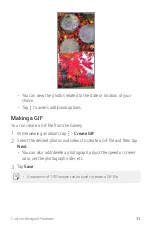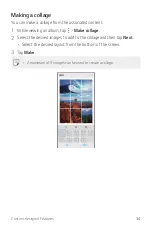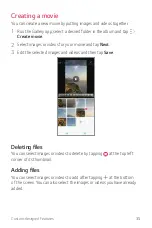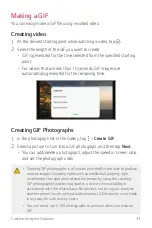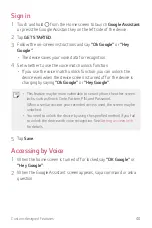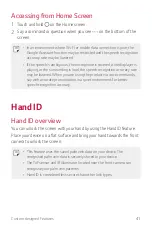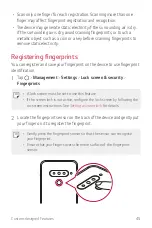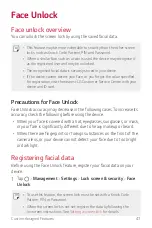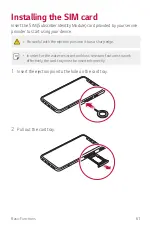Custom-designed Features
46
3
Follow the on-screen instructions.
•
Repeat scanning the fingerprint by moving your finger little by little
until the fingerprint is registered.
4
When the fingerprint registration is done, tap
OK
.
•
Tap
Add more
to register another fingerprint. If you register only
one fingerprint and the corresponding finger is not in a good
condition, the fingerprint recognition may not work well. As the
preventive measure against this kind of situation, register multiple
fingerprints.
Managing fingerprints
You can edit or delete registered fingerprints.
1
Tap
Management
Settings
Lock screen & security
Fingerprints
.
2
Unlock according to the specified lock method.
3
From the fingerprint list, tap a fingerprint to rename it. To delete it, tap
.
Unlocking the screen with a fingerprint
You can unlock the screen or view the locked content by using your
fingerprint. Activate the desired function:
1
Tap
Management
Settings
Lock screen & security
Fingerprints
.
2
Unlock according to the specified lock method.
3
On the fingerprint settings screen, activate the desired function:
•
Screen lock
: Unlock the screen with a fingerprint.
•
Content lock
: Unlock content with a fingerprint. To do this, make
sure that the content lock is set.
Содержание LM-G810EA
Страница 15: ...Custom designed Features 01 ...
Страница 55: ...Basic Functions 02 ...
Страница 94: ...Useful Apps 03 ...
Страница 141: ...Settings 04 ...
Страница 171: ...Appendix 05 ...
Страница 185: ......