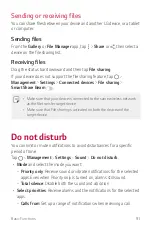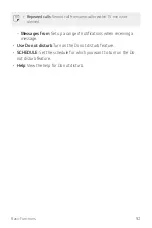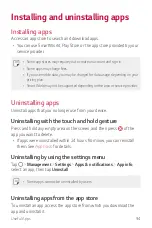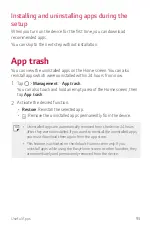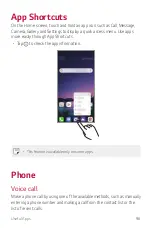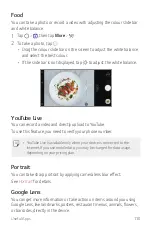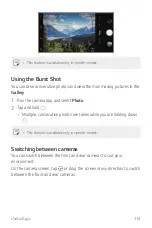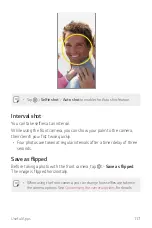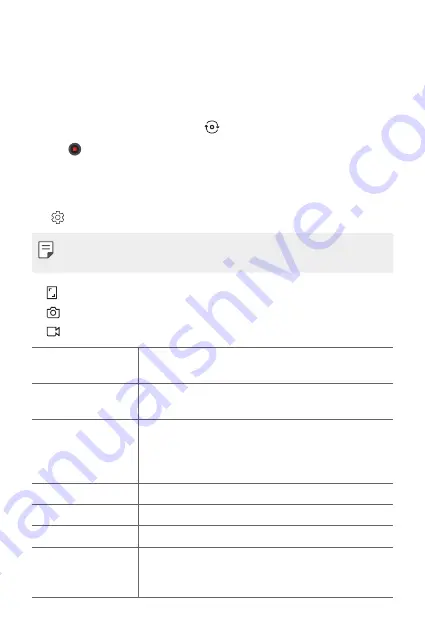
Useful Apps
103
•
While recording a video, you may spread or pinch two fingers to
zoom in or out.
•
While recording a video, you may tap the desired area to adjust the
brightness.
•
You can switch to and from the front camera and rear camera while
recording a video by pressing .
3
Tap to end the video recording.
Customising the camera options
You can customise a variety of camera options to suit your preferences.
Tap on the screen.
•
Available options vary depending on the selected camera (front or rear
camera) and the selected camera mode.
•
: Take a photo in FullVision.
•
: Select values for aspect ratio and size for taking photos.
•
: Select values for resolution and size for recording videos.
Tips
Allow you to know when someone’s eyes are closed or
if a photo is blurry.
Vision search
When associated info is found in Auto mode, QLens or
Google Lens will be used.
HDR
Obtain photos in vivid colours and get compensated
effects even when they are taken against the light.
These functions are provided by the high dynamic range
(HDR) technology equipped in the camera.
Steady recording
Minimise motion blur while recording a video.
Live photo
Record the action before and after you take a photo.
Cheese shutter
Take photos with voice commands.
Tracking focus
Enable the camera to remain focused on the subject
you touch on the screen, even if the subject is moving.
(Available when the Standard camera is in use.)
Содержание LM-G810EA
Страница 15: ...Custom designed Features 01 ...
Страница 55: ...Basic Functions 02 ...
Страница 94: ...Useful Apps 03 ...
Страница 141: ...Settings 04 ...
Страница 171: ...Appendix 05 ...
Страница 185: ......