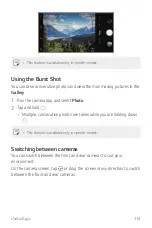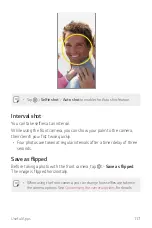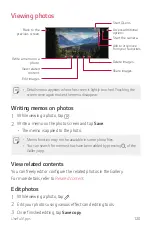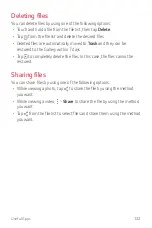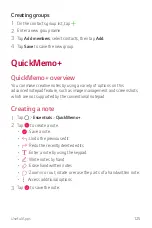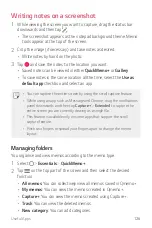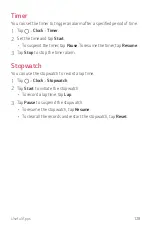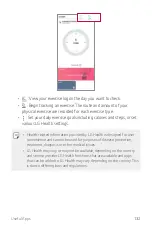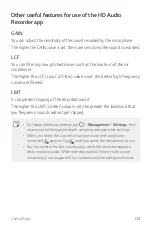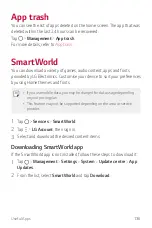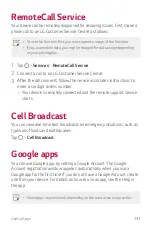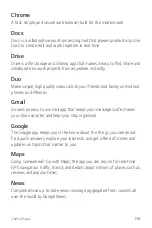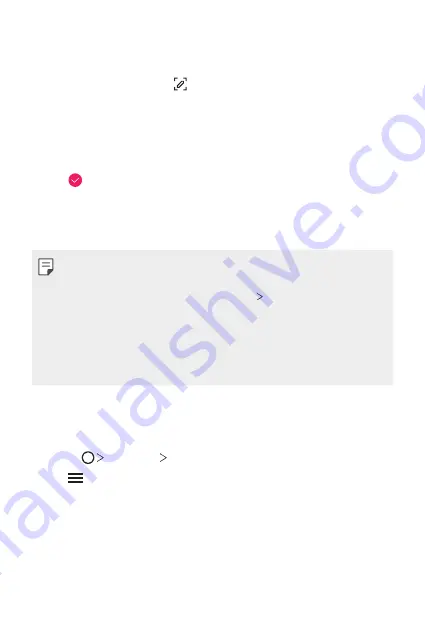
Useful Apps
126
Writing notes on a screenshot
1
While viewing the screen you want to capture, drag the status bar
downwards and then tap .
•
The screenshot appears as the notepad background theme. Memo
tools appear at the top of the screen.
2
Crop the image (if necessary) and take notes as desired.
•
Write notes by hand on the photo.
3
Tap and save the notes to the location you want.
•
Saved notes can be viewed in either
Qu
or
Gallery
.
•
To save notes in the same location all the time, select the
Use as
default app
checkbox and select an app.
•
You can capture the entire screen by using the scroll capture feature.
•
While using an app such as Message and Chrome, drag the notifications
panel downwards and then tap
Extended
to capture the
entire screen you are currently viewing as a single file.
•
This feature is available only on some apps that support the scroll
capture feature.
•
Pinch two fingers or spread your fingers apart to change the memo
layout.
Managing folders
You organise and view memos according to the memo type.
1
Select
Essentials
Qu
.
2
Tap on the top part of the screen and then select the desired
function.
•
All memos
: You can collectively view all memos saved in Qmemo+.
•
My memos
: You can view the memos created in Qmemo+.
•
: You can view the memos created using .
•
Trash
: You can view the deleted memos.
•
New category
: You can add categories.
Содержание LM-G810EA
Страница 15: ...Custom designed Features 01 ...
Страница 55: ...Basic Functions 02 ...
Страница 94: ...Useful Apps 03 ...
Страница 141: ...Settings 04 ...
Страница 171: ...Appendix 05 ...
Страница 185: ......