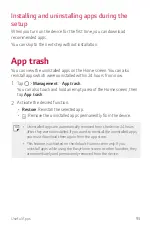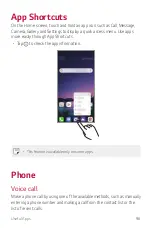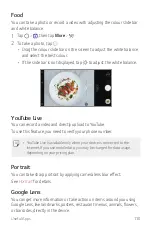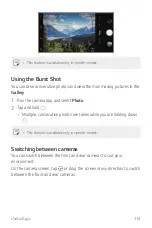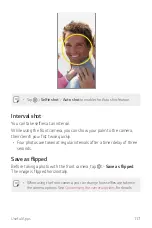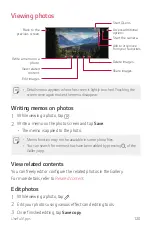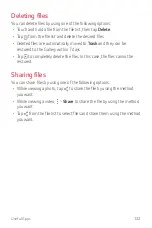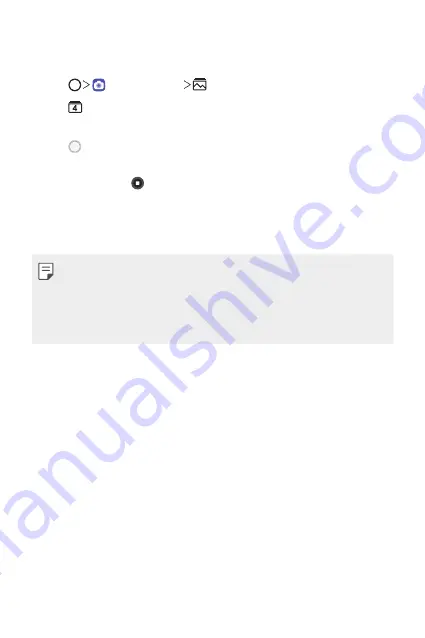
Useful Apps
109
Flash Jump-Cut
Photos taken at a regular interval are saved as GIF files.
1
Tap , then tap
More
.
2
Tap to select how many copies of the photograph to take.
•
You can select one among 4, 8, 12, 16 and 20 copies.
3
Tap to take a photo.
•
Photos are taken every 3 seconds and saved as a GIF file.
•
You can press before taking the prescribed number of photos to
stop the shooting.
- Photos taken are saved as GIF files.
•
You can see the saved GIF files using the Gallery app.
•
At the moment when the camera takes the photograph, a flash comes
on.
•
At the bottom of the screen, the total number of photographs taken as
well as the number of copies are shown.
•
The photographs taken are saved in the GIF format files only.
Triple shot
The triple cameras located on the back of the device take a series of
photos with different angles of view and save as a video with slide effect.
See
Cine shot
You can record a moment and make a video with only a part of the scene
in motion.
See
Cine video
You can record a movie-like video.
See
for details.
Содержание LM-G810EA
Страница 15: ...Custom designed Features 01 ...
Страница 55: ...Basic Functions 02 ...
Страница 94: ...Useful Apps 03 ...
Страница 141: ...Settings 04 ...
Страница 171: ...Appendix 05 ...
Страница 185: ......