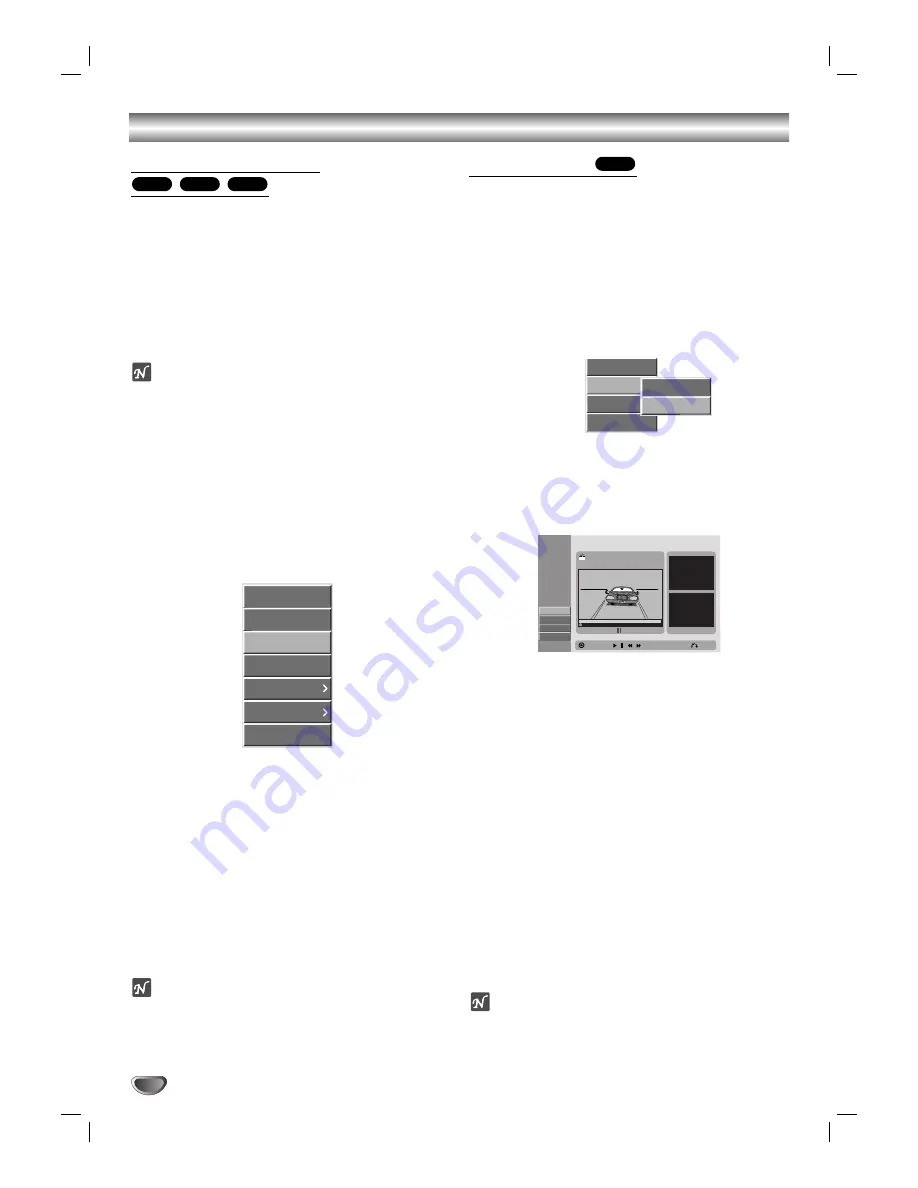
Deleting a Title/Chapter
When you erase a title or chapter from the Playlist
menu on DVD+R, DVD+RW or DVD-RW discs format-
ted in VR mode, you only remove it from the Playlist;
the title/chapter remains in the Original menu.
If you choose to delete a title or chapter from Title List
or Chapter List menu, the title or chapter is actually
deleted from the disc and the remaining time available
for recording increases. Titles/chapters deleted from the
Original are also removed from the Playlist.
ote
It may not be possible to delete chapters that are less
than 5 seconds long.
11
On the Title List or Chapter List menu, use
v V
b B
to choose a chapter or title you want to
delete then press ENTER.
Options appears on the left side of the screen.
2
2
Select ‘Delete’ option on the options on the
menu.
e.g., If you select “Delete” on Title List-Original
menu.
3
3
Press ENTER to confirm.
The confirm message for deleting will appear.
4
4
Use
b
/
B
to select
“
Yes
”
then press ENTER.
The selected chapter or title is deleted.
After pressing ENTER, the new, updated menu is
displayed.
5
5
Repeat steps 1- 4 to continue to delete from the
menu.
6
6
Press RETURN (
O
O
) repeatedly to exit the
menu.
ote
When DVD+RW recording, the deleted title’s name is
changed to ‘Deleted Title’.
If more than two titles are repeatedly deleted, the titles
are combined into one.
Deleting a Part
You can delete a part which you do not want in the title.
11
Press LIST/DISC MENU repeatedly to display
Title List-Original or Title List-Playlist menu.
2
2
Use
v V b B
to choose a title you want to
delete then press ENTER.
The options appears on the left side of the menu.
3
3
Select ‘Delete Part’ from the options on the
menu.
e.g., If you select “Delete Part” on Title List-Original
menu.
4
4
Press ENTER.
The Title Edit (Delete Part) menu appears on the
TV screen and the VCR/DVD Recorder goes into
Pause mode.
The Start Point option is highlighted.
5
5
Use PLAY, PAUSE/STEP, FF, REW, and Slow
Motion playback to find the starting point.
The segment is indicated in yellow on the Progress Bar.
6
6
Press ENTER at the starting point of the seg-
ment you want to erase.
The End Point option is highlighted.
77
Use PLAY, PAUSE/STEP, FF, REW, and Slow
Motion playback to find the ending point.
8
8
Press ENTER at the ending point of the section
you want to erase.
The Done option is highlighted.
To cancel the Edit mode, select “Cancel” using
v
/
V
then press ENTER.
9
9
Press ENTER to delete the selected part.
When the confirm message appears, select “Yes”
using
b
/
B
then press ENTER.
To erase additional segments, repeat steps 5-9.
1100
When finished editing, press RETURN (
O
).
The Title List-Original or Title List-Playlist menu
appears.
ote
If you select “Cancel” then press ENTER, the VCR/DVD
Recorder will go to previous option and into Pause
mode.
VR
+R
+RW
VR
Title and Chapter Editing (Continued)
56
Play
Chapter
Delete
Protect
Edit
Playlist Add
Dubbing
Protect
Edit
Playlist Add
Dubbing
Title Name
Delete Part
Title Edit
Move Point
Select
Start Point
Play & Select the Start Point
-Delete Part
End Point
Cancel
Done
00:00:00
Start
End
TITLE 2
10/14 0:34:12
Close












































