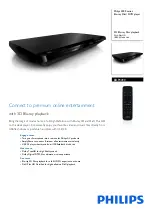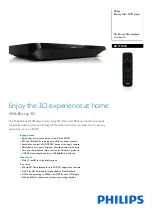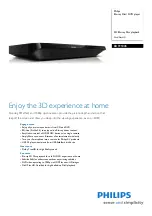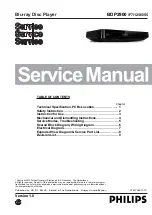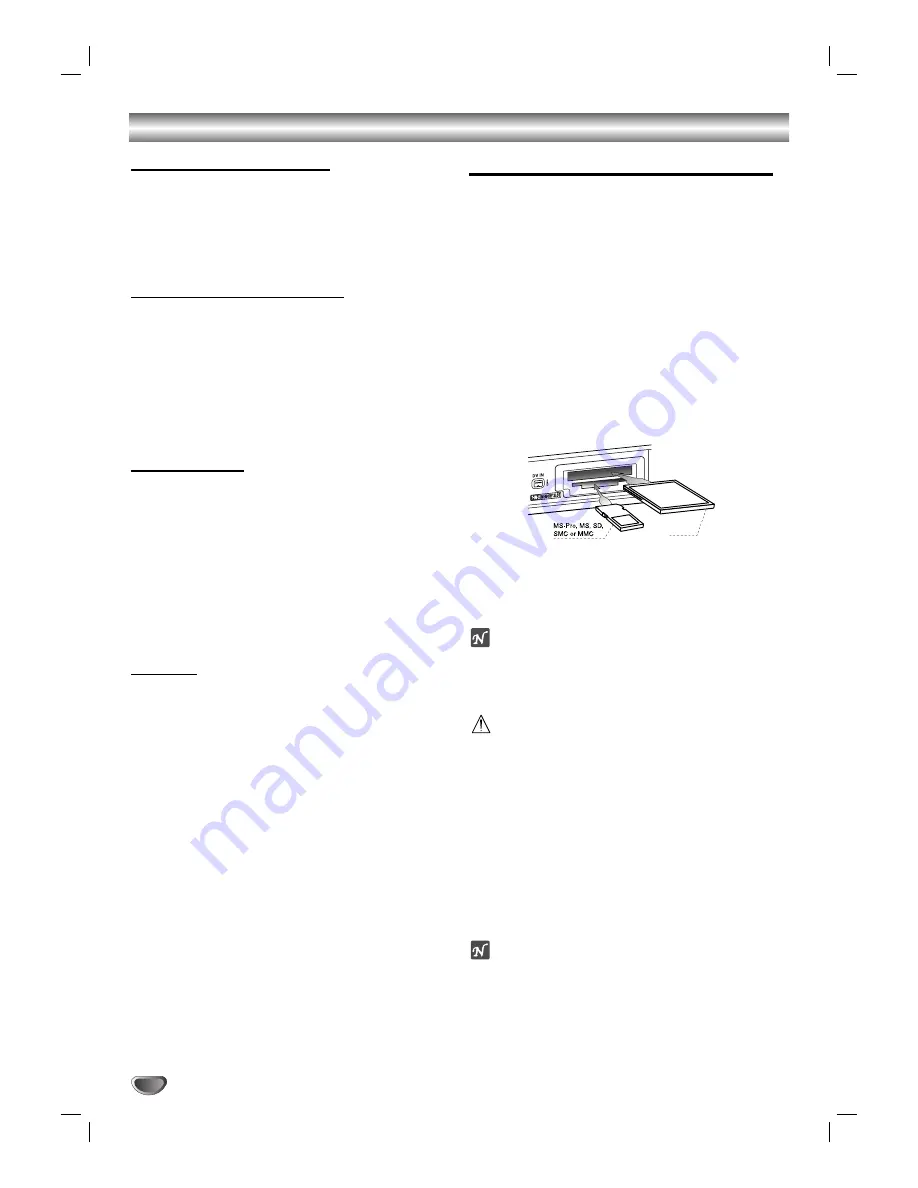
Overview (Continued)
Recording TV audio channels
This recorder can record one or two channel audio. For
TV broadcasts, this usually means mono or stereo, but
some programs are broadcast with a main and a SAP
(Secondary Audio Program) audio channel.
If you’re recording in Video mode (or in VR mode), you
can record either the main audio or the SAP audio.
Restrictions on video recording
• You cannot record copy-protected video using this
recorder. Copy-protected video includes DVD-Video
discs and some satellite broadcasts. If copy-protected
material is encountered during a recording, recording
will pause or stop automatically and an error message
will be displayed on-screen.
• Video that is ‘copy-once only’ can only be recorded
using a DVD-RW disc in VR mode with CPRM (see
below).
What is ‘CPRM’?
CPRM is a copy protection system (with scramble sys-
tem) only allowing the recording of ‘copy once’ broad-
cast programs. CPRM stands for Content Protection for
Recordable Media.
This recorder is CPRM compatible, which means that
you can record copy-once broadcast programs, but you
cannot then make a copy of those recordings. CPRM
recordings can only be made on DVD-RW discs format-
ted in VR mode, and CPRM recordings can only be
played on players that are specifically compatible with
CPRM.
Copyright
• Audio and video recordings you make using this
recorder are for your personal use only. You may not
sell, lend or rent them to other people.
• This product incorporates copyright protection tech-
nology that is protected by method claims of certain
U.S.patents and other intellectual property rights
owned by Macrovision Corporation and other rights
owners. Use of this copyright protection technology
must be authorized by Macrovision Corporation, and
is intended for home and other limited viewing uses
only unless otherwise authorized by Macrovision cor-
poration. Reverse engineering or disassembly is pro-
hibited.
Cards capable of displaying and saving
Readable Cards
• SmartMedia Card (SMC)
• Compact Flash Card (CF)
• Micro Drive (MD)
• Secure Digital Card (SD)
• Multi Media Card (MMC)
• Memory Stick (MS)
• Memory Stick Pro (MS-Pro)
- Compatible with: FAT 12, FAT 16, or FAT 32
- Only use the memory cards recommended.
Regarding Write Protect
For cards that have a write protect switch, if the switch
is on it will not be possible to write or erase the contents
of the card.
Inserting/Removing the Memory Card
Inserting the card.
Insert straight-in until it fits into place.
Removing the card
Extract the card from the card slot.
otes
• Keep the memory card out of reach of children. If
swallowed, seek medical advice immediately.
• This VCR/DVD Recorder can not format a memory
card.
Caution
• Do not remove the card in operation (copying, writing,
playing back, etc.). Should you do so, the unit may
malfunction or the card may be damaged.
• Do not insert or extract the smart card when access-
ing the CF (Compact Flash) card.
Using Photo or Music menu for Memory Card
1. Insert a memory card recorded with JPEG or
MP3/WMA file.
2. Press MEMORY on the Remote Control in Tuner
mode and press ENTER.
The Photo or Music menu appears on the TV screen.
ote
If both slots are connected with Memory Card, use
v
/
V
to select the desired Memory Card slot.
3. You can select between the Music menu and Photo
menu using TITLE button on the Remote Control.
4. Press RETURN to exit the Photo or Music menu for
memory card.
10
CF or MD
or