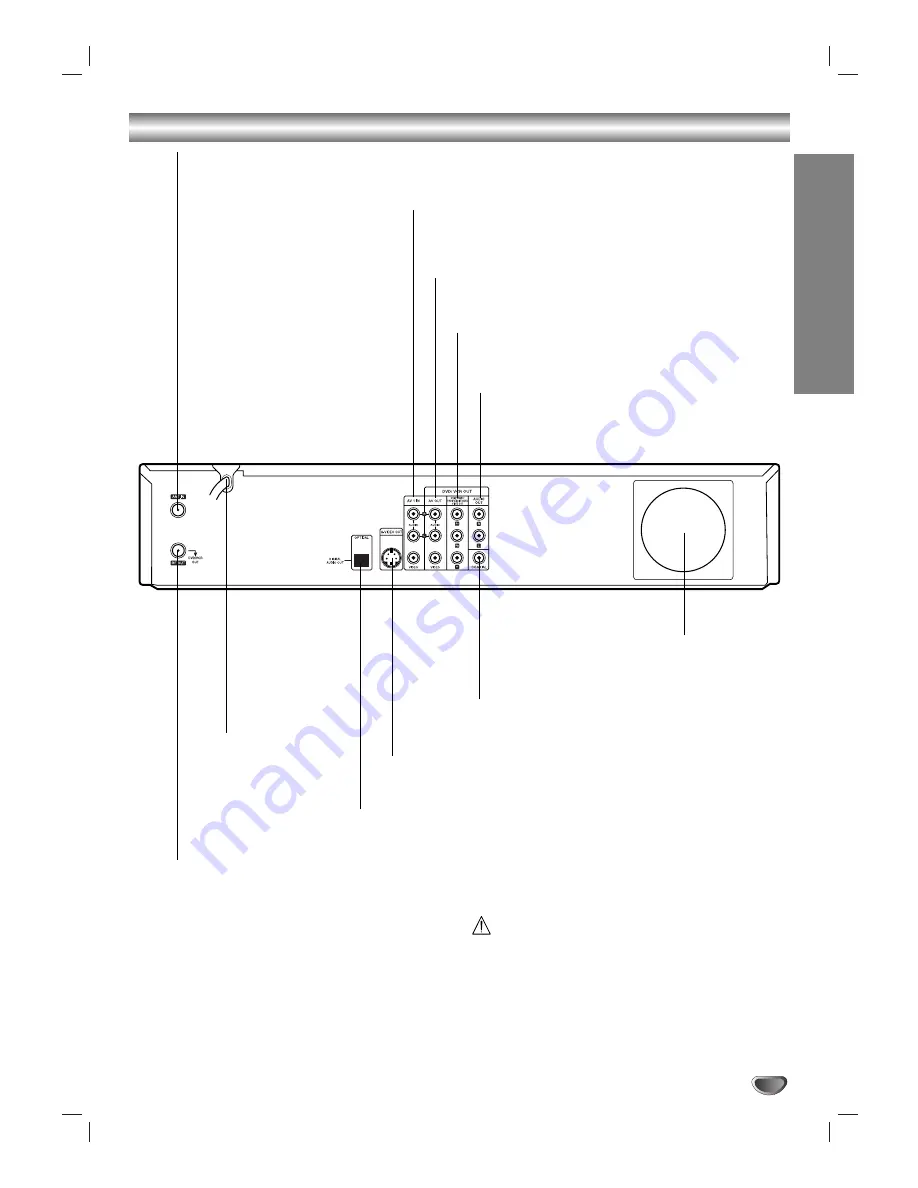
INTRODUCTION
15
Rear Panel
Caution
Do not touch the inner pins of the jacks on the rear
panel. Electrostatic discharge may cause permanent
damage to the unit.
ANT.IN
Connect the VHF/UHF/CATV antenna to this terminal.
COAXIAL (DIGITAL AUDIO OUT jack)
Connect to digital (coaxial) audio equipment.
AUDIO OUT (Left/Right)
Connect to a TV or other equipment with audio
inputs.
A/V OUT (VIDEO OUT/AUDIO OUT (Left/Right))
Connect to a TV with video and audio inputs.
COMPONENT/PROGRESSIVE SCAN VIDEO OUT
(Y Pb Pr)
Connect to a TV with Y Pb Pr inputs.
AV 1 IN (VIDEO IN /AUDIO IN (Left/Right))
Connect the audio/video output of an external source
(Audio system, TV/Monitor, VCR, Camcorder).
AC Power Cord
Plug into the
power source.
S-VIDEO OUT
Connect to a S-Video Input on TV.
Cooling fan
OPTICAL (DIGITAL AUDIO OUT jack)
Connect to digital (optical) audio equipment.
RF. OUT (DVD/VCR OUT)
Connect to a TV with RF coaxial inputs.
















































