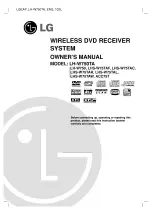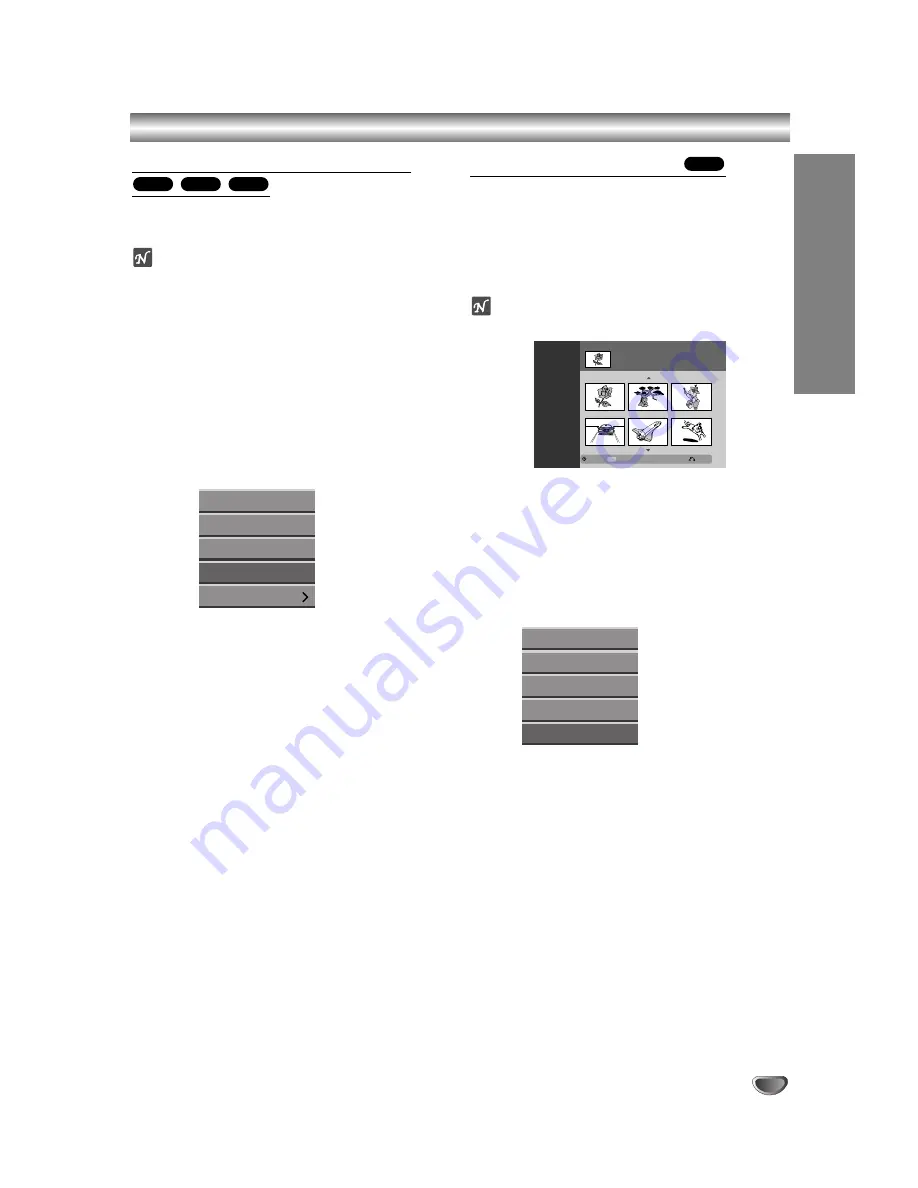
EDITING
53
Title and Chapter Editing (Continued)
Combining Two Chapters Into One
Use this function to combine two adjacent Playlist or
Original chapters into one.
ote
This function is not available if there is only one chapter
within the title.
11
On the Chapter List menu, select the second
chapter of the two chapters you want to com-
bine then press ENTER.
Chapter List options appear on the left side of the
menu.
2
2
Use
v
/
V
to select ‘Combine’.
The combine indicator appears between the two
chapters you want to combine.
e.g., If you select “Combine” on the Chapter List-
Original menu.
3
3
Press ENTER to confirm.
After pressing ENTER, the updated menu is dis-
played.
Moving a Playlist Chapter
Use this function to re-arrange the playing order of the
Playlist chapters on the Title List-Playlist menu.
11
Press MENU/LIST repeatedly to display Title
List-Playlist menu.
To display the Chapter List-Playlist menu, refer to
“Using the Chapter List-Playlist” on page 45.
ote
This function is not available if there is only one chapter.
2
2
Select a chapter from the Chapter List-Playlist
menu.
3
3
Press ENTER.
Chapter List-Playlist options appear on the left side
of the menu.
4
4
Use
v
/
V
to select ‘Move’ from Playlist
options then press ENTER.
5
5
Use
v V b B
to choose the place you want to
move the chapter to then press ENTER.
After pressing ENTER, updated menu is displayed.
VR
+R
+RW
VR
Play
Title
Delete
Combine
Playlist
Play
Title
Combine
Move
Delete
Chapter List
Select
Original
LIST
Close
1/9
TITLE 1
7/12 Su
30M56S
Playlist
Содержание LGDVDR313
Страница 63: ...REFERENCE 63 Notes ...