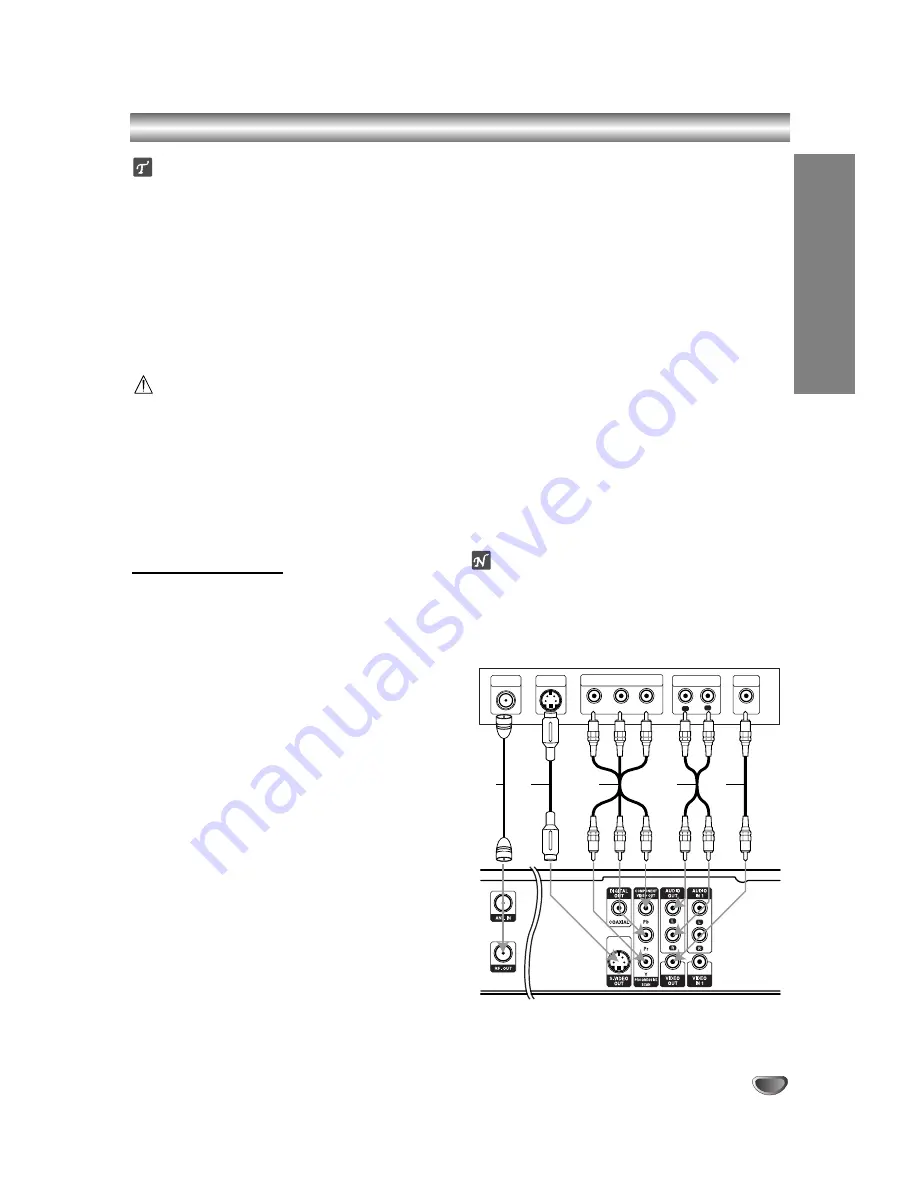
DVR HOOKUP
17
Connections (Continued)
ips
Depending on your TV and other equipment you wish
to connect, there are various ways you could connect
the Recorder. Use only one of the connections
described below.
Please refer to the manuals of your TV, VCR, Stereo
System or other devices as necessary to make the
best connections.
For better sound reproduction, connect the
Recorder’s AUDIO OUT jacks to the audio in jacks
on your Amplifier, Receiver, Stereo, or audio/video
equipment. See “Connecting to an Amplifier” on page
18.
Caution
– Make sure the DVD Recorder is connected directly to
the TV. Tune the TV to the correct video input chan-
nel.
– Do not connect the DVD Recorder’s AUDIO OUT jack
to the phono in jack (record deck) of your audio sys-
tem.
– Do not connect your DVD Recorder via your VCR.
The DVD image could be distorted by the copy pro-
tection system.
TV Connections
Make one of the following connections, depending on
the capabilities of your existing equipment.
RF coaxial connection
Connect the RF.OUT jack from the DVD Recorder to the
antenna in jack on the TV using the 75-ohm Coaxial
Cable supplied
(R)
. The RF.OUT jack passes the signal
through from the ANT IN jack.
Video connection
11
Connect the VIDEO OUT jack from the DVD
Recorder to the video in jack on the TV using the
video cable
(V)
.
2
2
Connect the Left and Right AUDIO OUT jacks from
the DVD Recorder to the audio left/right in jacks
from the TV using the audio cables
(A)
.
S-Video connection
11
Connect the S-VIDEO OUT jack from the DVD
Recorder to the S-Video in jack on the TV using the
S-Video cable
(S)
.
2
2
Connect the Left and Right AUDIO OUT jacks from
the DVD Recorder to the audio left/right in jacks on
the TV using the audio cables
(A)
.
Component Video (Color Stream
®
) connection
11
Connect the COMPONENT VIDEO OUT jacks from
the DVD Recorder to the corresponding in jacks on
the TV using an Y Pb Pr cable
(C)
.
2
2
Connect the Left and Right AUDIO OUT jacks from
the DVD Recorder to the audio left/right in jacks on
the TV using the audio cables
(A)
.
Progressive Scan (ColorStream
®
pro) connection
If your television is a high-definition or “digital ready”
television, you may take advantage of the DVD
Recorder’s progressive scan output for the highest
video resolution possible.
If your TV does not accept the Progressive Scan for-
mat, the picture will appear scrambled if you try
Progressive Scan on the DVD Recorder.
11
Connect the COMPONENT VIDEO OUT jacks from
the DVD Recorder to the corresponding in jacks on
the TV using an optional Y Pb Pr cable
(C)
.
2
2
Connect the Left and Right AUDIO OUT jacks from
the DVD Recorder to the audio left/right in jacks on
the TV using the supplied audio cables
(A)
.
otes
– Set Progressive Scan option to “ON” in the Setup
menu, see page 22.
– Progressive scan does not work with the analog video
connection (yellow VIDEO OUT & S-Video jacks).
ANTENNA
INPUT
R
L
R
Y
Pb
Pr
COMPONENT VIDEO INPUT
AUDIO INPUT
VIDEO
INPUT
S-VIDEO
INPUT
Rear of TV
Rear of DVD Recorder
S
A
V
C
Содержание LGDVDR313
Страница 63: ...REFERENCE 63 Notes ...
















































