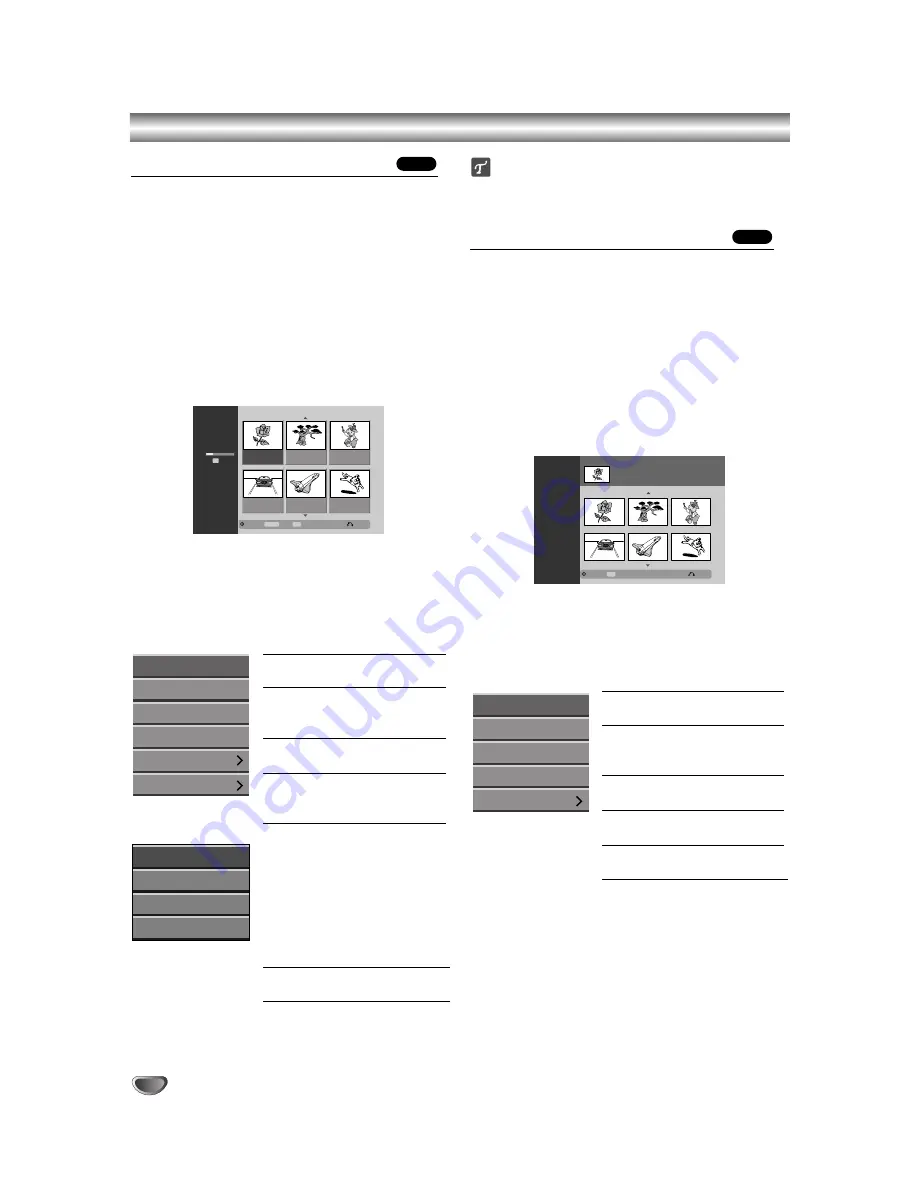
Title List and Chapter List Menu
Using the Title List-Original menu
The Title List-Original is where you build and edit your
Playlist, and where you can delete titles and make other
changes to the Original content of the disc. You can
also play individual titles directly from the Title List-
Original menu.
The Recorder must be in Stop mode in order to edit
using the Title List-Original.
11
Press MENU/LIST repeatedly to display the Title
List-Original menu.
• Use the
v
/
V
buttons to display the previous/
next page if there are more than 6 titles.
• To exit the Title List-Original menu, press
RETURN (
O
).
2
2
To view Title List-Original options, select the
title you want then press ENTER.
Title List-Original options appears on the left side of
the menu.
3
3
Use
v
/
V
to select an option then press ENTER
to confirm.
Play:
Starts playback for the
selected title.
Chapter:
Moves to Chapter
List-Original menu of the title.
(refer to right on this page)
Delete:
Deletes the title. (page
51)
Protect:
Protects accidental
recording, editing or deleting of
the title. (page 54)
Edit:
Selects Edit options.
• Title Name:
Edits the title
name. (page 52)
• Delete Parts:
Deletes a part
of the Title. (page 51)
• Undo:
Un-do the last deletion.
(page 52)
• Redo:
Re-do the undo action.
(page 52)
Playlist:
Adds the title to the
Playlist. (page 50)
4
4
Press RETURN (
O
) repeatedly to exit the Title
List-Original menu.
ip
Press DISPLAY to show more detailed title information
for selected title.
Using the Chapter List-Original menu
11
Press MENU/LIST repeatedly to display
Title List-Original menu.
2
2
Use
v V b B
to choose the title you want to
view the Chapter List-Original menu then press
ENTER.
Title List-Original options appears on the left side of
the menu.
3
3
Use
v
/
V
to select ‘Chapter’ from Title List-
Original options then press ENTER.
Chapter List-Original menu appears on the TV
screen.
4
4
To view Chapter List-Original options, select the
chapter you want then press ENTER.
Chapter List-Original options appears on the left
side of the menu.
5
5
Use
v
/
V
to select an option then press ENTER
to confirm.
Play:
Starts playback of the
selected chapter.
Title:
Moves to Title List-
Original menu of the chapter.
(refer to left on this page)
Delete:
Deletes the chapter.
(page 51)
Combine:
Combines two chap-
ters into one. (page 53)
Playlist:
Adds the chapter to the
Playlist. (page 50)
6
6
Press RETURN (
O
) repeatedly to exit Chapter
List-Original menu.
VR
VR
Chapter List
Select
Playlist
LIST
Close
1/9
TITLE 1
7/12 Su
30M56S
PR-01
Original
Play
Title
Delete
Combine
Playlist
TITLE 1
DVD-RW
1H 5M
Free
HQ
7/12
0:16:00
TITLE 2
1/12
9/12
0:35:00
TITLE 3
10/12
0:30:00
TITLE 4
13/12
0:08:00
TITLE 5
16/12
0:10:00
TITLE 6
19/12
0:15:00
Select
Playlist
LIST
Info
DISPLAY
Close
Title List
Original
Play
Chapter
Delete
Protect
Edit
Playlist
Title Name
Delete Part
Undo
Redo
44
Содержание LGDVDR313
Страница 63: ...REFERENCE 63 Notes ...
















































